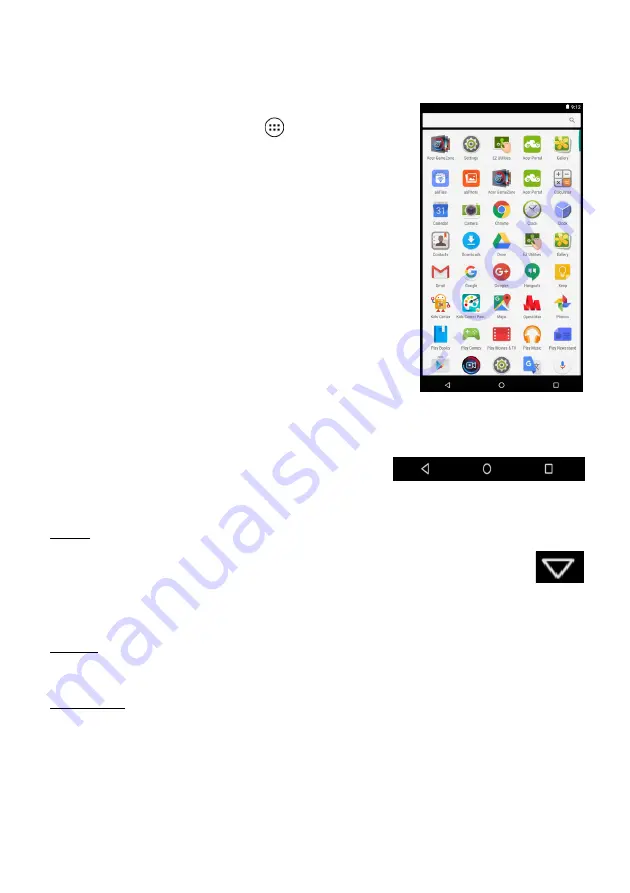
Using your tablet - 19
The Apps list
The
Apps list
displays apps available on your
tablet. To access it, tap
in the center of
the Favorites bar.
Apps are displayed in alphabetical order, with
most-recently used apps at the top of the
menu. Swipe up and down to see more apps.
Also
see Personalizing the Home screen
Navigation
To navigate through menus and options,
three (or more) icons are shown in the
bottom-left corner.
Back
Tap this icon to go to the previous page, or to go up one level
in a menu. This icon may be replaced with the
hide
icon in
certain cases (e.g. when the keyboard is dislayed). In this
case, tapping the icon minimizes the keyboard.
Home
Tap this icon to go directly to the
Home
screen.
Overview
Tap this icon to see recently opened apps in your tablet’s
Overview
screen. Tap an app to open it. Tap anywhere on the screen to return
to the
Home screen
.
Back
Home
Overview
Hide






























