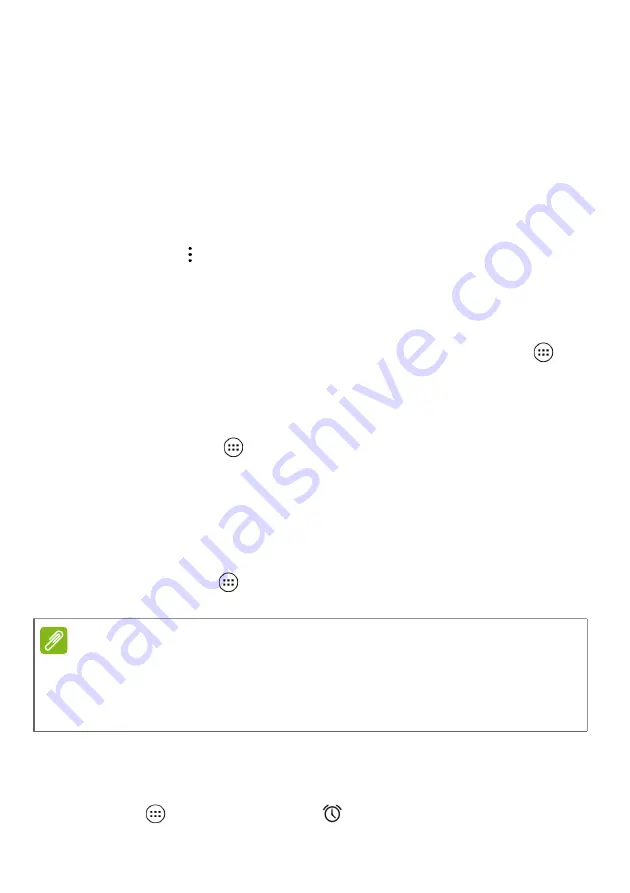
Advanced settings - 41
Google Sync
In your Google account, you can set synchronization for Google
products including Browser, Calandar, Gmail Google Photos, and
others. From the
Settings
menu, tap
Accounts
>
and under
Accounts
, tap your account name (your Gmail email address). This
displays your Google account’s synchronization settings menu. Tap
the checkmark box next to the item you would like to have auto-sync.
When checked, that item will auto-sync.
To manually synchronize an item, make sure the item is checked, tap
the
Menu
icon and then tap
Sync now
.
Multiple Google accounts
If you have multiple Google accounts, such as separate accounts for
personal and business contacts, you can access and synchonize
them from the Accounts settings section. Open the
Apps list
and
tap
Settings
>
Accounts
>
Add account
.
Changing language and text options
Open the
Apps list
and
tap
Settings
>
Language & input
to set
your location and language input preferences.
System
Setting the date and time
Open the
Apps list
and tap
Settings
>
Date & time
to set the date
and time.
Setting alarms
There are two predefined alarms on your tablet by default. Open the
Apps list
and
tap
Clock
, then
to add or edit alarm settings.
Note
If you travel frequently or live in an area that uses daylight saving time, and
have mobile network access, activate
Automatic time zone
from this menu.
Your tablet will set the date and time based on information it receives from
the network.



























