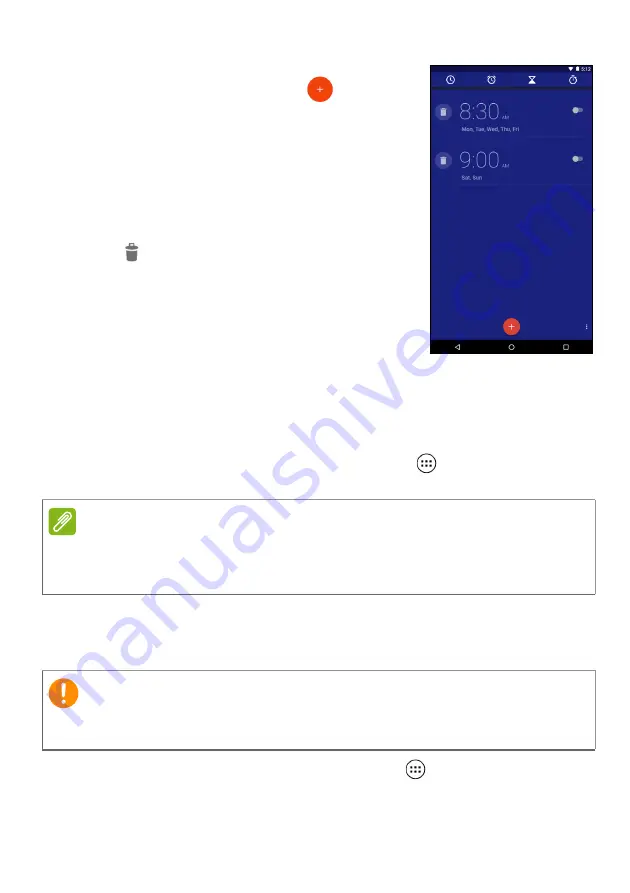
42 - Advanced settings
Tap the ON/OFF switch next to a preset
alarm to turn it on or off or tap
to create a
new alarm.
Tap a preset alarm to edit it. You can:
• Set the alarm time.
• Give it a memo (a label, e.g., "Work").
• Set which days to repeat the alarm.
• Set a ringtone.
Tap
to delete an alarm. This action can
be undone by tapping
UNDO
.
Updating your tablet’s operating system
Your tablet can download and install system updates, adding support
for new devices or expanding software options.
To check for updates, open the
Apps list
and tap
Settings
>
About tablet
>
System updates
>
CHECK NOW
.
Resetting your tablet
A clean boot restores your tablet to the factory settings.
To perform a clean boot, open the
Apps list
and tap
Settings
, then
tap
Backup & reset
>
Factory data reset
; tap
RESET TABLET
and
then tap
ERASE EVERYTHING
to format your tablet.
Note
Downloading new firmware can take up to 40 minutes, depending on your
network speed. Do not press the power or reset button or access your tablet
in any way during a system upgrade to prevent firmware installation failure.
Important
This will erase all your personal information, any contacts stored on
your tablet and any programs you installed.


























