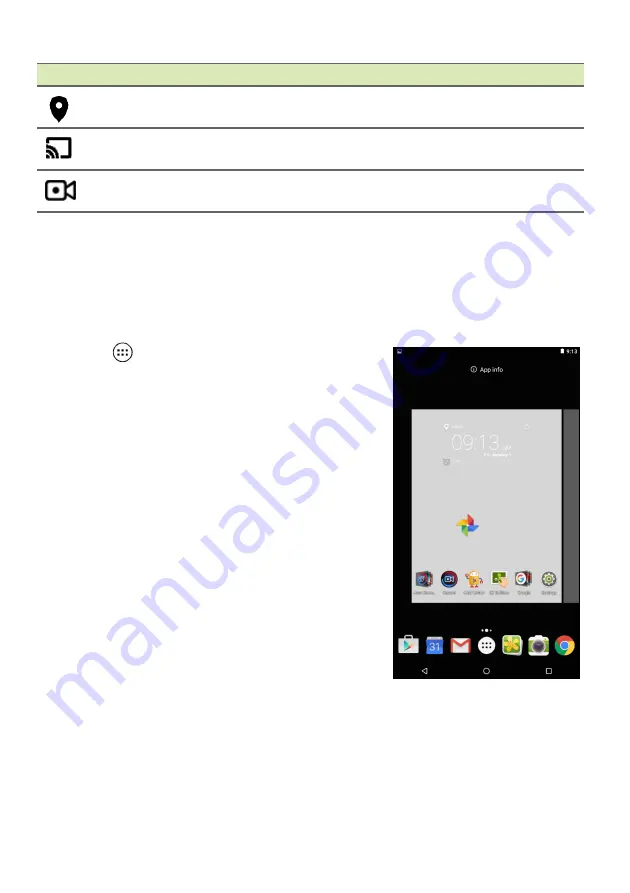
Using your tablet - 15
Personalizing the Home screen
You can personalize your
Home
screen by adding or removing apps,
widgets, and folders and by changing the wallpaper.
Adding apps to a Home screen
Tap
in the center of the
Favorites bar
to open the
Apps list
. Tap and hold an
app you’d like to have on the
Home
screen. To view information about the
app, drag it to
App info
at the top of the
screen. Otherwise, release your finger to
place the app.
To place the app on an extended
Home
screen, do the following:
1. Slide your finger to the right side of the
screen.
a. Hold the app there until you have
cycled through to the desired
Home
screen.
b. Otherwise, hold your finger until you
have cycled through all extended
Home
screens and a new one is
created.
Location
Tap to toggle your device’s location services on
and off.
Cast
Connects to wireless display-enabled displays or
devices (such as dongles).
Record
Allows you to record the screen and audio from
your device.
Icon
Name
Description






























