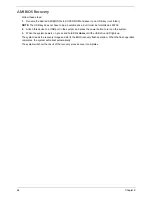Chapter 9
77
System Management Settings
Use this feature to configure System Management settings.
Product Information
This submenu displays the following product information.
•
System Product Name
•
System Serial Number
•
Base Board Product Name
•
Base Board Serial Number
•
UUID
•
NIC1 Mac Address/NIC2 Mac Address
•
IPMI Firmware Revision
IP Address Source
: Select how an IP address is assigned to a client computer or network device. Select
DHCP
(Dynamic Host Configuration Protocol) to allow a client (computer or device) to obtain an IP address
from a DHCP server that manages a pool of IP addresses and network information on a request and grant
basis. Select
Static
(Static Allocation) to allow the host server to allocate an IP address based on a table
containing MAC Address/IP Address pairs that are manually entered (such as by a network administrator).
Only clients with a MAC address listed in the MAC/IP Address Table will be assigned an IP address.
IP Address
NOTE:
This feature can be changed by the user when the IP Source is set to Static.
The BIOS will automatically display the IP address of the machine. This should be in decimal and in dotted
quad form (i.e., 192.168.10.253). The value of each three-digit number separated by dots should not exceed
255.
Subnet Mask
: This item displays the current subnet mask setting for your IPMI connection. This should be in
decimal and in dotted quad form (e.g., 192.168.10.253). The value of each three-digit number separated by
dots should not exceed 255.
Acer
Address
: The BIOS will automatically display the
Acer
address of this machine. This should be
in decimal and in dotted quad form (i.e., 192.168.10.253). The value of each three-digit number separated by
dots should not exceed 255.
Mac Address
: The BIOS will automatically enter the Mac address of this machine. Mac addresses are 6 two-
digit hexadecimal numbers (Based 16, 0 to 9, A, B, C, D, E, F) separated by dots. (e.g., 00.30.48.D0.D4.60).
Remote Access Configuration
Remote Access
: This allows you to enable Remote Access support. If Remote Access is set to
Enabled
, the
following items will be displayed:
Serial Port Number
: This feature allows the user to decide which serial port to be used for Console
Redirection. The options are COM 1 and COM2.
Base Address, IRQ
: This item displays the base address and IRQ of the serial port used for Console
Redirection.
Serial Port Mode
: Allows you to set the serial port mode for Console Redirection.
Flow Control
: Allows you to set the flow control for Console Redirection.
Redirection After BIOS POST
: Select
Disabled
to turn off Console Redirection after POST or
Always
to
keep Console Redirection active all the time after POST. Select
Boot Loader
to keep Console Redirection
active during POST and Boot Loader.
NOTE:
Some settings may not be supported by some operating systems.
Terminal Type
: Allows you to select the target terminal type for Console Redirection.
Summary of Contents for AW2000ht-AW170ht F1
Page 1: ...Acer AW2000ht Service Guide PART NO PRINTED IN TAIWAN ...
Page 18: ...12 Chapter 2 ...
Page 28: ...22 Chapter 4 System block diagram ...
Page 30: ...24 Chapter 5 Mainboard connectors ...
Page 34: ...28 Chapter 5 ...
Page 72: ...66 Chapter 8 ...
Page 89: ...Chapter 10 83 ...
Page 90: ...84 Chapter 10 ...
Page 91: ...Chapter 11 85 Information unavailable BIOS POST Error Messages List Chapter 11 ...
Page 92: ...86 Chapter 11 ...