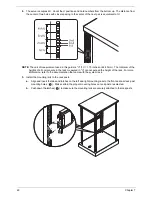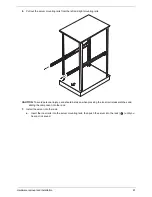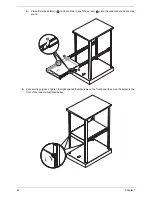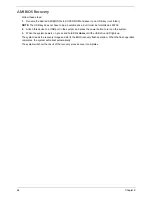68
Chapter 9
Main setup
When you first enter the BIOS setup utility, you will enter the main setup screen. You can always return to the main
setup screen by selecting the main tab on the top of the screen. The main BIOS setup screen is shown below.
System Overview
System Time/System Date
Use this option to change the system time and date. Highlight System Time or System Date using the arrow
keys. Enter new values using the keyboard. Press the <
Tab
> key or the arrow keys to move between fields.
The date must be entered in MM/DD/YY format. The time is entered in HH:MM:SS format. (Note: The time is in
the 24-hour format. For example, 5:30 P.M. appears as 17:30:00.)
BIOS Build Ver
: This item displays the BIOS revision used in your system.
BIOS Build Date
: This item displays the date this BIOS was completed.
Processor
The BIOS will automatically display the status of the processor used in your system and indicate the CPU type
used.
Speed
: This item displays the speed of the CPU detected by the BIOS.
Physical Count
: This item displays the number of processors installed in your system as detected by the
BIOS.
Logical Count
: This item displays the number of CPU cores installed in your system as detected by the BIOS.
System Memory
This displays the size of memory available in the system as detected by the BIOS.
Summary of Contents for AW2000ht-AW170ht F1
Page 1: ...Acer AW2000ht Service Guide PART NO PRINTED IN TAIWAN ...
Page 18: ...12 Chapter 2 ...
Page 28: ...22 Chapter 4 System block diagram ...
Page 30: ...24 Chapter 5 Mainboard connectors ...
Page 34: ...28 Chapter 5 ...
Page 72: ...66 Chapter 8 ...
Page 89: ...Chapter 10 83 ...
Page 90: ...84 Chapter 10 ...
Page 91: ...Chapter 11 85 Information unavailable BIOS POST Error Messages List Chapter 11 ...
Page 92: ...86 Chapter 11 ...