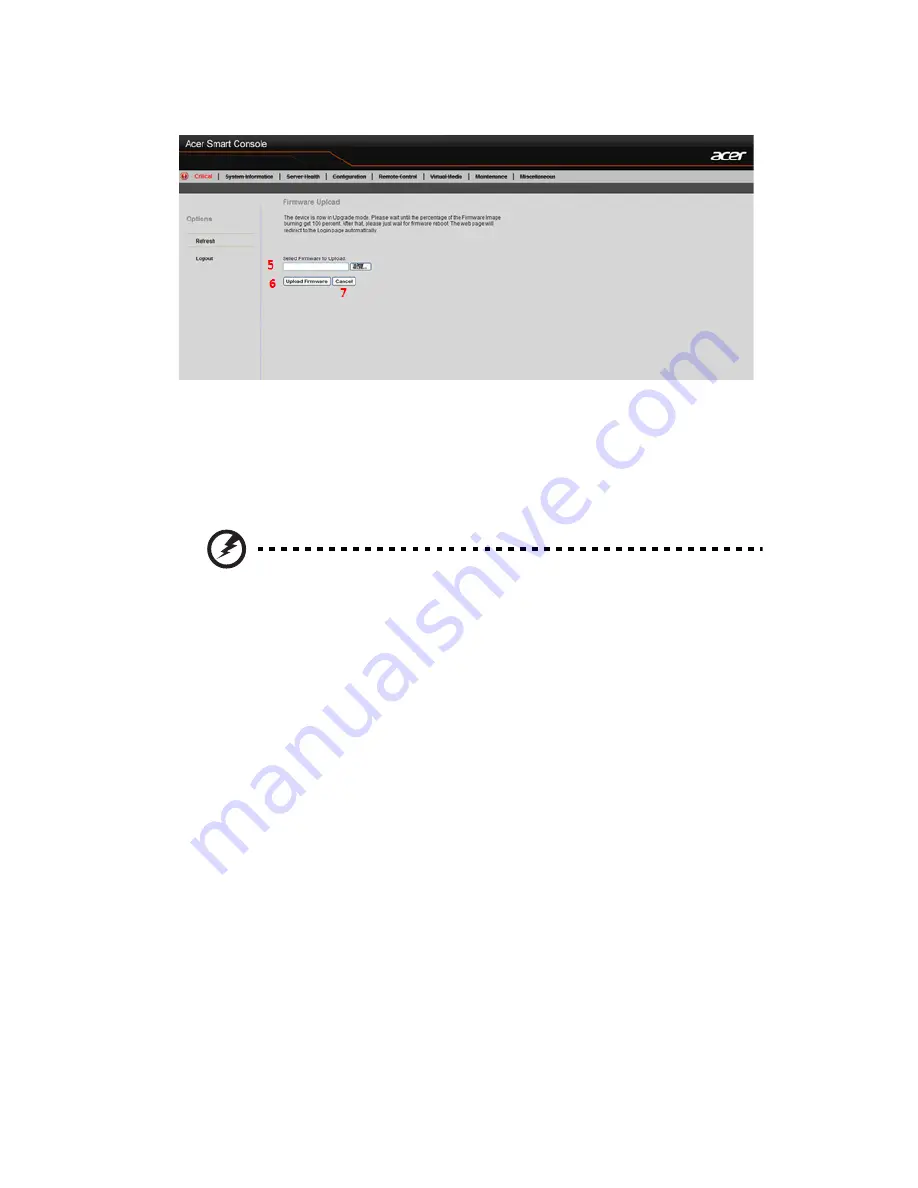
207
6
Enter the name of the firmware you wish to upload. You can also
select a firmware from the pull-down menu to upload.
7
Click <Upload Firmware> to upload the selected firmware to the host
server.
Warning! To properly update your firmware, do not interrupt the
process until the process is completed. Once it is completed, the
system will automatically reboot, and you will need to login to
the server again.
8
Click <Cancel> to abort firmware uploading.
Summary of Contents for AT350 F2 Series
Page 1: ...AT350 F2 Series Service Guide ...
Page 14: ...xiv ...
Page 15: ...1 System tour ...
Page 17: ...3 External and internal structure Front panel With 3 5 inch HDD bays ...
Page 30: ...1 System tour 16 ...
Page 31: ...2 System setup ...
Page 39: ...3 System upgrades ...
Page 82: ...3 System upgrades 68 ...
Page 83: ...4 System BIOS ...
Page 106: ...4 System BIOS 92 Server Management ...
Page 113: ...99 Boot Manager Use this feature to overwrite the original boot sequence ...
Page 116: ...4 System BIOS 102 ...
Page 117: ...5 System troubleshooting ...
Page 128: ...5 System troubleshooting 114 ...
Page 129: ...Appendix A Server management tools ...
Page 135: ...Appendix B Rack mount configuration ...
Page 146: ...Appendix B Rack mount configuration 132 ...
Page 147: ...Appendix C Acer Smart Console ...
Page 164: ...Appendix C Acer Smart Console 150 SSL Certificate Users Port IP Access Control Fan Mode ...
Page 232: ...218 ...


























