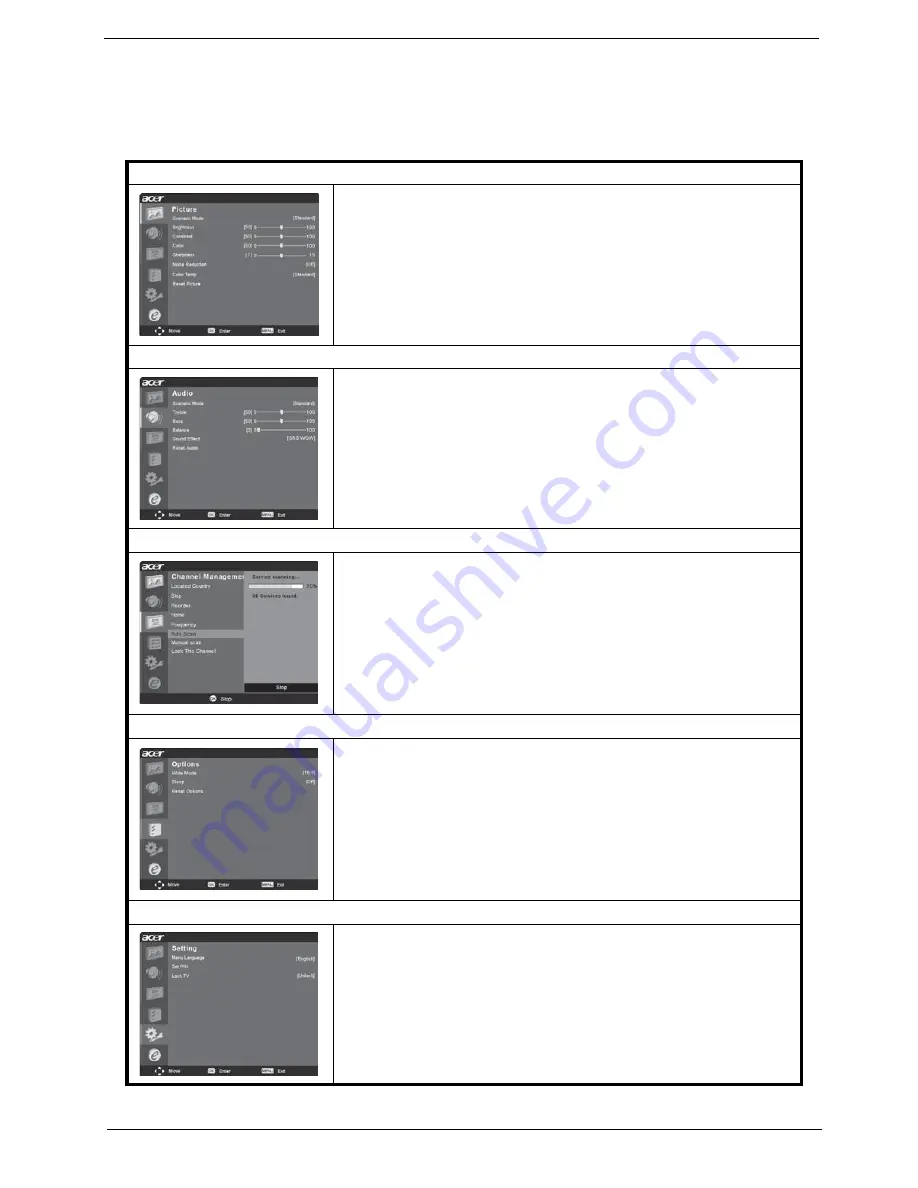
Chapter 1
17
Adjusting the OSD Settings
You can use the OSD to adjust the picture quality, audio settings, channel settings, general settings
and the Empowering Technology settings. For advanced settings, please refer to the following
table.
Adjusting the picture quality
1. Press the
MENU
key to bring up the OSD.
2. Using the directional keys, select
Picture
from the OSD. Then
navigate to the picture element you wish to adjust.
3. Use the left or right keys to adjust the sliding scales.
4. The
Picture
menu ca be used to adjust the current Scenario mode,
brightness, contrast, color, sharpness and other image-related
qualities.
Adjusting the audio settings
1. Press the
MENU
key to bring up the OSD.
2. Using the directional keys, select
Audio
from the onscreen display.
Then navigate to the feature you wish to adjust.
3. Use the up or down keys to adjust the sliding scale. Press
OK
to
save.
4. The
Audio
menu can also be used to adjust the treble, balance,
sound effects and other important sound-related settings.
Adjusting the channel management
1. Press the
MENU
key to bring up the OSD.
2. Using the directional keys, select
Channel management
from the
OSD.
3. Use the directional keys to navigate the menus.
4. The
Channel management
menu can be used to adjust and set the
TV ratings.
Adjusting other options
1. Press the
MENU
key to bring up the OSD.
2. Using the directional keys, select
Options
from the OSD.
3. Use the directional keys to navigate the menus.
4. The
Options
menu can be used to select the picture aspect-ration
mode and set the sleep timer.
Adjusting the settings
1. Press the
MENU
key to bring up the OSD.
2. Using the directional keys, select Settings from the OSD. Then
navigate to the feature you wish to adjust.
3. The
Settings
menu can be used to adjust the menu language, time
zone, set the PIN, the TV censorship levels, and other important
settings.
Summary of Contents for AT2703
Page 35: ...Chapter 1 29 Dimensions NOTE Unit mm 3 86 3 2 5 ...
Page 42: ...36 Chapter 2 ...
Page 54: ...48 Chapter 3 8 Power Board Main Board END Replacement Replacement N G N G ...
Page 58: ...52 Chapter 4 Exploded Diagram ...
Page 60: ...54 Chapter 4 Parts The latest parts information will be updated shortly ...






























