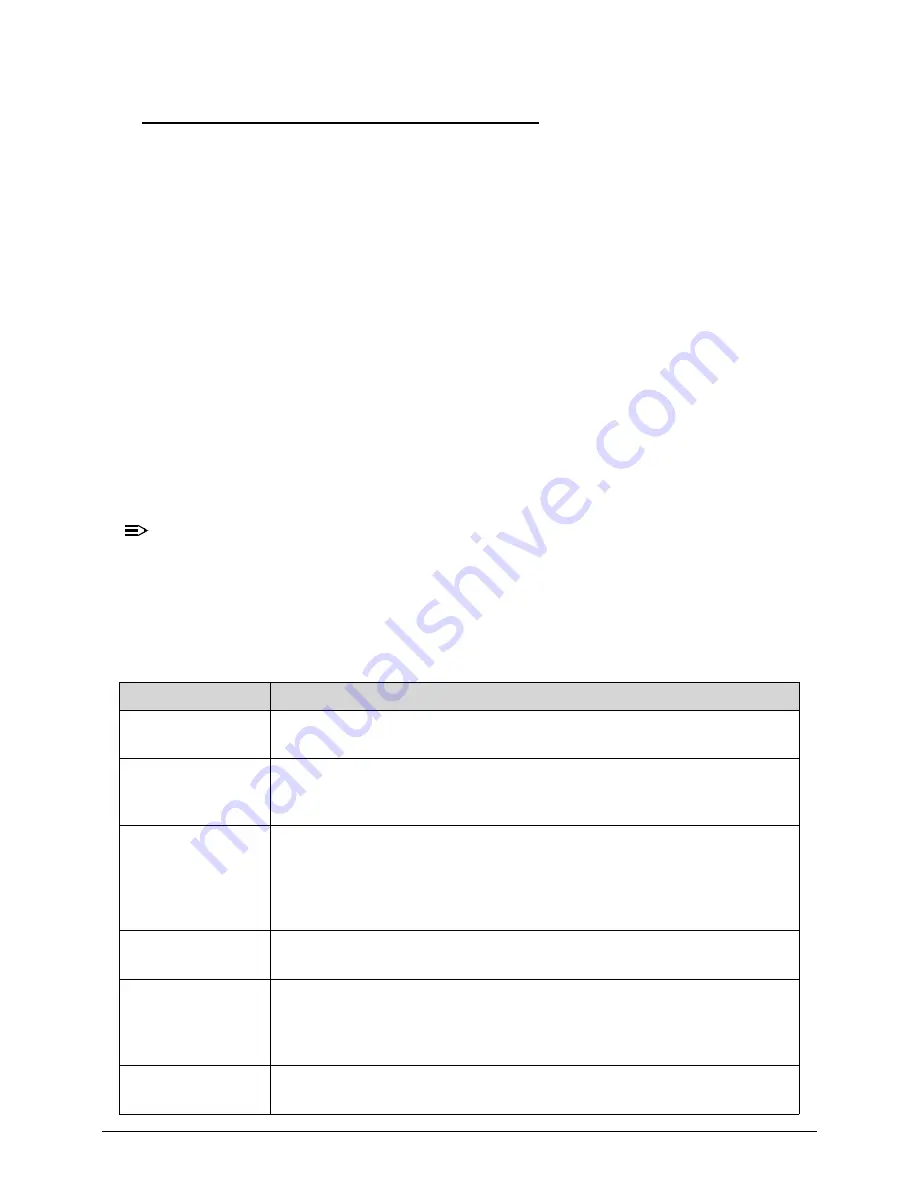
4-6
Troubleshooting
Checkpoints
0
A checkpoint is either a byte or word value output to I/O port 80h. The BIOS outputs
checkpoints throughout bootblock and Power-On Self Test (POST) to indicate the task the
system is currently executing. Checkpoint sare very useful in aiding software developers or
technicians in debugging problems that occur during the pre- boot process.
Viewing BIOS checkpoints
0
Viewing all checkpoints generated by the BIOS requires acheckpoint card, also referred to
as a POST card or POST diagnostic card. These are ISA or PCI add-in cards that show the
value of I/O port 80h on a LED display. Checkpoints may appear on the bottom right corner of
the screen during POST. This display method islimited, since it only displays checkpoints that
occur after the video card has been activated.
Bootblock Initialization Code Checkpoints
0
The Bootblock initialization code sets up the chipset, memory, and other components before
system memory is available. The following table describes the type of checkpoints that may
occur during the bootblock initialization portion of the BIOS.
NOTE:
NOTE
:
Please note that checkpoints may differ between different platforms based on system
configuration. Checkpoints may change due to vendor requirements, system chipset or
option ROMs from add-in PCI devices.
Table 4-2.
Checkpoint
Description
Before D0
If boot block debugger is enabled, CPU cache-as-RAM functionality is
enabled at this point. Stack will be enabled from this point.
D0
Early Boot Strap Processor (BSP) initialization like microcode update,
frequency and other CPU critical initialization. Early chipset initialization
is done.
D1
Early super I/O initialization is done including RTC and keyboard
controller. Serial port is
enabled at this point if needed for debugging. NMI is disabled. Perform
keyboard controller BAT test. Save power-on CPUID value in scratch
CMOS. Go to flat mode with 4GB limit and GA20 enabled.
D2
Verify the boot block checksum. System will hang here if checksum is
bad.
D3
Disable CACHE before memory detection. Execute full memory sizing
module. If memory sizing module not executed, start memory refresh and
do memory sizing in Boot block code. Do additional chipset initialization.
Re-enable CACHE. Verify that flat mode is enabled.
D4
Test base 512KB memory. Adjust policies and cache first 8MB. Set
stack.
Summary of Contents for Aspire ZS600
Page 1: ...Acer AZS600_Pt AZS600_P SERVICEGUIDE ...
Page 4: ...iv ...
Page 8: ...ii viii ...
Page 9: ...CHAPTER 1 Hardware Specifications ...
Page 29: ...Hardware Specifications and Configurations 1 21 M B Placement 0 ...
Page 32: ...1 24 Hardware Specifications and Configurations Block Diagram 0 ...
Page 33: ...CHAPTER 2 System Utilities ...
Page 61: ...System Utilities 2 29 1 Check ME status with MEInfo Utility and ManufacturingMode is Disabled ...
Page 69: ...System Utilities 2 37 12 Select Yes and press Enter key 13 Flash BIOS is finished ...
Page 72: ...2 40 System Utilities ...
Page 77: ...CHAPTER 3 System Disassembly and Assembly ...
Page 80: ...3 4 ...
Page 83: ...3 7 Disassembly Flowchart 0 Figure 3 1 Disassembly Flowchart ...
Page 85: ...3 9 Table 3 2 Screws Step Screw Quantity Screw Type Stand Removal M4 6 3 ...
Page 87: ...3 11 Figure 3 6 ODD Bezel ...
Page 94: ...3 18 Figure 3 18 VESA Support Bracket ...
Page 103: ...3 27 Figure 3 34 Speaker ...
Page 105: ...3 29 Figure 3 37 Heatsink ...
Page 108: ...3 32 Figure 3 42 Convert Board ...
Page 110: ...3 34 Figure 3 45 OSD Board ...
Page 112: ...3 36 Figure 3 48 VGA Card ...
Page 114: ...3 38 Figure 3 51 VGA Bracket ...
Page 116: ...3 40 Figure 3 54 WLAN Card Figure 3 55 WLAN Card ...
Page 133: ...3 57 Figure 3 84 Base Pan ...
Page 138: ...3 62 Reassembly Procedure 0 Reassembly Flowchart 0 Figure 3 92 Reassembly Flowchart ...
Page 140: ...3 64 Table 3 26 Screws Step Screw Quantity Screw Type Front Bezel Replacement M3 5 10 ...
Page 158: ...3 82 Figure 3 122 Replace CPU Step 2 Figure 3 123 Replace CPU Step 3 ...
Page 159: ...3 83 Figure 3 124 Replace CPU Step 4 Figure 3 125 Replace CPU Step 5 ...
Page 160: ...3 84 Figure 3 126 Replace CPU Step 6 ...
Page 165: ...3 89 Figure 3 133 WLAN Card ...
Page 167: ...3 91 Figure 3 136 VGA Holder ...
Page 171: ...3 95 Figure 3 143 Conductive Fabric ...
Page 188: ...3 112 Table 3 47 Screws Step Screw Quantity Screw Type PCT Touch Cable Replacement M3 5 1 ...
Page 193: ...3 117 Figure 3 179 ODD Bezel ...
Page 195: ...CHAPTER 4 Troubleshooting ...
Page 204: ...4 10 Troubleshooting 3 Once firmware update is completed press any key to reboot the system ...
Page 210: ...4 16 Troubleshooting Click the 25 points shown in the screen with the touch pen ...
Page 213: ...Troubleshooting 4 19 ...
Page 218: ...4 24 Troubleshooting ...
Page 219: ...CHAPTER 5 Jumper and Connector Locations ...
Page 220: ...5 2 Jumper Setting 5 5 Setting Jumper 5 5 ...
Page 221: ...Jumper and Connector Locations 5 3 Jumper and Connector Locations ...
Page 224: ...5 6 Jumper and Connector Locations ...
Page 225: ...CHAPTER 6 FRU List ...
Page 226: ...6 2 AZS600_Pt Exploded Diagrams 6 4 FRU List 6 7 ...
















































