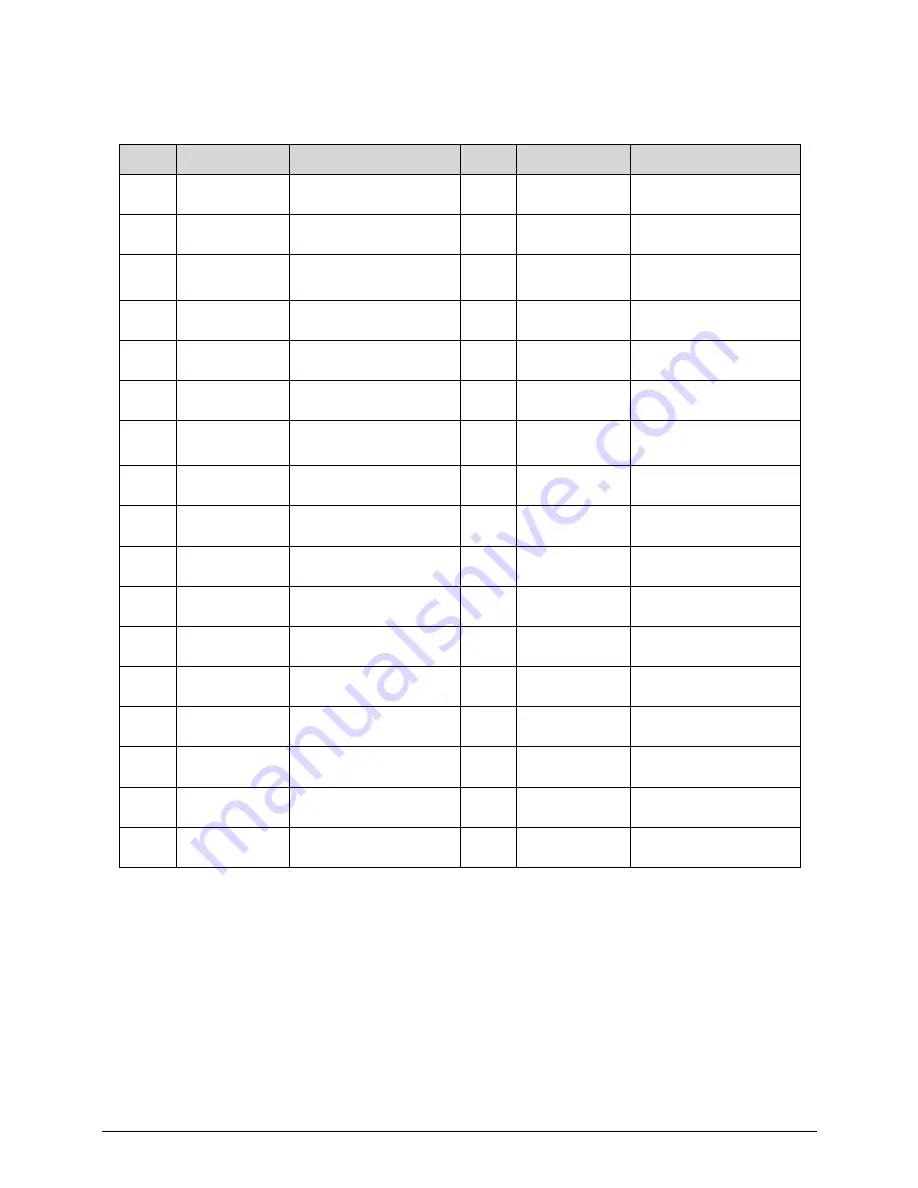
5-4
Jumper and Connector Locations
Table 1-1.
No
Connect
Description
No
Connect
Description
1
J41
PCIEx16 connector
18
J100
SPDIF OUT
2
P170
LVDS connector
19
P6
speaker
3
P175
Convent board
connector
20
J87
MIC
4
P70
CPU FAN header
21
J76
Head phone
5
P67
SATA Power header
22
J27
Side USB3.0-2
6
P62
SATA2
23
X1J1
SIM connector
7
P61
SATA1
24
J26
Side USB3.0-1(Charge
port)
8
P60
SATA0
25
J56
Card reader connector
9
P5
Front panel header
26
J60
Mini PCIE Slot1
10
MJ2
HDMI out connector
27
J61
Mini PCIE Slot2
11
MJ1
HDMI in connector
28
IRJ1
CIR header
12
PJ1
AC power connector
29
CMJ1
Web Camera header
13
J8
LAN connector
30
E51
BIOS WP
14
J14
Rear USB2.0-4
31
SW50
CLEAR CMOS
15
J11
Rear USB2.0-1
32
DIMM1
DIMM1
16
J13
Rear USB2.0-3
33
DIMM2
DIMM2
17
J12
Rear USB2.0-2
34
HU1
CPU socket
Summary of Contents for Aspire ZS600
Page 1: ...Acer AZS600_Pt AZS600_P SERVICEGUIDE ...
Page 4: ...iv ...
Page 8: ...ii viii ...
Page 9: ...CHAPTER 1 Hardware Specifications ...
Page 29: ...Hardware Specifications and Configurations 1 21 M B Placement 0 ...
Page 32: ...1 24 Hardware Specifications and Configurations Block Diagram 0 ...
Page 33: ...CHAPTER 2 System Utilities ...
Page 61: ...System Utilities 2 29 1 Check ME status with MEInfo Utility and ManufacturingMode is Disabled ...
Page 69: ...System Utilities 2 37 12 Select Yes and press Enter key 13 Flash BIOS is finished ...
Page 72: ...2 40 System Utilities ...
Page 77: ...CHAPTER 3 System Disassembly and Assembly ...
Page 80: ...3 4 ...
Page 83: ...3 7 Disassembly Flowchart 0 Figure 3 1 Disassembly Flowchart ...
Page 85: ...3 9 Table 3 2 Screws Step Screw Quantity Screw Type Stand Removal M4 6 3 ...
Page 87: ...3 11 Figure 3 6 ODD Bezel ...
Page 94: ...3 18 Figure 3 18 VESA Support Bracket ...
Page 103: ...3 27 Figure 3 34 Speaker ...
Page 105: ...3 29 Figure 3 37 Heatsink ...
Page 108: ...3 32 Figure 3 42 Convert Board ...
Page 110: ...3 34 Figure 3 45 OSD Board ...
Page 112: ...3 36 Figure 3 48 VGA Card ...
Page 114: ...3 38 Figure 3 51 VGA Bracket ...
Page 116: ...3 40 Figure 3 54 WLAN Card Figure 3 55 WLAN Card ...
Page 133: ...3 57 Figure 3 84 Base Pan ...
Page 138: ...3 62 Reassembly Procedure 0 Reassembly Flowchart 0 Figure 3 92 Reassembly Flowchart ...
Page 140: ...3 64 Table 3 26 Screws Step Screw Quantity Screw Type Front Bezel Replacement M3 5 10 ...
Page 158: ...3 82 Figure 3 122 Replace CPU Step 2 Figure 3 123 Replace CPU Step 3 ...
Page 159: ...3 83 Figure 3 124 Replace CPU Step 4 Figure 3 125 Replace CPU Step 5 ...
Page 160: ...3 84 Figure 3 126 Replace CPU Step 6 ...
Page 165: ...3 89 Figure 3 133 WLAN Card ...
Page 167: ...3 91 Figure 3 136 VGA Holder ...
Page 171: ...3 95 Figure 3 143 Conductive Fabric ...
Page 188: ...3 112 Table 3 47 Screws Step Screw Quantity Screw Type PCT Touch Cable Replacement M3 5 1 ...
Page 193: ...3 117 Figure 3 179 ODD Bezel ...
Page 195: ...CHAPTER 4 Troubleshooting ...
Page 204: ...4 10 Troubleshooting 3 Once firmware update is completed press any key to reboot the system ...
Page 210: ...4 16 Troubleshooting Click the 25 points shown in the screen with the touch pen ...
Page 213: ...Troubleshooting 4 19 ...
Page 218: ...4 24 Troubleshooting ...
Page 219: ...CHAPTER 5 Jumper and Connector Locations ...
Page 220: ...5 2 Jumper Setting 5 5 Setting Jumper 5 5 ...
Page 221: ...Jumper and Connector Locations 5 3 Jumper and Connector Locations ...
Page 224: ...5 6 Jumper and Connector Locations ...
Page 225: ...CHAPTER 6 FRU List ...
Page 226: ...6 2 AZS600_Pt Exploded Diagrams 6 4 FRU List 6 7 ...
















































