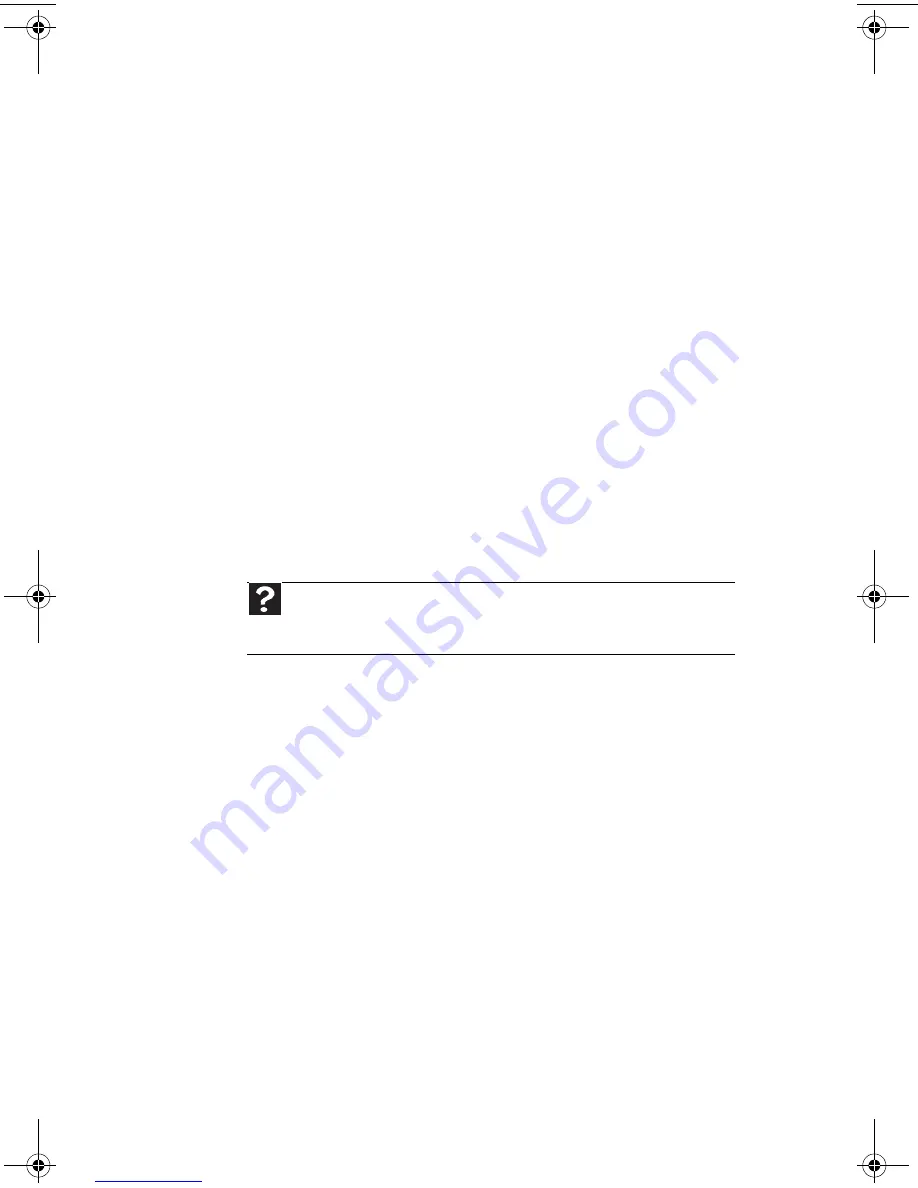
Chapter 3: Troubleshooting
38
•
Make sure that the monitor cable is
connected to the video port on the back
of your computer.
•
Check the cable for bent or damaged
pins.
•
Reinstall the device driver.
•
Connect a monitor that you know works
to your computer.
The color is not uniform
•
Make sure that the monitor warms up for
at least 30 minutes before making a final
judgment about color uniformity.
The text on the display is dim or difficult to
read
•
Adjust the brightness and contrast
controls.
•
Change the display settings. For more
information.
For more information about display types, see
your monitor and video card documentation.
Mouse
The mouse does not work
•
Make sure that the mouse cable is
plugged in correctly.
•
Shut down and restart your computer.
•
Remove all extension cables and switch
boxes.
•
Try a mouse you know is working to
make sure that the mouse port works.
Help
For more information about changing the screen resolution,
click
Start
, then click
Help and Support
. Type
screen resolution
in the
Search
box, then press
E
NTER
.
MU0000000_eM_ENG_V09A3.book Page 38 Wednesday, August 19, 2009 5:06 PM
Summary of Contents for Aspire T3-100
Page 1: ...User Guide EM001 ...
Page 11: ...Chapter 1 1 Checking Out Your Computer ...
Page 16: ...Chapter 1 Checking Out Your Computer 6 ...
Page 17: ...Chapter 2 7 Setting Up and Getting Started ...
Page 35: ...Chapter 3 25 Troubleshooting ...
Page 61: ...Appendix A 51 Regulations and safety notices ...
Page 71: ......
Page 72: ...Remark All images are for reference purposes only Actual configuration may vary V09A8 ...






























