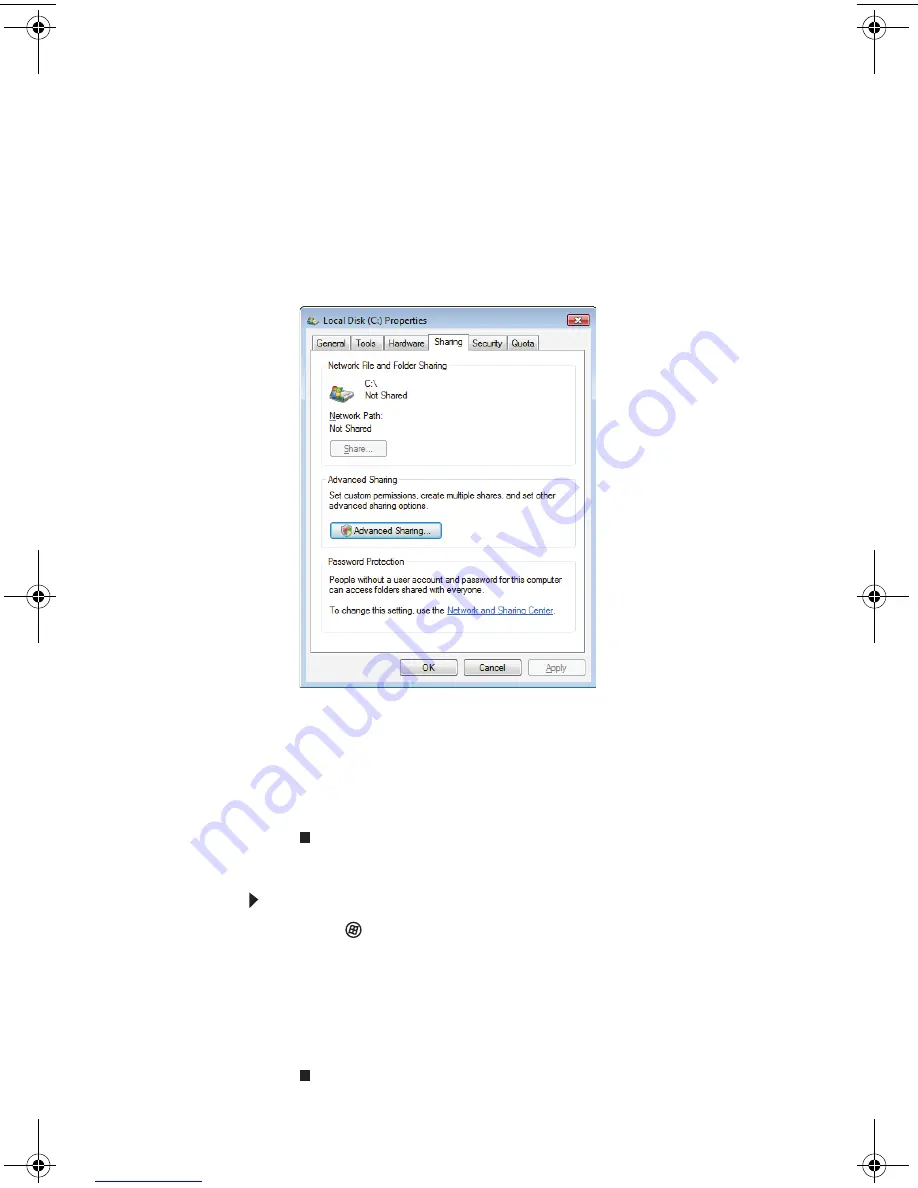
Chapter 2: Setting Up and Getting Started
22
2 Right-click the drive or folder that you want to
share, then click
Share
. The
Properties
dialog box
opens.
If you share a drive, the entire contents of that
drive will be available to everyone on your
network. If you share a folder, only the contents
of that folder will be available to everyone on
the network.
3 Click the
Sharing
tab.
Click
Share
.
- OR -
If
Share
is grayed out, click
Advanced Sharing
to set
sharing for this drive or folder.
4 Click
OK
, then click
Close
.
Un-sharing drives and folders
To un-share drives or folders:
1 Click
(
Start
), then click
Computer
.
2 Right-click the drive or folder that you want to
un-share, then click
Share
.
3 Click
Advanced Sharing
, then click
Share this folder
(or drive) to uncheck the box.
4 Click
Apply
, then click
OK
.
MU0000000_eM_ENG_V09A3.book Page 22 Wednesday, August 19, 2009 5:06 PM
Summary of Contents for Aspire T3-100
Page 1: ...User Guide EM001 ...
Page 11: ...Chapter 1 1 Checking Out Your Computer ...
Page 16: ...Chapter 1 Checking Out Your Computer 6 ...
Page 17: ...Chapter 2 7 Setting Up and Getting Started ...
Page 35: ...Chapter 3 25 Troubleshooting ...
Page 61: ...Appendix A 51 Regulations and safety notices ...
Page 71: ......
Page 72: ...Remark All images are for reference purposes only Actual configuration may vary V09A8 ...






























