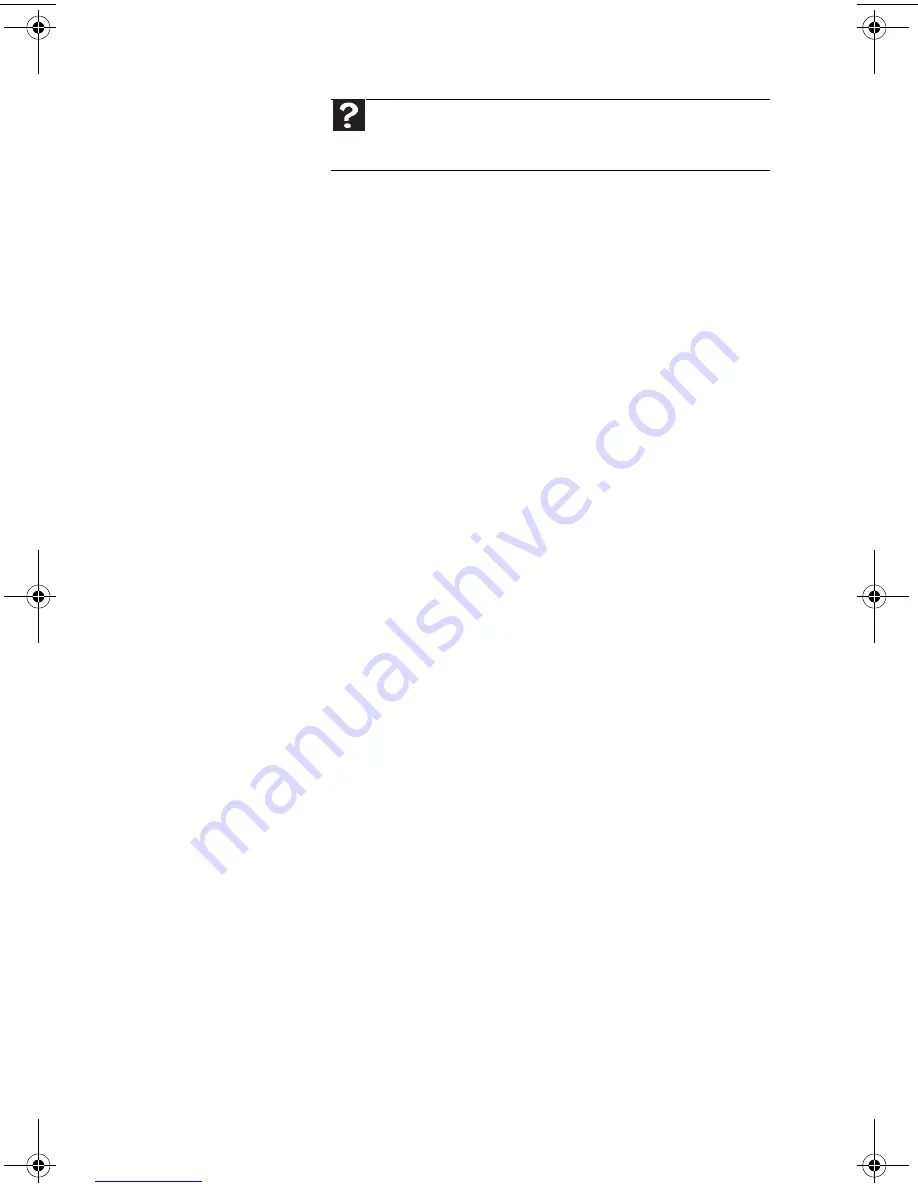
35
•
Disconnect any answering machine, fax
machine, or printer that is on the same
line as the modem. Do not connect these
devices to the same telephone line as the
modem.
•
Make sure that you are not using a
digital, rollover, or PBX line. These lines
do not work with your modem.
•
Check for line noise (scratchy, crackling,
or popping sounds). Line noise is a
common problem that can cause the
modem to connect at a slower rate, abort
downloads, or even disconnect. The
faster the modem, the less line noise it
can tolerate and still work correctly.
Listen to the line using your telephone.
Dial a single number (such as 1). When
the dial tone stops, listen for line noise.
Wiggle the modem cable to see if that
makes a difference. Make sure that the
connectors are free from corrosion and
all screws in the wall or telephone wall
jack are secure.
You can also call your telephone service
and have the telephone line checked for
noise or low line levels.
Help
For more information about dialing properties, click
Start
, then click
Help and Support
. Type
dialing
in the
Search
box,
then press
E
NTER
.
MU0000000_eM_ENG_V09A3.book Page 35 Wednesday, August 19, 2009 5:06 PM
Summary of Contents for Aspire T3-100
Page 1: ...User Guide EM001 ...
Page 11: ...Chapter 1 1 Checking Out Your Computer ...
Page 16: ...Chapter 1 Checking Out Your Computer 6 ...
Page 17: ...Chapter 2 7 Setting Up and Getting Started ...
Page 35: ...Chapter 3 25 Troubleshooting ...
Page 61: ...Appendix A 51 Regulations and safety notices ...
Page 71: ......
Page 72: ...Remark All images are for reference purposes only Actual configuration may vary V09A8 ...






























