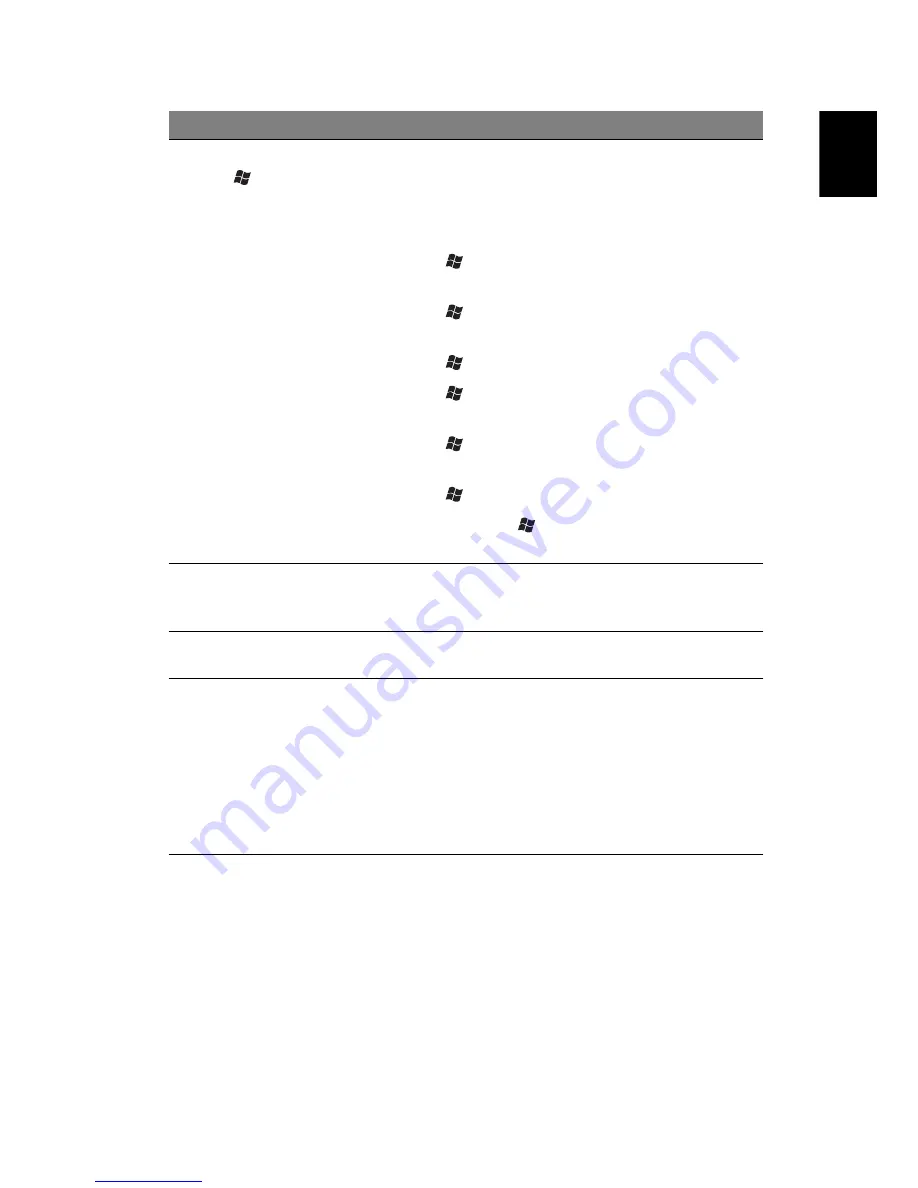
41
English
For more information on how to use the Logitech G11 keyboard, refer to the
Logitech help files.
9
Windows logo
key
Pressed alone, this key has the same effect as
clicking on the Windows Start button; it
launches the Start menu. It can also be used
with other keys to provide a variety of
functions:
•
<
> + <Tab> — Activates the next
Taskbar button.
•
<
> + <E> — Opens the My Computer
window.
•
<
> + <F1> — Opens Help and Support.
•
<
> + <F> — Opens the Find: All Files
dialogue box.
•
<
> + <R> — Opens the Run dialogue
box.
•
<
> + <M> — Minimizes all windows.
•
<Shift> + <
> + <M> — Undoes the
minimize all windows action.
10
Programmable
G keys
Execute complex macros with a single keypress.
Allows you to set 54 custom programmed keys
per game.
11
Macro keys
Creates and saves new macros while playing a
game.
12
Game mode switch
Puts the keyboard in normal computer or
gaming mode.
When in gaming mode, the Start and
Application/Shortcut keys are disabled. All
other keys in the keyboard will function
normally.
When in normal mode, the Start and
Application/Shortcut keys are enabled.
No.
Item
Description
Summary of Contents for Aspire Predator G Series
Page 1: ...User s Guide ...
Page 8: ...viii ...
Page 13: ...1 First things first ...
Page 18: ...1 First things first 6 English ...
Page 19: ...2 System tour ...
Page 20: ...2 System tour 8 English External and internal structure Closed front panel ...
Page 21: ...9 English No Component 1 Hinge screws x 4 2 Door hinges x 4 3 Bezel door ...
Page 22: ...2 System tour 10 English Front panel ...
Page 26: ...2 System tour 14 English Rear panel ...
Page 28: ...2 System tour 16 English Internal components ...
Page 30: ...2 System tour 18 English System board Mainboard ...
Page 41: ...3 Setting up your computer ...
Page 51: ...4 Using your desktop ...
Page 59: ...47 English jack green jack located on the front and rear of the computer ...
Page 69: ...5 Advanced hardware setup ...
Page 94: ...5 Advanced hardware setup 82 English ...
Page 95: ...6 Upgrading your computer ...
Page 115: ...7 Frequently asked questions ...
Page 122: ...7 Frequently asked questions 110 English ...
Page 123: ...8 Regulations and safety notices ...
Page 134: ...8 Regulations and safety notices 122 English ...






























