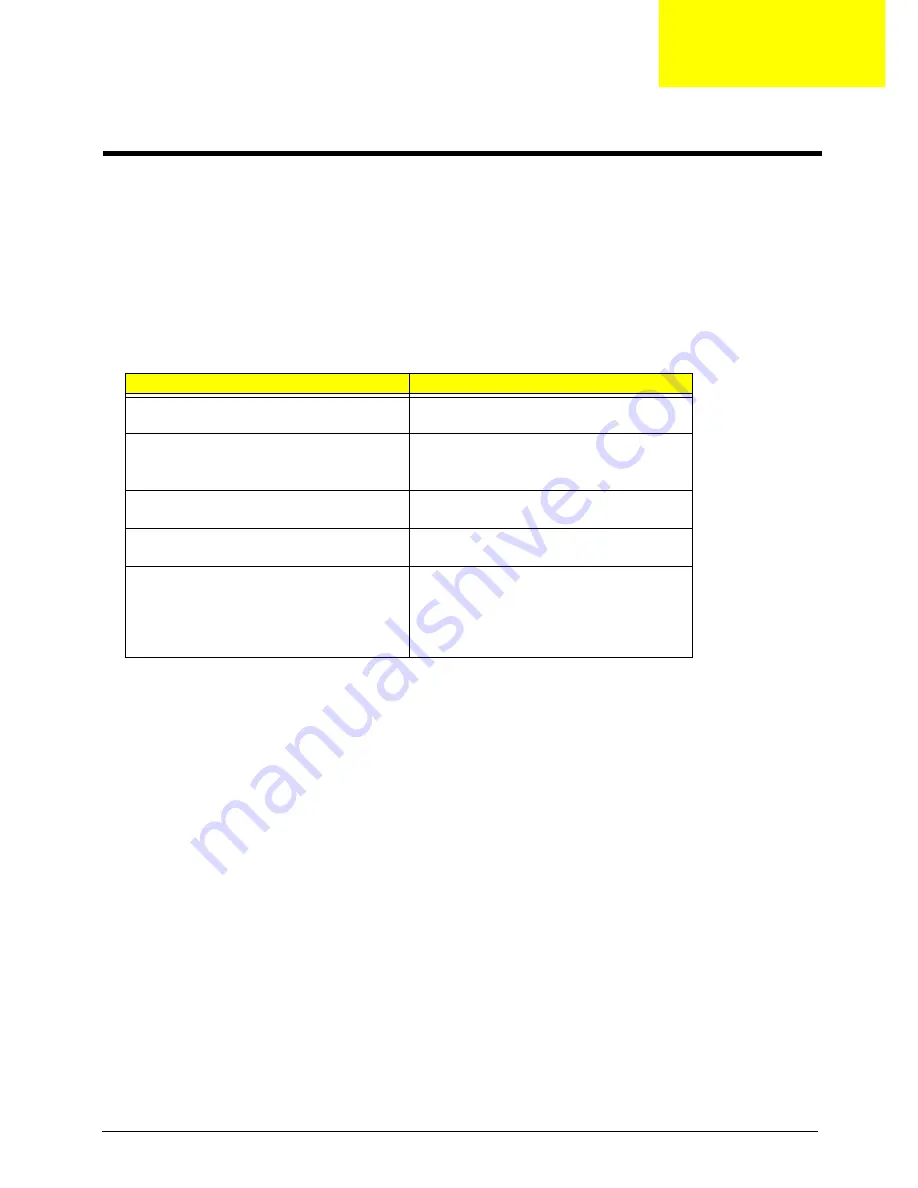
Chapter 4
79
Use the following procedure as a guide for computer problems.
NOTE:
The diagnostic tests are intended to test only Acer products. Non-Acer products, prototype cards, or
modified options can give false errors and invalid system responses.
1.
Obtain the failing symptoms in as much detail as possible.
2.
Verify the symptoms by attempting to re-create the failure by running the diagnostic test or by repeating
the same operation.
3.
Use the following table with the verified symptom to determine which page to go to.
Symptoms (Verified)
Go To
Power failure. (The power indicator does not go
on or stay on.)
“Power System Check” on page 80.
POST does not complete. No beep or error
codes are indicated.
“Power-On Self-Test (POST) Error Message” on
page 84
“Undetermined Problems” on page 96
POST detects an error and displayed messages
on screen.
“Error Message List” on page 85
Other symptoms (i.e. LCD display problems or
others).
“Power-On Self-Test (POST) Error Message” on
page 84
Symptoms cannot be re-created (intermittent
problems).
Use the customer-reported symptoms and go to
“Power-On Self-Test (POST) Error Message” on
page 84
“Intermittent Problems” on page 95
“Undetermined Problems” on page 96
Troubleshooting
Chapter 4
Summary of Contents for Aspire 9920G Series
Page 5: ...Chapter 1 5 Block Diagram ...
Page 14: ...14 Chapter 1 Mouse settings in Windows Control Panel ...
Page 30: ...30 Chapter 1 ...
Page 33: ...Chapter 1 33 ...
Page 60: ...60 Chapter 2 ...
Page 76: ...76 Chapter 3 ...
Page 80: ...80 Chapter 3 ...
Page 99: ...Chapter 5 97 Top View Jumper and Connector Locations Chapter 5 ...
Page 100: ...98 Chapter 5 ...
Page 101: ...Chapter 5 99 Bottom View ...
Page 102: ...100 Chapter 5 ...
















































