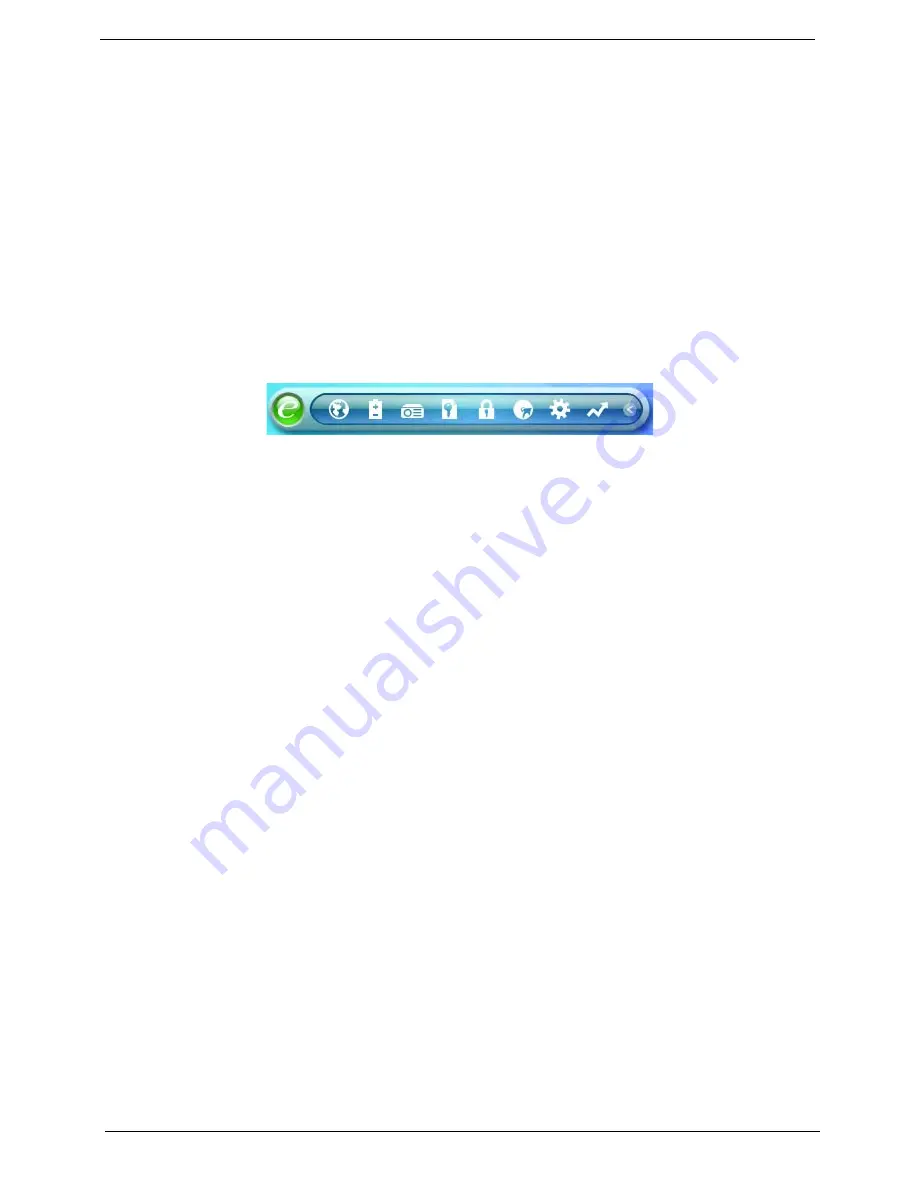
26
Chapter 1
Acer Empowering Technology
Acer’s innovative Empowering Technology toolbar makes it easy to have access to the frequently used functions
and manage the notebook. Displayed by default in the upper-right corner of the screen, it features the following
handy utilities:
•
Acer eNet Management hooks up to location-based networks intelligently.
•
Acer ePower Management
extends battery power via versatile usage profiles.
•
Acer ePresentation Management
connects to a projector and adjusts dispaly settings conveniently.
•
Acer TPM-based eDataSecurity Management
protects data with passwords and advanced encryption
algorithms in TPM.
•
Acer eLock Management limits access to external storage media and removable data devices.
•
Acer eRecovery Management
backs up and recovers data flexibly, reliably and completely.
•
Acer eSettings Management
accesses system information and adjusts settings easily.
•
Acer ePerformance Management
improves system performance by optimizing disk space, memory and
registry setting.
For more information, right click on the Empowering Technology toolbar, then select the Help or Tutorial function.
Empowering Technology Password
Before using Acer eLock Management and Acer eRecovery Management, You must initialize the Empowering
Technology password. Right click on the Empowering Technology toolbar and select
Password Setup
to do so. If
you do not initialize the Empowering Technology password, you will be prompted to do so when running Acer
eLock Management or Acer eRecovery Management for the first time.
Note:
If you lose your password, there is no method to reset it except by reformatting your notebook or taking
your notebook to an Acer Customer Service Center.
Be sure to remember or write down your password.
Summary of Contents for Aspire 9920G Series
Page 5: ...Chapter 1 5 Block Diagram ...
Page 14: ...14 Chapter 1 Mouse settings in Windows Control Panel ...
Page 30: ...30 Chapter 1 ...
Page 33: ...Chapter 1 33 ...
Page 60: ...60 Chapter 2 ...
Page 76: ...76 Chapter 3 ...
Page 80: ...80 Chapter 3 ...
Page 99: ...Chapter 5 97 Top View Jumper and Connector Locations Chapter 5 ...
Page 100: ...98 Chapter 5 ...
Page 101: ...Chapter 5 99 Bottom View ...
Page 102: ...100 Chapter 5 ...






























