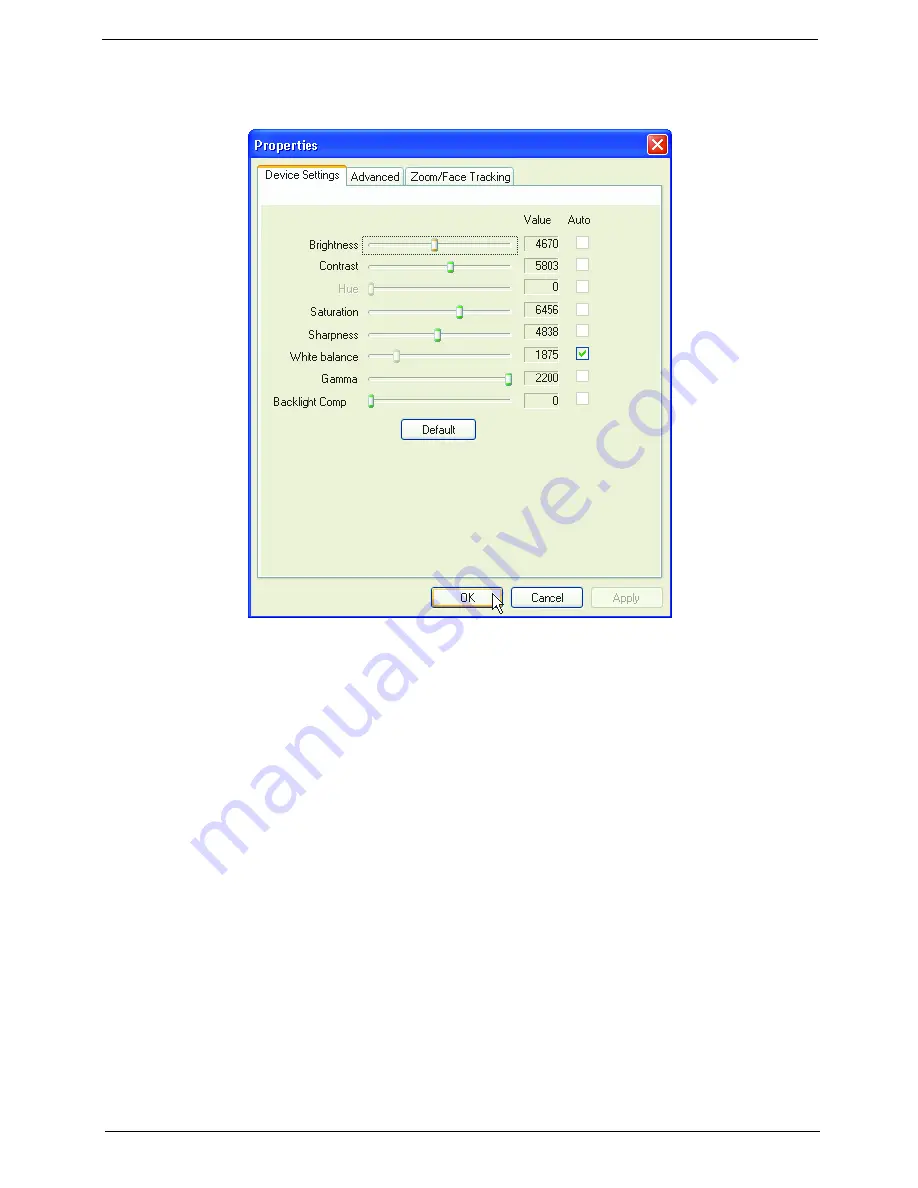
Chapter 1
23
Capture Settings
From the Camera Settings window, click the
Driver Settings
button. The
Properties
window will appear.
Device Settings
allows you to change the camera brightness, contrast, hue, saturation, sharpness, etc.
Advanced Settings
allows you to achieve gain control, implement image mirror, select image enhancements and
anti-flicker settings, and turn on/off the camera indicator.
Zoom/Face Track Settings
allows you to adjust the zoom level and turn the face tracking feature on or off.
Capturing Photos/Videos
To capture a photo or a video clip, rotate the Acer OrbiCam to get the desired angle, then click the
Take a Picture
or
Record a Video
button. The
Windows Picture and Fax Viewer
or the
Windows Media Player
automatically
launches to display or play a preview of the photo/video clip.
Note:
By default, all photos and videos are saved in the
My Pictures
and
My Videos
folder.
Summary of Contents for Aspire 9920G Series
Page 5: ...Chapter 1 5 Block Diagram ...
Page 14: ...14 Chapter 1 Mouse settings in Windows Control Panel ...
Page 30: ...30 Chapter 1 ...
Page 33: ...Chapter 1 33 ...
Page 60: ...60 Chapter 2 ...
Page 76: ...76 Chapter 3 ...
Page 80: ...80 Chapter 3 ...
Page 99: ...Chapter 5 97 Top View Jumper and Connector Locations Chapter 5 ...
Page 100: ...98 Chapter 5 ...
Page 101: ...Chapter 5 99 Bottom View ...
Page 102: ...100 Chapter 5 ...






























