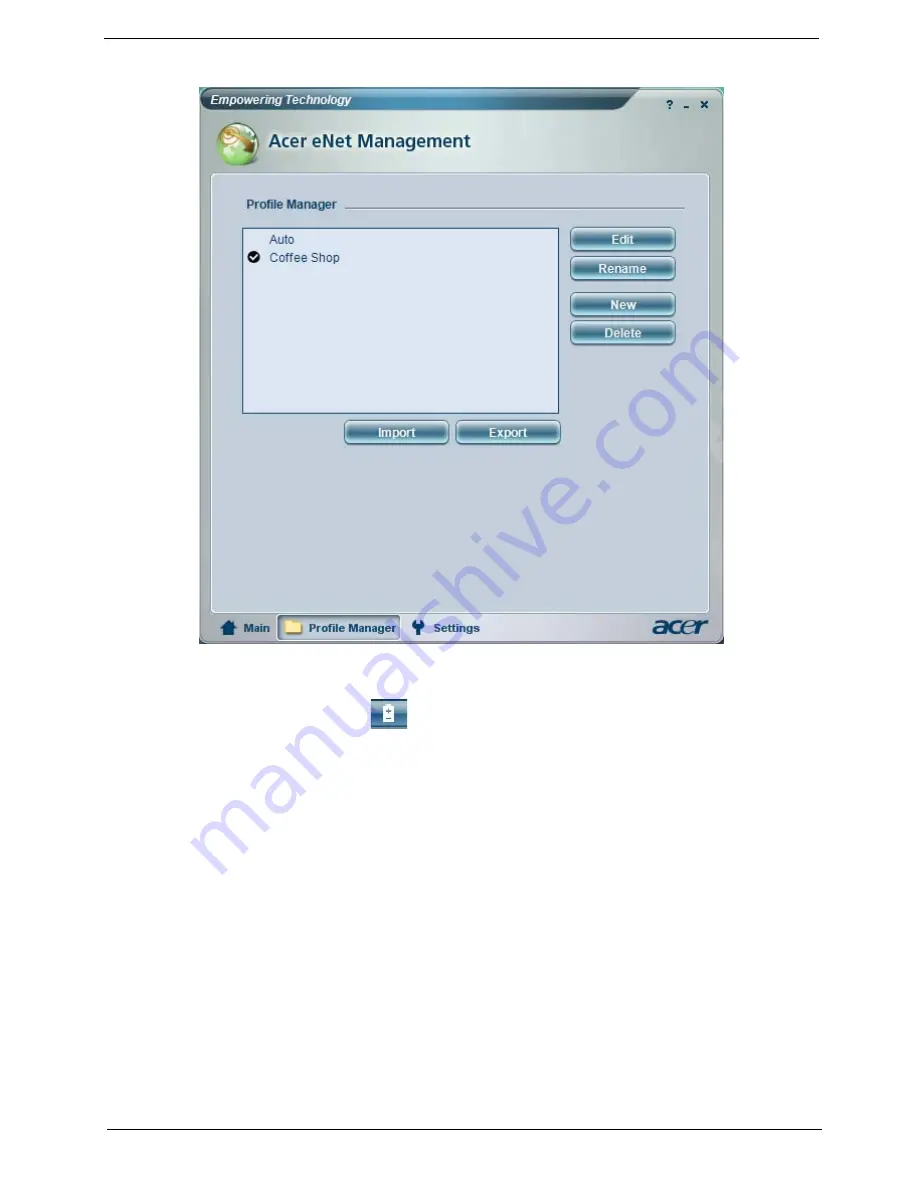
Chapter 1
21
Acer ePower Management
Acer ePower Management features a straightforward user interface. To launch it, select Acer ePower
Management from the Empowering Technology interface.
AC Mode (Adapter mode)
The default setting is “Maximum Performance.” You can adjust CPU speed, LCD brightness and other
settings, or click on buttons to turn the following functions on/off: Wireless LAN, Bluetooth, CardBus, FireWire
(1394), Wired LAN and Optical Device if supported.
DC Mode (Battery mode)
There are four pre-defined profiles - Entertainment, Presentation, Word Processing, and Battery Life. You can
also define up to three of your own.
To create new power profile
1.
Change power settings as desired.
2.
Click “Save as...” to save to a new power profile.
3.
Name the newly created profile.
4.
Select whether this profile is for Adapter or Battery mode, then click OK.
5.
The new profile will appear in the profile list.
















































