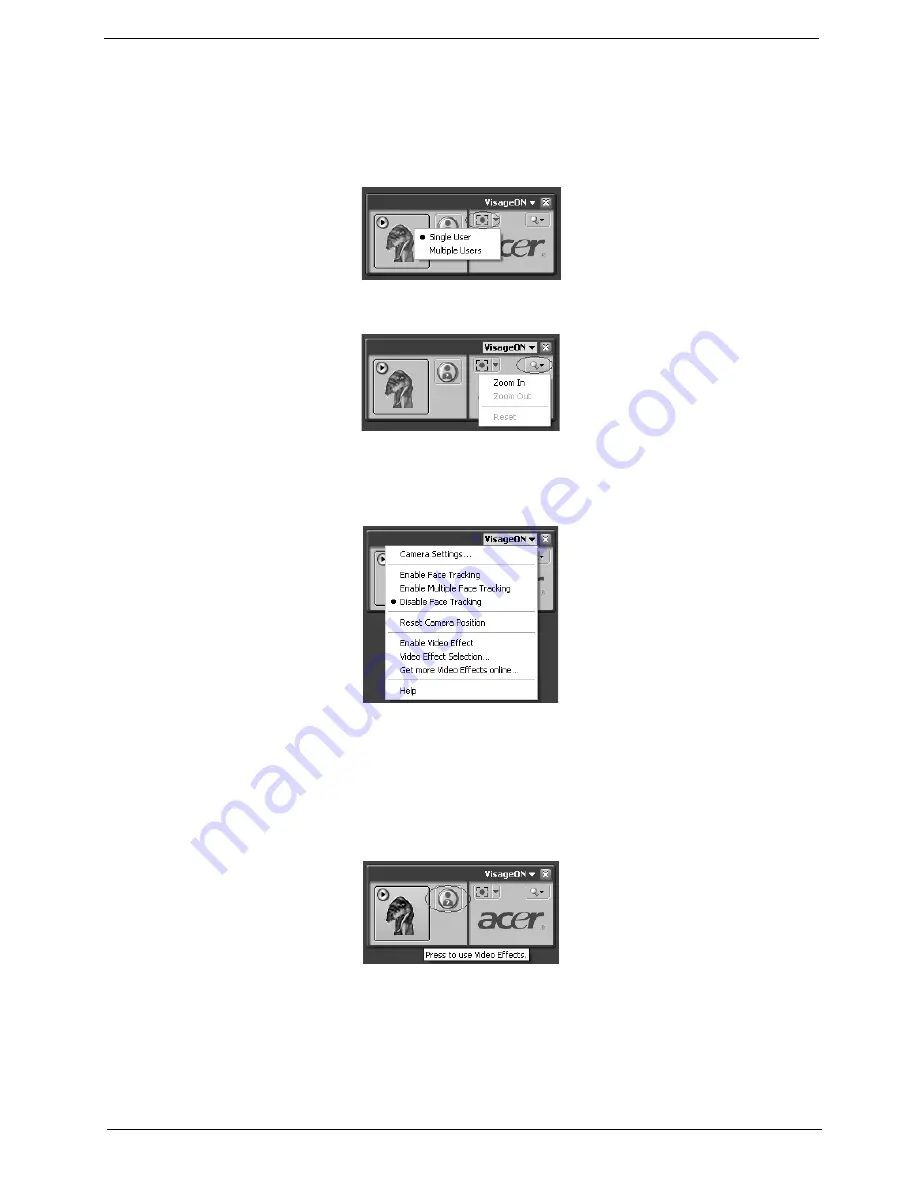
Chapter 1
33
Using the face tracking feature
To use the face tracking feature:
1.
Click the left icon down arrow button, then select Single User or Multiple Users from the pop-up menu. For
multiple users, the face tracking feature automatically centers all the users’ face in the capture window,
otherwise the utility centers the face of the user closest to the camera.
2.
Click the right icon to zoom in/out or reset the current view.
3.
Click VisageON to display a menu that allows to change the configuration of the camera, face tracking
and video effects settings.
Using video effects (selected models only)
The Video Settings section allows you to select an avatar or accessory video effect from the list. To select an
effect:
1.
Click the encircled icon to display the available video effects. The Video Effect Selection window appears as
below:
2.
Click on a video effect to use. The selected effect appears in the video effects section of the VisageON
window.
VisageON
Single User
Multiple
Users
VisageON
Using video effects
Video Settings
Video
Effect Selection
VisageON
Using video effects
Video Settings
Video
Effect Selection
VisageON
Using video effects
Video Settings
Video
Effect Selection
















































