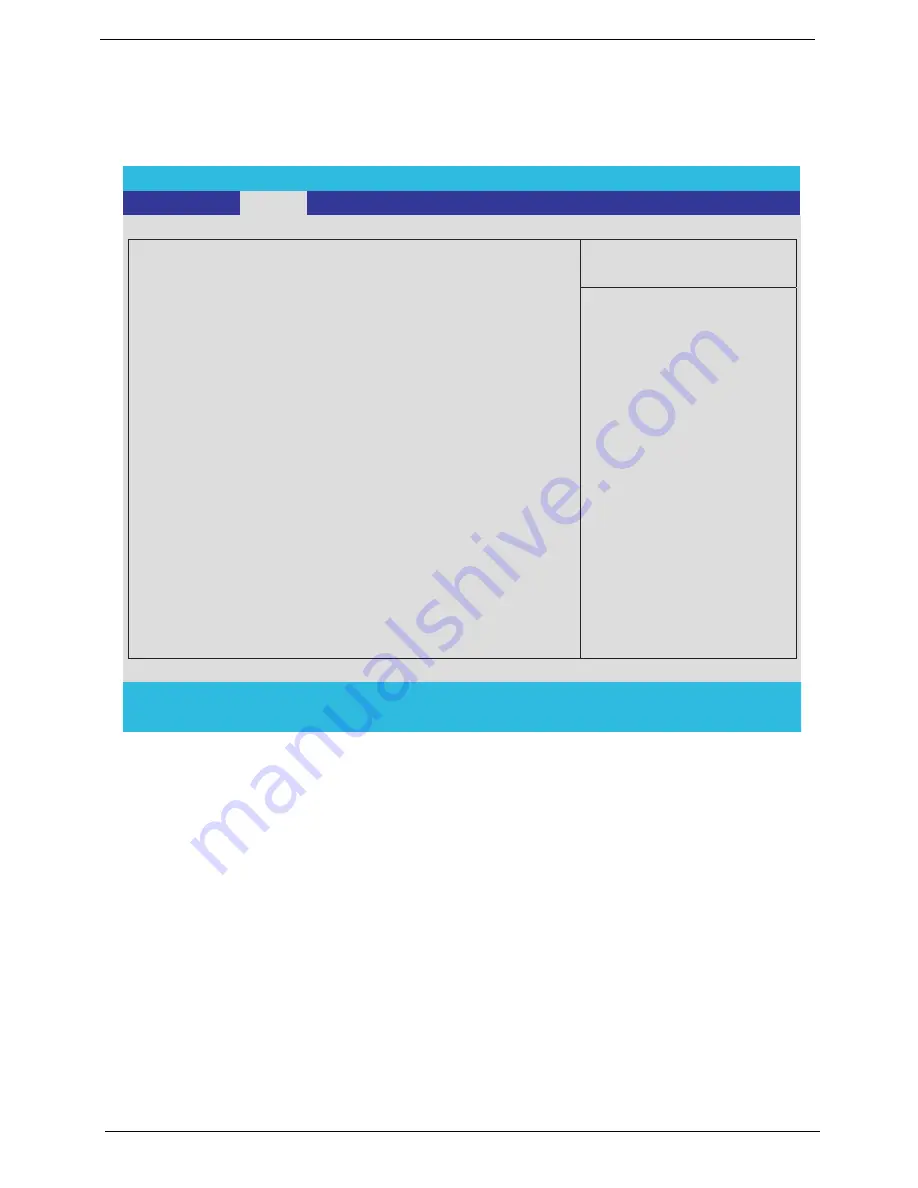
50
Chapter 2
Main
The Main screen displays a summary of your computer hardware information, and also includes basic setup
parameters. It allows the user to specify standard IBM PC AT system parameters.
NOTE:
The screen above is for your reference only. Actual values may differ.
PhoenixBIOS Setup Utility
Information
Main
Advanced
Security
Boot
Exit
Item Specific Help
System Time:
[19:03:49]
System Date:
[03/23/2006]
System Memory:
640 KB
Extended Memory:
511 MB
Video Memory
128 MB
Quiet Boot:
[Enabled]
Power on display:
[Auto ]
Network boot
[Enabled]
F12 Boot Menu
[Disabled]
<Tab>, <Shift-Tab>, or
<Enter> selects field.
F1
Help
↑ ↓
Select Item
F5/F6
Change Values
F9
Setup Defaults
Esc
Exit
← →
Select Menu
Enter
Select
4
Sub-Menu
F10
Save and Exit
Shows system base memory size
Shows extended memory size
VGA memory size
D2D Recovery
[Enabled]
Summary of Contents for Aspire 9110
Page 6: ...VI ...
Page 10: ...4 Chapter 1 System Block Diagram ...
Page 13: ...Chapter 1 7 Jumper Settings Location Description J3 Clear CMOS Password ...
Page 52: ...46 Chapter 1 ...
Page 66: ...60 Chapter 2 ...
Page 71: ...Chapter 3 65 Removing the Battery Pack 1 Slide the battery latch then remove the battery ...
Page 106: ...100 Chapter 5 ...
Page 122: ...116 Chapter 6 ...






























