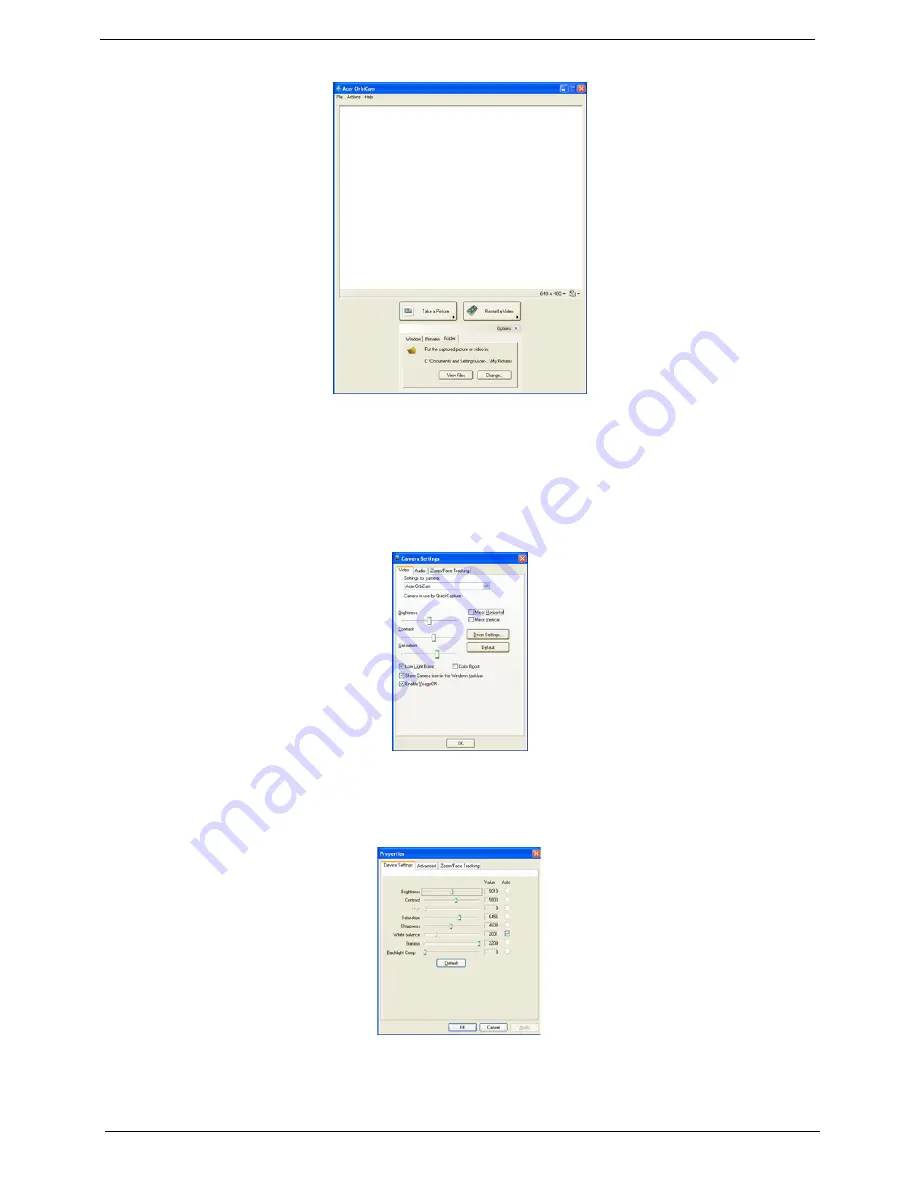
32
Chapter 1
Camera Settings
T
Basic settings: Click the Camera Settings icon on the bottom right corner of the capture display,
then select Camera Settings from the pop-up menu. You can adjust the Video, Audio, and Zoom/
Face tracking options from this window.
T
Capture settings: From the Camera Settings window, click the Driver Settings button. The
Properties window will appear.
T
Device Settings allows you to change the camera brightness, contrast, hue, saturation, sharpness,
etc.
Options
Window, Preview
Folder
Camera Settings
Video, Audio
Zoom/Face tracking
Driver Settings
Properties
Device Settings
Advanced Settings
Zoom/Face Track Settings
Camera Settings
Video, Audio
Zoom/Face tracking
Driver Settings
Properties
Device Settings
Advanced Settings
Zoom/Face Track Settings
Summary of Contents for Aspire 9110
Page 6: ...VI ...
Page 10: ...4 Chapter 1 System Block Diagram ...
Page 13: ...Chapter 1 7 Jumper Settings Location Description J3 Clear CMOS Password ...
Page 52: ...46 Chapter 1 ...
Page 66: ...60 Chapter 2 ...
Page 71: ...Chapter 3 65 Removing the Battery Pack 1 Slide the battery latch then remove the battery ...
Page 106: ...100 Chapter 5 ...
Page 122: ...116 Chapter 6 ...
















































