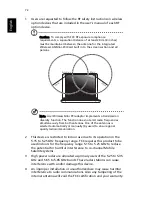57
Eng
lis
h
Troubleshooting
This chapter shows you how to deal with common system problems.
Read it before calling a technician if a problem occurs. Solutions to
more serious problems require opening up the computer. Do not
attempt to open the computer by yourself. Contact your dealer or an
authorized service center for assistance.
Frequently-asked questions
The following is a list of possible situations that may arise during the
use of your computer. Easy answers and solutions are provided for
each one.
I pressed the power button and opened the display, but the
computer does not start or boot-up.
Look at the power indicator:
•
If it is not lit, no power is being supplied to the computer. Check
the following:
•
If you are running on battery power, it may be low and unable
to power the computer. Connect the AC adaptor to recharge
the battery pack.
•
Make sure that the AC adaptor is properly plugged into the
computer and to the power outlet.
•
If it is lit, check the following:
•
Is a non-bootable (non-system) disc in the external USB floppy
drive? Remove or replace it with a system disc and press
<Ctrl>+<Alt>+<Del> to restart the system.
Nothing appears on the screen.
The computer’s power management system automatically blanks the
screen to save power. Press any key to turn the display back on.
If pressing a key does not turn the display back on, three things might
be the cause:
•
The brightness level might be too low. Press <Fn>+<
→
>
(increase)
to adjust the brightness level.
•
The display device might be set to an external monitor. Press the
Summary of Contents for Aspire 9100 Series
Page 1: ...Aspire 9100 Series User s Guide ...
Page 10: ......
Page 36: ...26 English ...
Page 44: ...34 English ...
Page 88: ...76 English ...