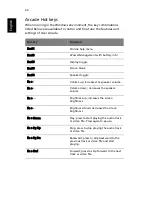55
Eng
lis
h
TV
PowerCinema allows you to watch TV from your computer. Click the TV
button on the Home page to show the TV main page.
The
Full screen
option plays TV content at full screen. (Press the
Back-
space
key or double-click anywhere on the screen to return to Power-
Cinema.)
When you watch TV, additional buttons appear on the playback con-
trols:
Record
(records TV content as a video file),
Previous channel
(switches down one channel),
Next channel
(switches up one chan-
nel),
Window mode
(toggles the PowerCinema program between a
Windows panel and full screen), and
TeleText
(opens the TeleText
function),
Video desktop
(replaces your desktop wallpaper with the
video display), and
Snapshot
(takes a snapshot of the current frame of
video).
The
Recorded TV
option allows you to view files that you have
recorded from the TV. See Recorded TV.
The
Schedule
option allows you to set TV recording schedules for later
viewing. See Scheduling Recordings.
The
Settings
button opens a page containing TV settings. See TV Set-
tings.
The
TV preview
option allows you to preview available TV channels.
See TV Preview.
The
TeleText
option opens the TeleText function. See Using TeleText
Functions.
Instant Replay
By default, the instant replay function is enabled in PowerCinema. To
create an instant replay, PowerCinema records the TV broadcast as a
file, creating a slight lag between the live broadcast and the TV
content that you watch. (The instant replay file cannot be saved,
however, and you cannot watch this file in the Recorded TV window.)
You can navigate forward and backward within the file to create an
instant replay or to skip over commercials.
Note: One of your local drive must contain at least 2 GB of free
space in order to enable the instant replay function.
Summary of Contents for Aspire 9100 Series
Page 1: ...Aspire 9100 Series User s Guide ...
Page 10: ......
Page 36: ...26 English ...
Page 44: ...34 English ...
Page 88: ...76 English ...