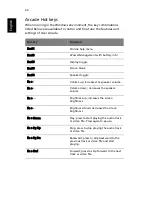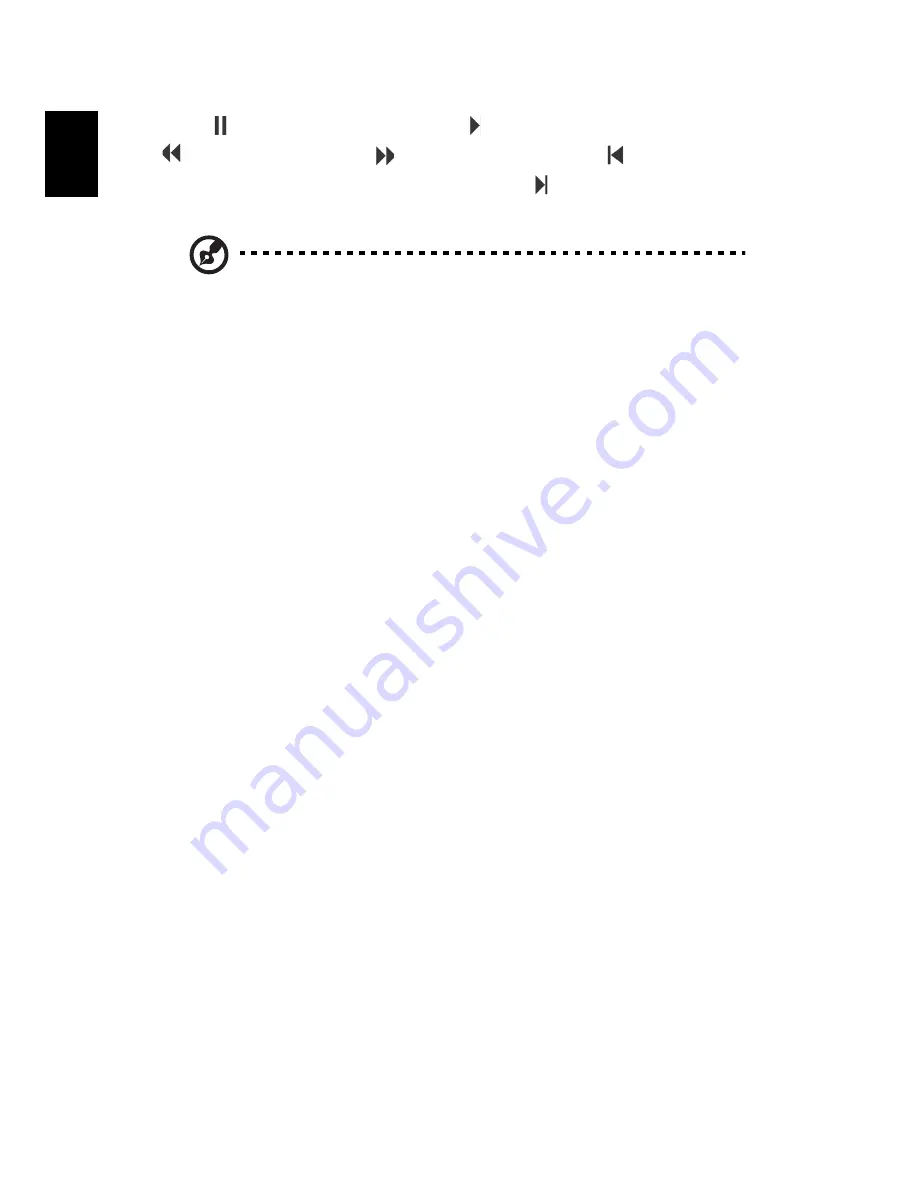
56
English
Click "
" to pause playback. Click "
" to continue watching. Click
"
" to rewind, or click "
" to fast forward. Click "
" to go to the
start of the instant replay recording, or click "
" to go to the end of
the instant replay recording.
Note: Since the TV content you watch always lags slightly behind
the live TV broadcast, going to the end of the instant replay
recording is as close to watching live TV as PowerCinema permits.
Recorded TV
The Recorded TV page shows recorded files on the Recorded TV Shows
page of the Videos function. A thumbnail image shows the first frame
of the file. To play a recorded TV file, click it. The video will play full
screen. To return to the TV page, click Stop.
For a description of the options on this page, see Videos.
Scheduling Recordings
To set a TV recording schedule, click Schedule, then New schedule. In
the page that opens, select the Channel you want to record and the
Scheduling frequency. Set the Starting date, Starting time, and Ending
time of the program you want to record. Click Confirm schedule to
activate the recording schedule, or Cancel to quit without accepting
the schedule. (Select Delete schedule to remove a recording schedule
you have previously created.)
Click an existing recording schedule to open it for modification. To
change the order in which schedules are displayed, click Sort by
channel or Sort by date.
TV Preview
Click the TV preview button to display a wall of TV screen thumbnails,
giving you a preview of each channel. The TV Preview scrolls
automatically through all of the available channels. Select a thumbnail
to watch the corresponding channel on the TV page.
Summary of Contents for Aspire 9100 Series
Page 1: ...Aspire 9100 Series User s Guide ...
Page 10: ......
Page 36: ...26 English ...
Page 44: ...34 English ...
Page 88: ...76 English ...