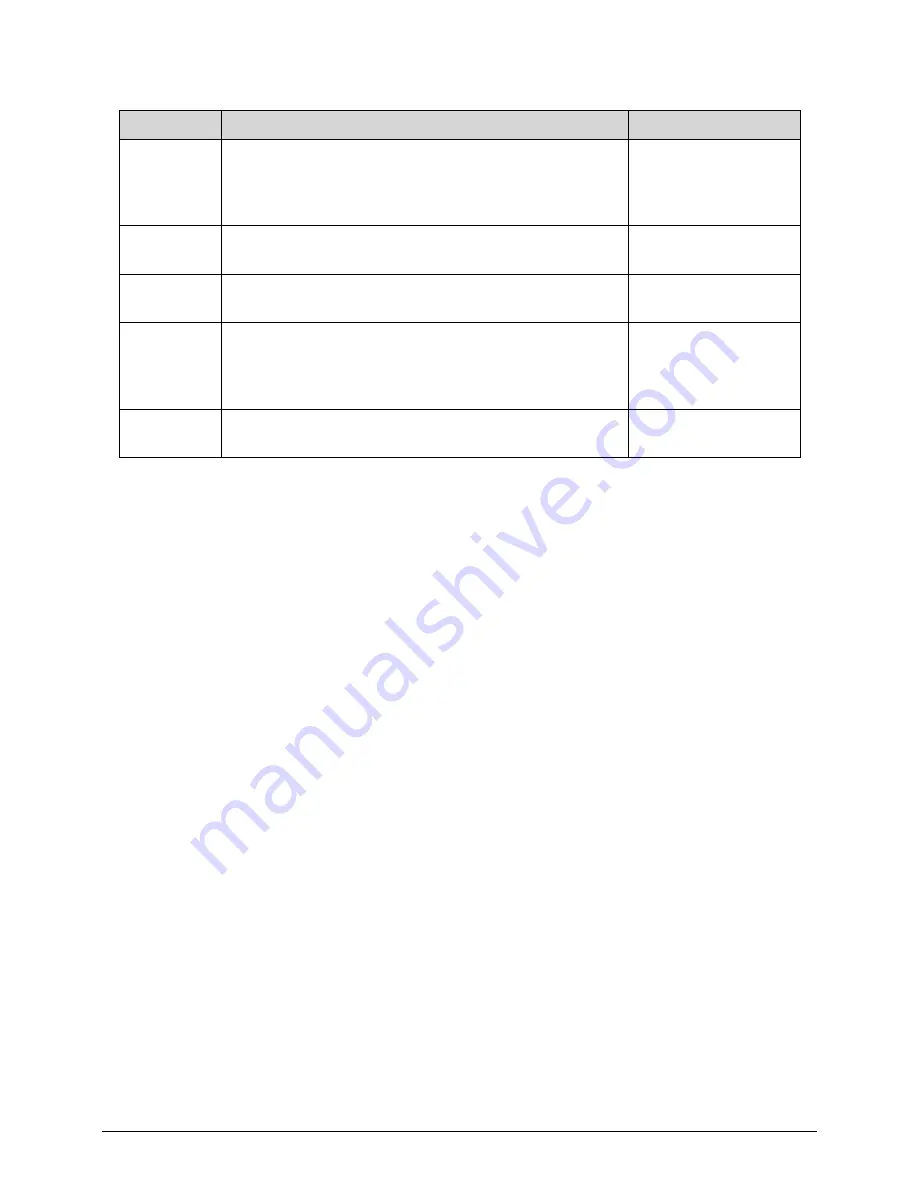
System Utilities
2-7
Quiet Boot
The notebook shows an illustration called the OEM
screen during system boot instead of the traditional
POST screen that shows the normal diagnostic
messages.
Enabled or Disabled
Network
Boot
Enables, disables the system boot from LAN (remote
server).
Enabled or Disabled
F12 Boot
Menu
Enables, disables Boot Menu during POST.
Enabled or Disabled
D2D
Recovery
Enables, disables D2D Recovery function. The function
allows the user to create a hidden partition on hard disc
drive to store operation system and restore the system
to factory defaults.
Enabled or Disabled
SATA Mode
Control the mode in which the SATA controller should
operate.
AHCI or IDE
Table 2-2.
(Continued)BIOS Main
Parameter
Description
Format/Option
Summary of Contents for Aspire 7250
Page 36: ...1 40 Hardware Specifications and Configurations ...
Page 45: ...System Utilities 2 11 Figure 2 9 Setup Warning ...
Page 64: ...2 30 System Utilities ...
Page 71: ...3 11 Figure 3 7 HDD Module Figure 3 8 HDD Module 3 Remove HDD follow the arrowhead ...
Page 72: ...3 12 Figure 3 9 HDD Module Figure 3 10 HDD Module ...
Page 74: ...3 14 Figure 3 13 WLAN Module ...
Page 77: ...3 17 Figure 3 19 Memory Module Figure 3 20 Memory Module Figure 3 21 Memory Module ...
Page 85: ...3 25 Figure 3 35 TOP Case Figure 3 36 TOP Case ...
Page 88: ...3 28 Figure 3 42 I O BD Figure 3 43 I O BD ...
Page 90: ...3 30 Figure 3 46 Mother board Figure 3 47 Mother board 3 Take out the RTC battery ...
Page 91: ...3 31 Figure 3 48 RTC BATTERY Figure 3 49 RTC BATTERY ...
Page 93: ...3 33 Figure 3 51 Thermal Figure 3 52 Thermal ...
Page 101: ...3 41 Figure 3 68 LCD Panel Figure 3 69 LCD Panel 3 Put camera and MIC in the right place ...
Page 102: ...3 42 Figure 3 70 LCD Panel Figure 3 71 LCD Panel ...
Page 105: ...3 45 Figure 3 76 Hinge ...
Page 108: ...3 48 Figure 3 81 Main board Figure 3 82 Main board ...
Page 110: ...3 50 Figure 3 85 ODD BD Figure 3 86 ODD BD 2 Connect IO BD and ODD B D FFC CONN ...
Page 111: ...3 51 Figure 3 87 IO BD Figure 3 88 ODD BD ...
Page 114: ...3 54 Figure 3 93 Top case Figure 3 94 Top case ...
Page 116: ...3 56 Figure 3 97 Top case Figure 3 98 Top case Figure 3 99 Top case ...
Page 121: ...3 61 Figure 3 108 ...
Page 125: ...3 65 Figure 3 115 Battery ...
Page 126: ...3 66 ...
Page 152: ...4 28 Troubleshooting ...
Page 155: ...Jumper and Connector Locations 5 5 Figure 5 2 Mainboard Bottom ...
Page 160: ...5 10 Jumper and Connector Locations ...
Page 186: ...6 28 FRU Field Replaceable Unit List ...
Page 215: ...Test Compatible Components 8 11 ...
Page 216: ...8 12 Test Compatible Components ...
Page 217: ...Test Compatible Components 8 13 ...
Page 218: ...8 14 Test Compatible Components ...
Page 219: ...Test Compatible Components 8 15 ...
Page 220: ...8 16 Test Compatible Components ...
Page 221: ...Test Compatible Components 8 17 ...
Page 222: ...8 18 Test Compatible Components ...






























