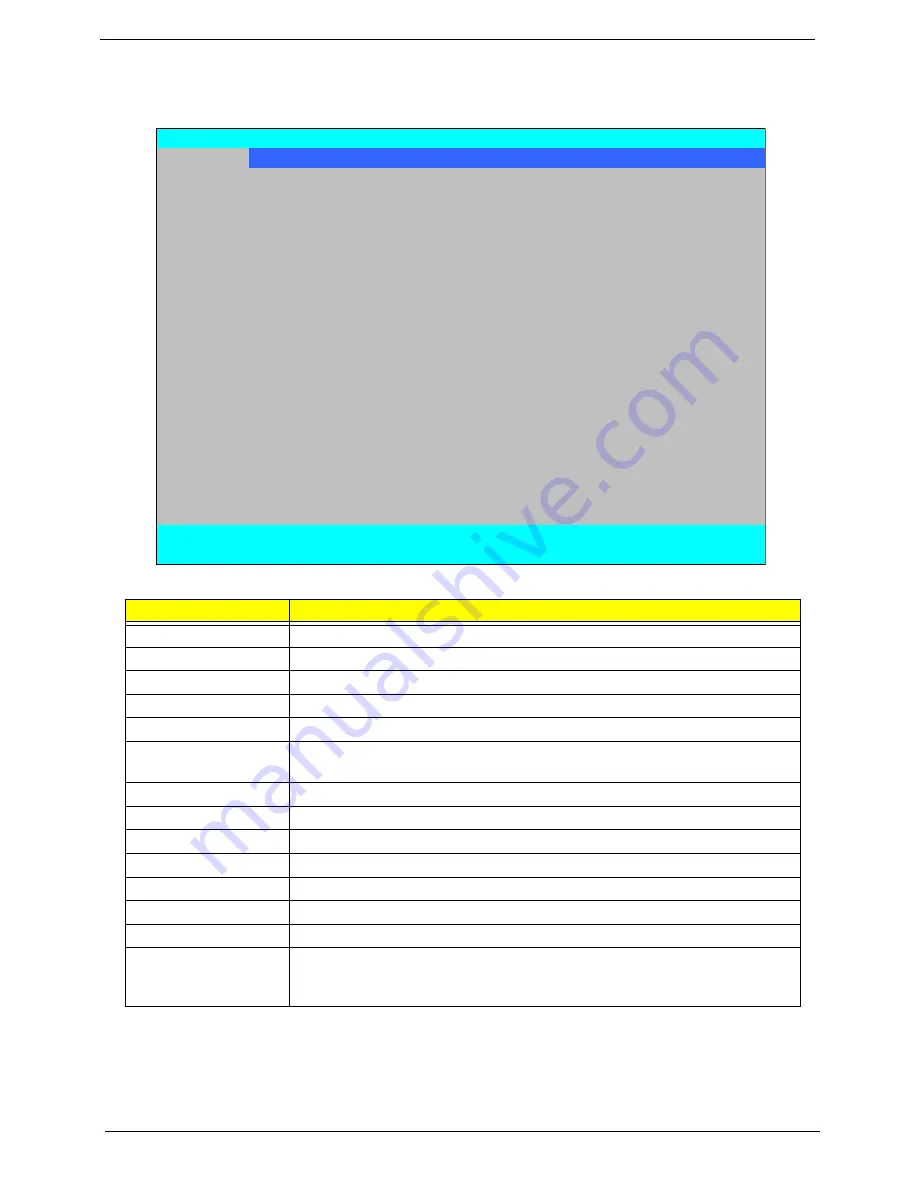
34
Chapter 2
Information
The Information screen displays a summary of your computer hardware information.
NOTE:
The system information is subject to different models.
Parameter
Description
CPU Type
This field shows the CPU type and speed of the system.
CPU Speed
This field shows the speed of the CPU.
IDE0 Model Name
This field shows the model name of device installed on primary IDE master.
IDE0 Serial Number
This field displays the serial number of device installed on primary IDE master.
IDE1 Model Name
This field shows the model name of device installed on secondary IDE master.
IDE1 Serial Number
This field displays the serial number of device installed on secondary IDE
master.
ATAPI Model Name
This field shows the model name of the Optical device installed in the system.
System BIOS Version
Displays system BIOS version.
VGA BIOS Version
This field displays the VGA firmware version of the system.
Serial Number
This field displays the serial number of this unit.
Asset Tag Number
This field displays the asset tag number of the system.
Product Name
This field shows product name of the system.
Manufacturer Name
This field displays the manufacturer of this system.
UUID Number
Universally Unique Identifier (UUID) is an identifier standard used in software
construction, standardized by the Open Software Foundation (OSF) as part of
the Distributed Computing Environment (DCE).
Information
Main Security
Boot
Exit
CPU Type:
Intel (R) Core (TM)2 Duo CPU T9400 @ 2.53GHz
CPU Speed:
2530 MHz
IDE0 Model Name:
ST9320320AS
IDE0 Serial Number:
5SX09P72
IDE1 Model Name:
TOSHIBA MK3252GSX
IDE1 Serial Number:
48SSF05KS
ATAPI Model Name:
Optiarc BD ROM BC-5500S
System BIOS Version:
v0.3101
VGA BIOS Version:
nVidia 62.98.25.00.11
Serial Number:
ZK20SK04C182704C142500
Asset Tag Number:
Product Name:
Manufacturer Name:
Acer
UUID:
60F9A63417BCDC11B749001E688A8E86
F1
Help
↑↓
Select Item
F5/F6
Change Values
F9
Setup Defaults
ESC
Exit
←→
Select Menu
Enter
Select
X
Sub-Menu
F10
Save and Exit
Phoenix SecureCore(tm) Setup Utility
Summary of Contents for Aspire 6930 Series
Page 6: ...VI ...
Page 10: ...X Table of Contents ...
Page 42: ...32 Chapter 1 ...
Page 56: ...46 Chapter 2 ...
Page 91: ...Chapter 3 81 4 Grasp the module by the right side and lift up to remove ...
Page 99: ...Chapter 3 89 7 Disconnect the Mic cable and remove the LCD bezel ...
Page 110: ...100 Chapter 3 4 Replace the ten securing screws and screw caps on the LCD bezel ...
Page 112: ...102 Chapter 3 3 Connect fan cable to the mainboard as shown ...
Page 126: ...116 Chapter 3 7 Turn the computer over and replace the ten screws as shown ...
Page 234: ...224 Appendix B ...
Page 236: ...226 Appendix C ...
Page 239: ...www s manuals com ...






























