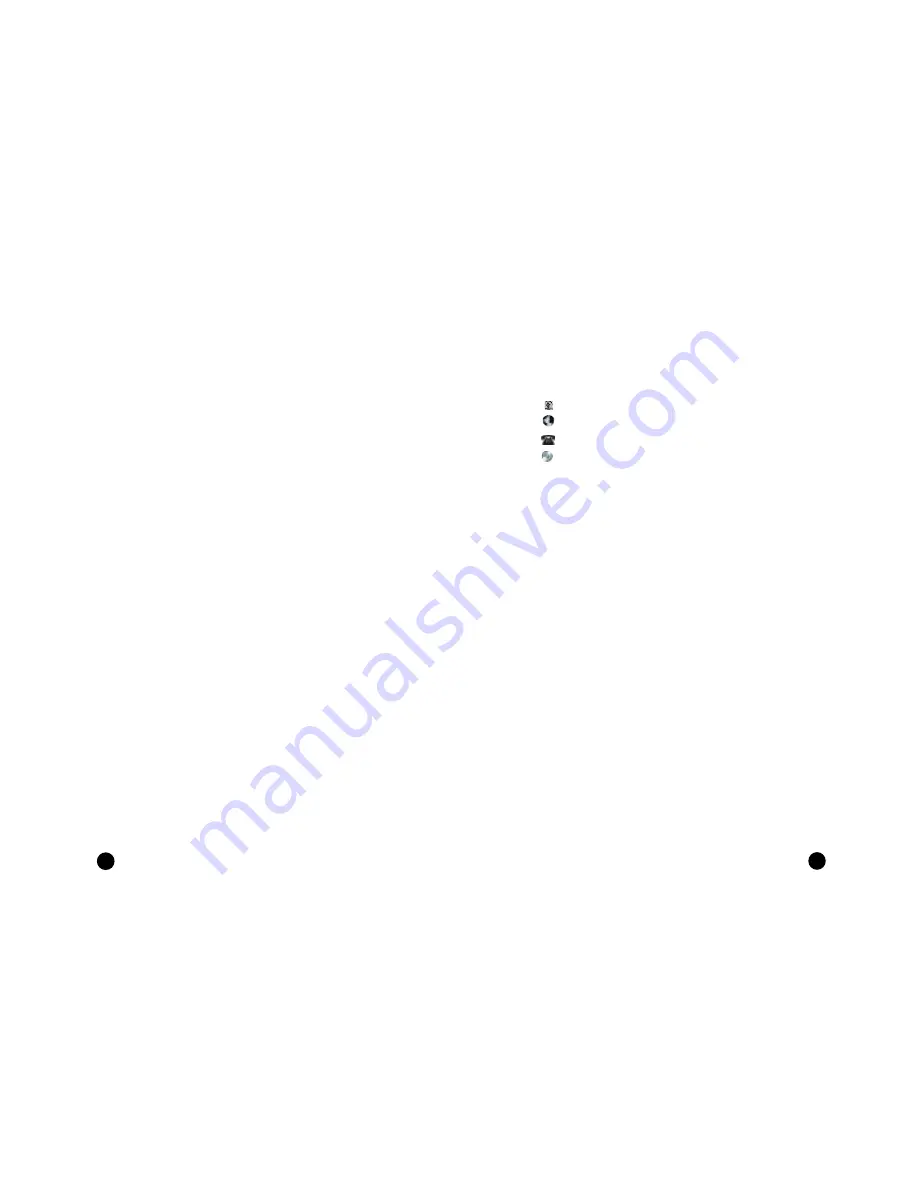
iv
Welcome
1
Standard End User License Agreement . . . . . . . . . . . . . . . . . . . . 32
System Warranty Information . . . . . . . . . . . . . . . . . . . . . . . . . . . . . 34
Limited Product Warranty . . . . . . . . . . . . . . . . . . . . . . . . . . . . . . . . 34
FCC Statement . . . . . . . . . . . . . . . . . . . . . . . . . . . . . . . . . . . . . . . . . . . 37
Acer Year 2000 Compliance Statement . . . . . . . . . . . . . . . . . . . . 38
CD-ROM Safety Warning . . . . . . . . . . . . . . . . . . . . . . . . . . . . . . . . . 38
Caution on Lithium Batteries . . . . . . . . . . . . . . . . . . . . . . . . . . . . . 39
Welcome
and
thank you
for
purchasing an Aspire computer. You are now the owner of a
multimedia computer system! Already installed on your system
and ready to go are software programs designed to enable you
to:
Create personal documents
Access the Internet and send and receive e-mai l
Use your computer as a fax machine
Play audio CDs while you’re working
and tons more!
Whether you’ve owned a computer before or not, your Aspire
was designed to improve the way you work and to serve your
needs now and into the future.





































