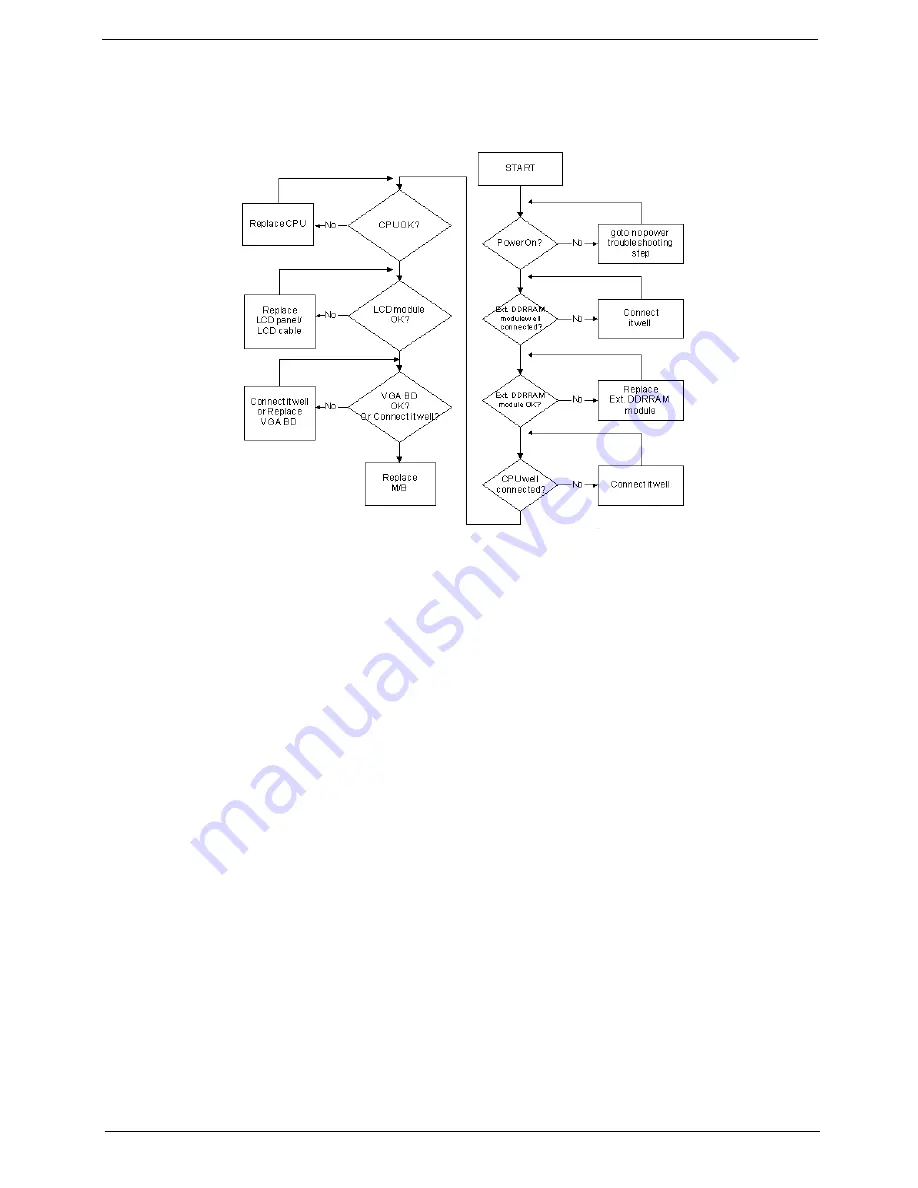
Chapter 4
121
No Display Issue
If the
Display
doesn’t work, perform the following actions one at a time to correct the problem. Do not replace
a non-defective FRUs:
No POST or Video
If the POST or video doesn’t display, perform the following actions one at a time to correct the problem.
1.
Make sure that the internal display is selected. On this notebook model, switching between the internal
display and the external display is done by pressing
Fn+F5
. Reference Product pages for specific model
procedures.
2.
Make sure the computer has power by checking at least one of the following occurs:
•
Fans start up
•
Status LEDs light up
If there is no power, see “Power On Issue” on page 120.
3.
Drain any stored power by removing the power cable and battery and holding down the power button for
10 seconds. Reconnect the power and reboot the computer.
4.
Connect an external monitor to the computer and switch between the internal display and the external
display is by pressing
Fn+F5
(on this model).
If the POST or video appears on the external display, see “LCD Failure” on page 123.
5.
Disconnect power and all external devices including port replicators or docking stations. Remove any
memory cards and CD/DVD discs. Restart the computer.
If the computer boots correctly, add the devices one by one until the failure point is discovered.
6.
Reseat the memory modules.
7.
Remove the drives (see “Disassembly Process” on page 42).
8.
If the Issue is still not resolved, see “Online Support Information” on page 175.
Summary of Contents for Aspire 5737Z Series
Page 6: ...VI ...
Page 10: ...X Table of Contents ...
Page 59: ...Chapter 3 49 6 Press down on the locking catch to release the ODD cover and remove ...
Page 75: ...Chapter 3 65 13 Carefully remove the LCD module from the chassis ...
Page 94: ...84 Chapter 3 5 Remove the Inverter Board from the LCD module ...
Page 111: ...Chapter 3 101 3 Replace the two securing screws ...
Page 128: ...118 Chapter 3 ...
Page 167: ...Chapter 6 157 ...
Page 186: ...176 Appendix C ...






























