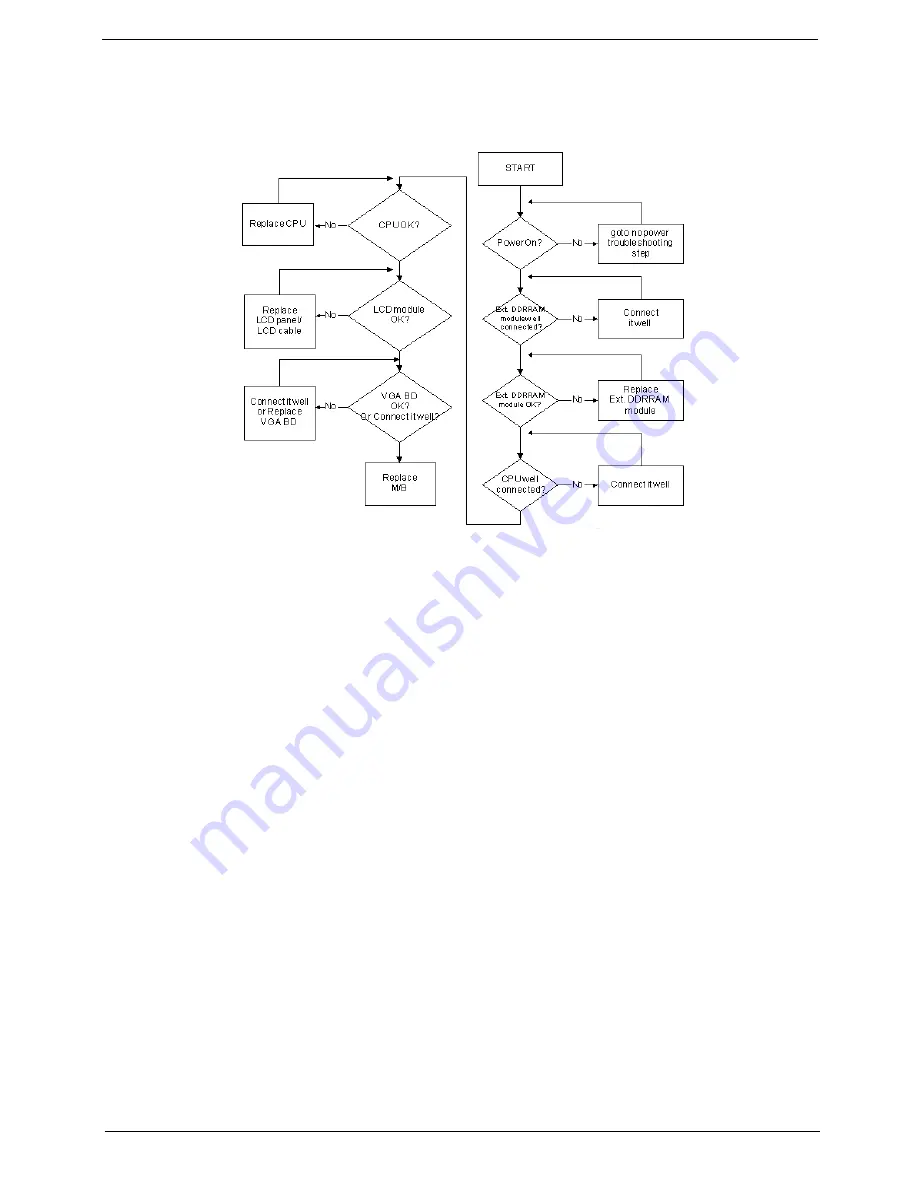
Chapter 4
151
No Display Issue
If the
Display
doesn’t work, perform the following actions one at a time to correct the problem. Do not replace
a non-defective FRUs:
No POST or Video
If the POST or video doesn’t display, perform the following actions one at a time to correct the problem.
1.
Make sure that the internal display is selected. On this notebook model, switching between the internal
display and the external display is done by pressing
Fn+F5
. Reference Product pages for specific model
procedures.
2.
Make sure the computer has power by checking at least one of the following occurs:
•
Fans start up
•
Status LEDs light up
If there is no power, see “Power On Issue” on page 150.
3.
Drain any stored power by removing the power cable and battery and holding down the power button for
10 seconds. Reconnect the power and reboot the computer.
4.
Connect an external monitor to the computer and switch between the internal display and the external
display is by pressing
Fn+F5
(on this model).
If the POST or video appears on the external display, see “LCD Failure” on page 153.
5.
Disconnect power and all external devices including port replicators or docking stations. Remove any
memory cards and CD/DVD discs. Restart the computer.
If the computer boots correctly, add the devices one by one until the failure point is discovered.
6.
Reseat the memory modules.
7.
Remove the drives (see “Disassembly Process” on page 47).
8.
If the Issue is still not resolved, see “Online Support Information” on page 245.
Summary of Contents for ASPIRE 5252
Page 4: ...IV ...
Page 10: ...X Table of Contents ...
Page 38: ...28 Chapter 1 ...
Page 69: ...Chapter 3 59 4 Detach the WLAN module from the WLAN socket ...
Page 86: ...76 Chapter 3 5 Lift the Bluetooth cable from the cable guides Discrete UMA ...
Page 97: ...Chapter 3 87 8 Remove the LCD assembly from the lower cover ...
Page 108: ...98 Chapter 3 5 Lift the microphone set clear of the panel ...
Page 119: ...Chapter 3 109 4 Replace the adhesive tape securing the inverter board cable to the LCD cover ...
Page 125: ...Chapter 3 115 7 Replace the adhesive tape to secure the antennas to the lower cover ...
Page 136: ...126 Chapter 3 4 Connect the USB cable to the mainboard and lock the connector ...
Page 144: ...134 Chapter 3 4 Connect the speaker cable B 5 Connect and lock the touchpad FFC C ...
Page 148: ...138 Chapter 3 4 Slide the HDD module in the direction of the arrow to connect the interface ...
Page 158: ...148 Chapter 3 ...
Page 186: ...176 Chapter 3 ...
Page 254: ...244 Appendix B ...
Page 256: ...246 Appendix C ...
Page 260: ...250 ...






























