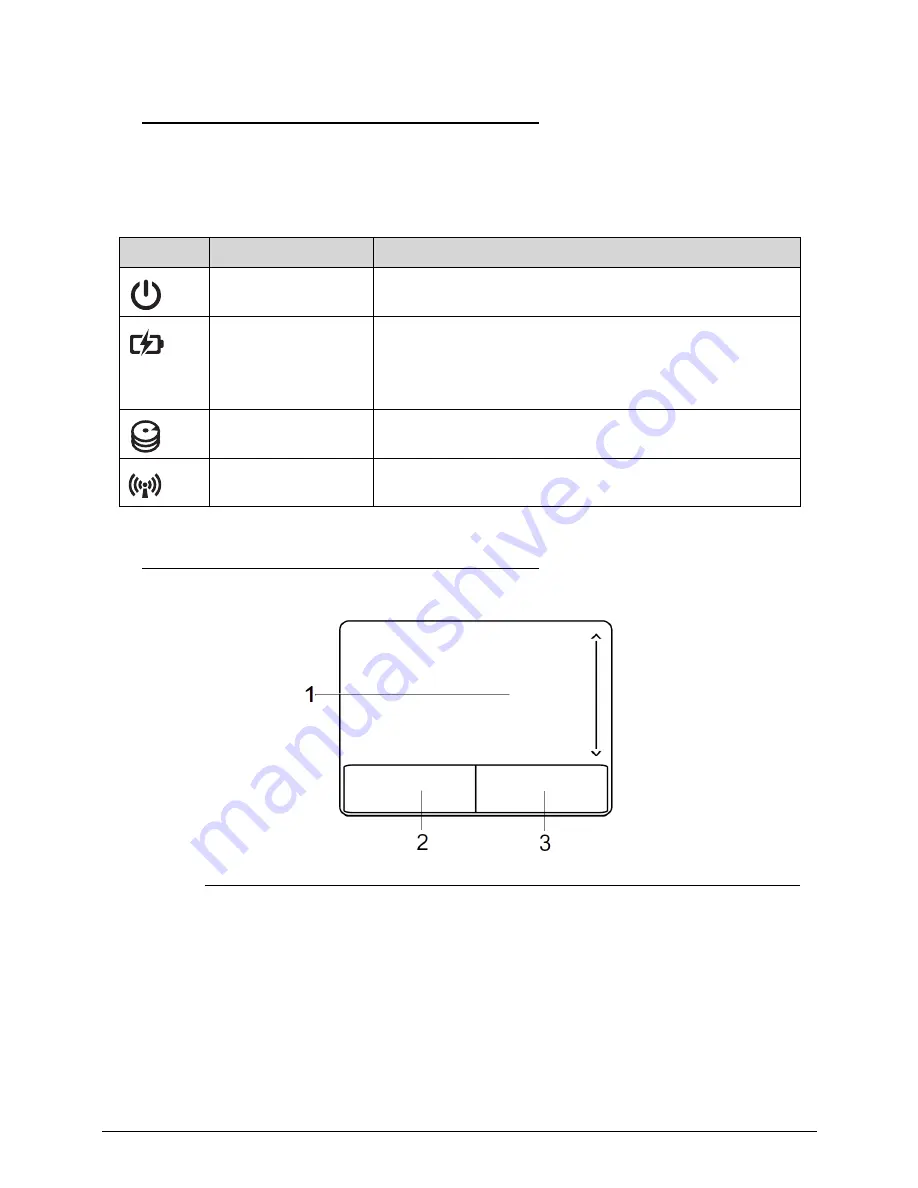
1-16
Hardware Specifications and Configurations
Indicators
0
The computer has several easy-to-read status indicators. The following indicators are visible
even when the computer cover is closed.
Touchpad Basics
0
Figure 1-6.
Touchpad
Move finger across the TouchPad (1) to move the cursor.
Press the left (2) and right (3) buttons located beneath the TouchPad to perform
selection and execution functions. These two buttons are the equivalent of the left and
right buttons on a mouse. Tapping on the TouchPad is the same as clicking the left
button.
Table 1-6.
Indicators
Icon
Item
Description
Power indicator
Indicates the computer’s power status.
Battery indicator
Indicates the computerís battery status.
Charging: The light shows amber when the battery is
charging.
Fully charged: The light shows blue when in AC mode.
HDD indicator
Indicates when the hard disk drive is active.
Communication
indicator
Indicates the computer’s wireless connectivity device
status.
Summary of Contents for Aspire 4743
Page 1: ... Aspire 4743 4743G 4743Z 4743ZG SERVICEGUIDE ...
Page 10: ...10 ...
Page 11: ...CHAPTER 1 Hardware Specifications ...
Page 14: ...1 4 ...
Page 50: ...1 40 Hardware Specifications and Configurations ...
Page 51: ...CHAPTER 2 System Utilities ...
Page 70: ...2 20 System Utilities ...
Page 71: ...CHAPTER 3 Machine Maintenance ...
Page 74: ...3 4 ...
Page 82: ...3 12 Machine Maintenance 4 Lift the base door to remove Figure 3 9 Base Door ...
Page 85: ...Machine Maintenance 3 15 6 Detach the bracket from the HDD Figure 3 14 HDD Bracket ...
Page 87: ...Machine Maintenance 3 17 4 Pull the WLAN module out of the slot Figure 3 17 WLAN Module ...
Page 100: ...3 30 Machine Maintenance 6 Lift the speakers from the upper cover Figure 3 40 Speaker Cable ...
Page 106: ...3 36 Machine Maintenance 4 Lift the USB board from the lower cover Figure 3 50 USB Board ...
Page 174: ...3 104 Machine Maintenance ...
Page 175: ...CHAPTER 4 Troubleshooting ...
Page 207: ...CHAPTER 5 Jumper and Connector Locations ...
Page 215: ...CHAPTER 6 FRU List ...
Page 216: ...6 2 Aspire 4743 4743G 4743Z 4743ZG Exploded Diagrams 6 4 Main Assembly 6 4 LCD Assembly 6 5 ...
Page 234: ...6 20 FRU List ...
Page 235: ...CHAPTER 7 Model Definition and Configuration ...
Page 236: ...7 2 Aspire 4743 4743G 4743Z 4743ZG 7 3 ...
Page 270: ...7 36 Model Definition and Configuration ...
Page 338: ...7 104 Model Definition and Configuration ...
Page 339: ...CHAPTER 8 Test Compatible Components ...
Page 340: ...8 2 Microsoft Windows 7 Environment Test 8 4 ...
Page 351: ...CHAPTER 9 Online Support Information ...
Page 352: ...9 2 Introduction 9 3 ...
Page 354: ...9 4 Online Support Information ...
















































