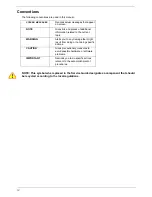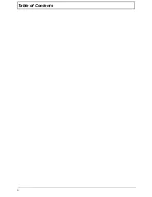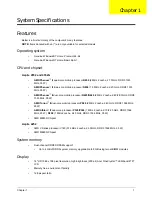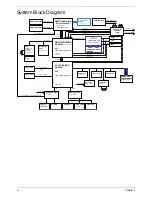8
Chapter 1
Closed Front View
Rear view
8
Power indicator
Indicates the computer's power status.
Battery indicator
Indicates the computer's battery status.
1. Charging: The light shows amber when the battery is
charging.
2. Fully charged: The light shows blue when in AC mode.
HDD indicator
Indicates when the hard disk drive is active.
Communication
indicator
Indicates the computer’s wireless connectivity device status.
9
Palmrest
Comfortable support area for your hands when you use the
computer.
10
Speaker
Delivers audio output.
No.
Icon
Item
Description
1
Microphone jack
Accepts inputs from external microphones.
Headphone/
speaker/line-out
jack
Connects to audio line-out devices (e.g.,
speakers, headphones).
2
2-in-1 card reader
Accepts Secure Digital (SD), MultiMediaCard
(MMC).
Note: Push to remove/install the card. Only one
card can operate at any given time.
No.
Icon
Item
Description
1
Battery bay
Houses the computer's battery pack.
#
Icon
Item
Description
1
2
1
Summary of Contents for ASPIRE 4252
Page 6: ...VI ...
Page 10: ...X Table of Contents ...
Page 56: ...46 Chapter 2 ...
Page 103: ...Chapter 3 93 3 Connect the speaker cable to the mainboard ...
Page 106: ...96 Chapter 3 5 Connect the fan cable as shown ...
Page 112: ...102 Chapter 3 Step Size Quantity Screw Type HDD Module M2 5 3 0 Ni 2 ...
Page 174: ...164 Appendix B ...
Page 176: ...166 Appendix C ...