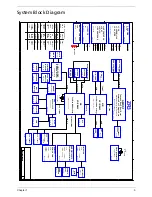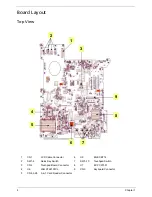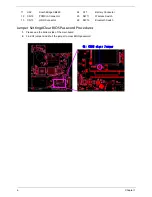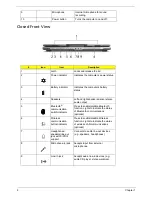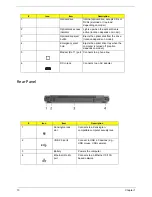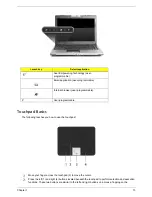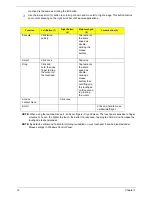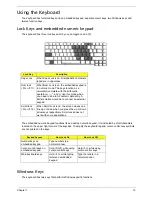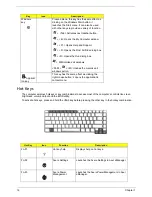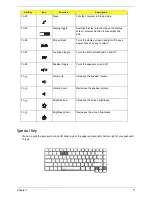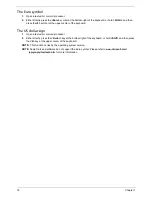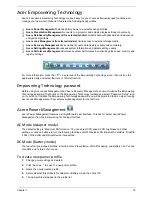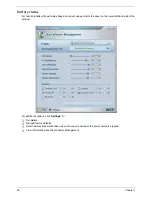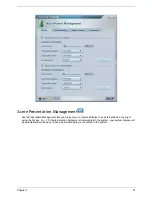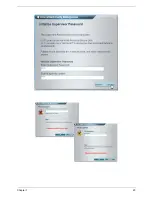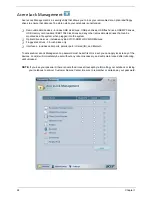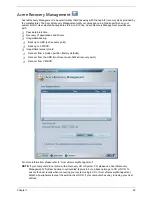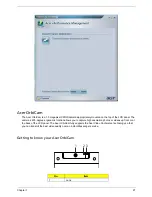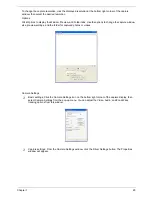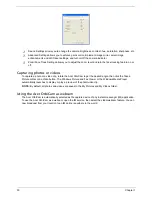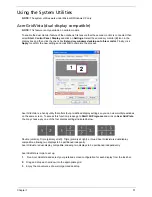16
Chapter 1
Hot Keys
The computer employs hotkeys or key combinations to access most of the computer’s controls like sreen
brightness, volume output and the BIOS utility.
To activate hot keys, press and hold the <
Fn>
key before pressing the other key in the hotkey combination.
Key
Icon
Description
Windows
key
Pressed alone, this key has the same effect as
clicking on the Windows Start button; it
launches the Start menu. It can also be used
with other keys to provide a variety of function:
+ <Tab> Activates next taskbar button.
+ <E> Opens the My Computer window
+ <F1> Opens Help and Support.
+ <F> Opens the Find: All Files dialog box.
+ <R> Opens the Run dialog box.
+ M Minimizes all windows.
<Shift>+
+ <M> Undoes the minimize all
windows action.
Applicat
ion key
This key has the same effect as clicking the
right mouse button; it opens the application’s
context menu.
Hot Key
Icon
Function
Description
Fn-F1
Hot key help
Displays help on hot keys.
Fn-F2
Acer eSettings
Launches the Acer eSettings in Acer eManager.
Fn-F3
Acer ePower
Management
Launches the Acer ePowerManagement in Acer
eManager.
Summary of Contents for Aspire 3050
Page 6: ...VI...
Page 31: ...Chapter 1 23...
Page 67: ...Chapter 2 59...
Page 68: ...60 Chapter 2...
Page 79: ...Chapter 3 71...
Page 96: ...88 Chapter 4 F5h Boot to Mini DOS F6h Clear Huge Segment F7h Boot to Full DOS Code Beeps...
Page 106: ...98 Chapter 5...
Page 108: ...100 Chapter 6 Aspire 5050 3050 Exploded Diagram...
Page 152: ...144 Appendix B...
Page 154: ...146 Appendix C...
Page 157: ...Index 149...