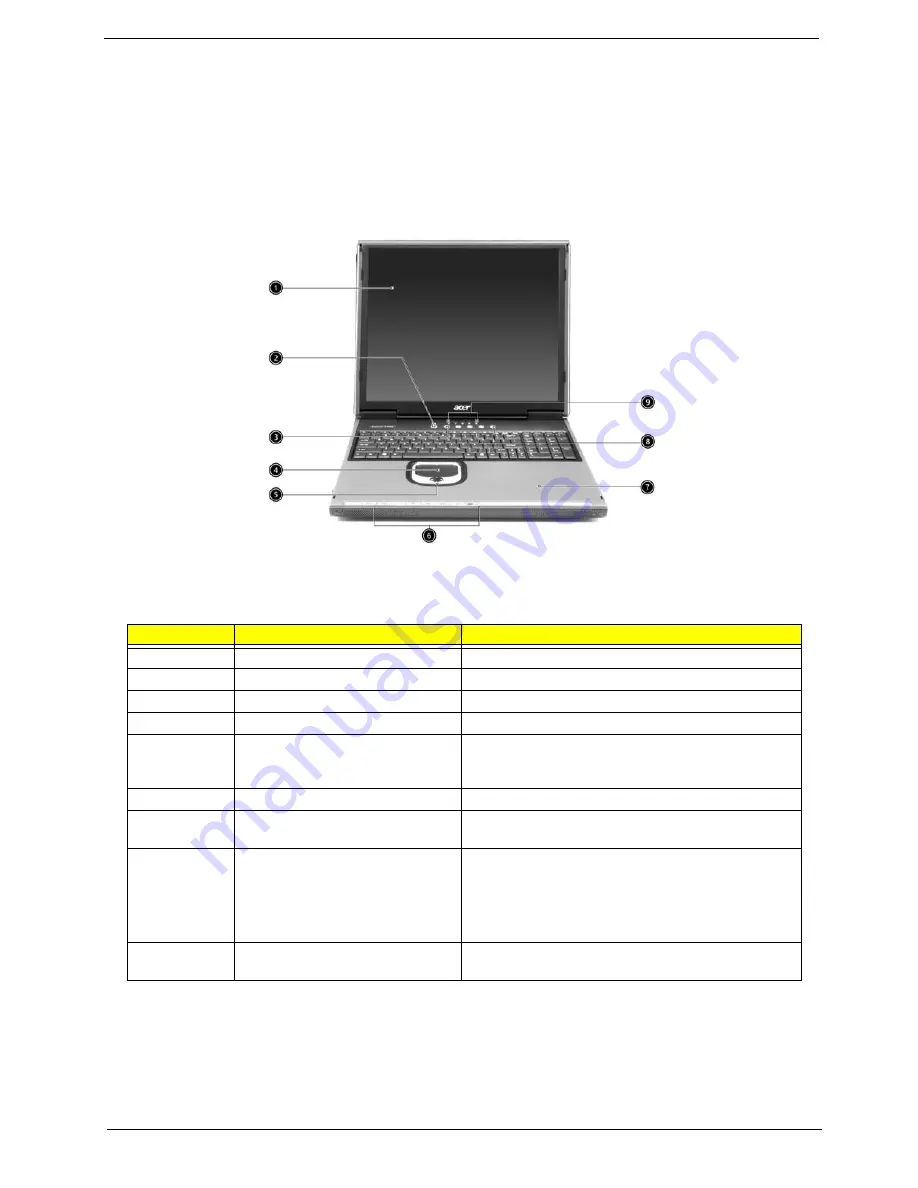
8
Aspire 1710
Panel
Ports allow you to connect peripheral devices to your computer as you would with a desktop PC.
Front Panel
#
Item
Description
1
Display
Large liquid crystal display (LCD) provides visual output.
2
Power button
Turns the computer on and off.
3
Keyboard
Full-size keyboard for inputing typed data.
4
Touchpad
Touch sensitive pad that functions like a computer mouse.
5
Click buttons & scroll key
Right and left buttons that provide the same functions as
buttons on a computer mouse. The scroll key scrolls the
contents of a window up and down.
6
Audio DJ controls and indicator
Buttons and indicators for the Audio DJ function.
7
Palm rest
Provides a comfortable platform for your hands when
typing on the keyboard.
8
Launch keys
1 switch button for wired/wireless LAN, or Bluetooth
(optional)
1 e-mail launch button
1 launch button for Internet browser
2 programmable buttons
9
Status indicators
Light emitting diodes (LEDs) that show the status of the
computer and its components.
Summary of Contents for Aspire 1710 Series
Page 6: ...VI ...
Page 9: ...IX Table of Contents ...
Page 14: ...Chapter 1 5 Board Layout Top View ...
Page 40: ...Chapter 1 31 ...
Page 54: ...45 Aspire 1710 ...
Page 76: ...67 Aspire 1710 ...
Page 91: ...Chapter 5 82 Top View Jumper and Connector Locations Chapter 5 ...
Page 94: ...85 Aspire 1710 ...
Page 96: ...87 Aspire 1710 Exploded Diagram Base Assy ...
Page 97: ...Chapter 6 88 Top Assy ...
Page 106: ...97 Aspire 1610 ...
Page 114: ...105 Aspire 1610 ...
Page 116: ...107 Appendix C ...
















































