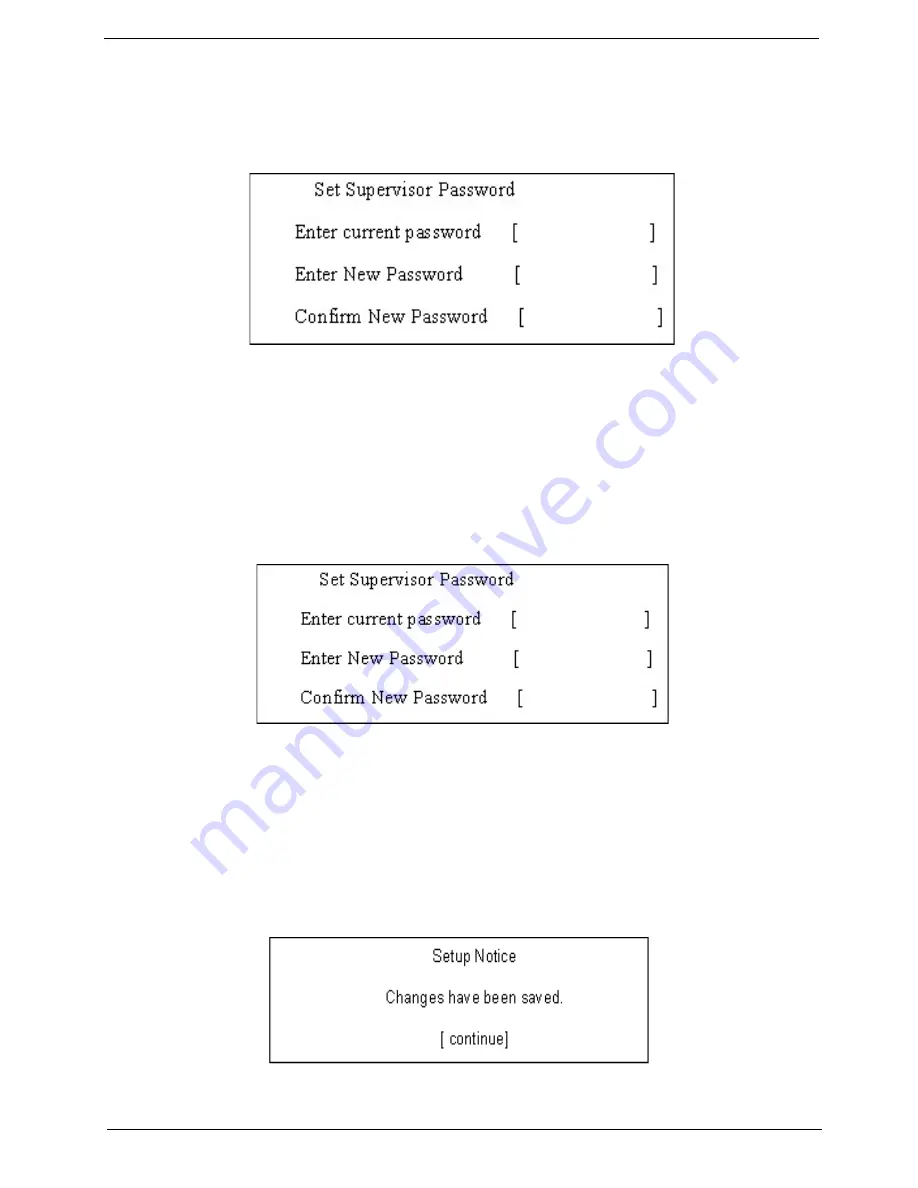
Chapter 2
40
Removing a Password
Follow these steps:
1.
Use the
w
and
y
keys to highlight the Set Supervisor Password parameter and press the
e
key. The
Set Password box appears:
2.
Type the current password in the Enter Current Password field and press
e
.
3.
Press
e
twice
without
typing anything in the Enter New Password and Confirm New Password fields.
The computer then sets the Supervisor Password parameter to “Clear”.
4.
When you have changed the settings, press
u
to save the changes and exit the BIOS Setup Utility.
Changing a Password
1.
Use the
w
and
y
keys to highlight the Set Supervisor Password parameter and press the
e
key. The
Set Password box appears:
2.
Type the current password in the Enter Current Password field and press
e
.
3.
Type a password in the Enter New Password field. Retype the password in the Confirm New Password
field.
4.
Press
e
. After setting the password, the computer sets the User Password parameter to “Set”.
5.
If desired, you can enable the Password on boot parameter.
6.
When you are done, press
u
to save the changes and exit the BIOS Setup Utility.
If the verification is OK, the screen will display as following.
The password setting is complete after the user presses
u
.
Summary of Contents for Aspire 1710 Series
Page 6: ...VI ...
Page 9: ...IX Table of Contents ...
Page 14: ...Chapter 1 5 Board Layout Top View ...
Page 40: ...Chapter 1 31 ...
Page 54: ...45 Aspire 1710 ...
Page 76: ...67 Aspire 1710 ...
Page 91: ...Chapter 5 82 Top View Jumper and Connector Locations Chapter 5 ...
Page 94: ...85 Aspire 1710 ...
Page 96: ...87 Aspire 1710 Exploded Diagram Base Assy ...
Page 97: ...Chapter 6 88 Top Assy ...
Page 106: ...97 Aspire 1610 ...
Page 114: ...105 Aspire 1610 ...
Page 116: ...107 Appendix C ...






























