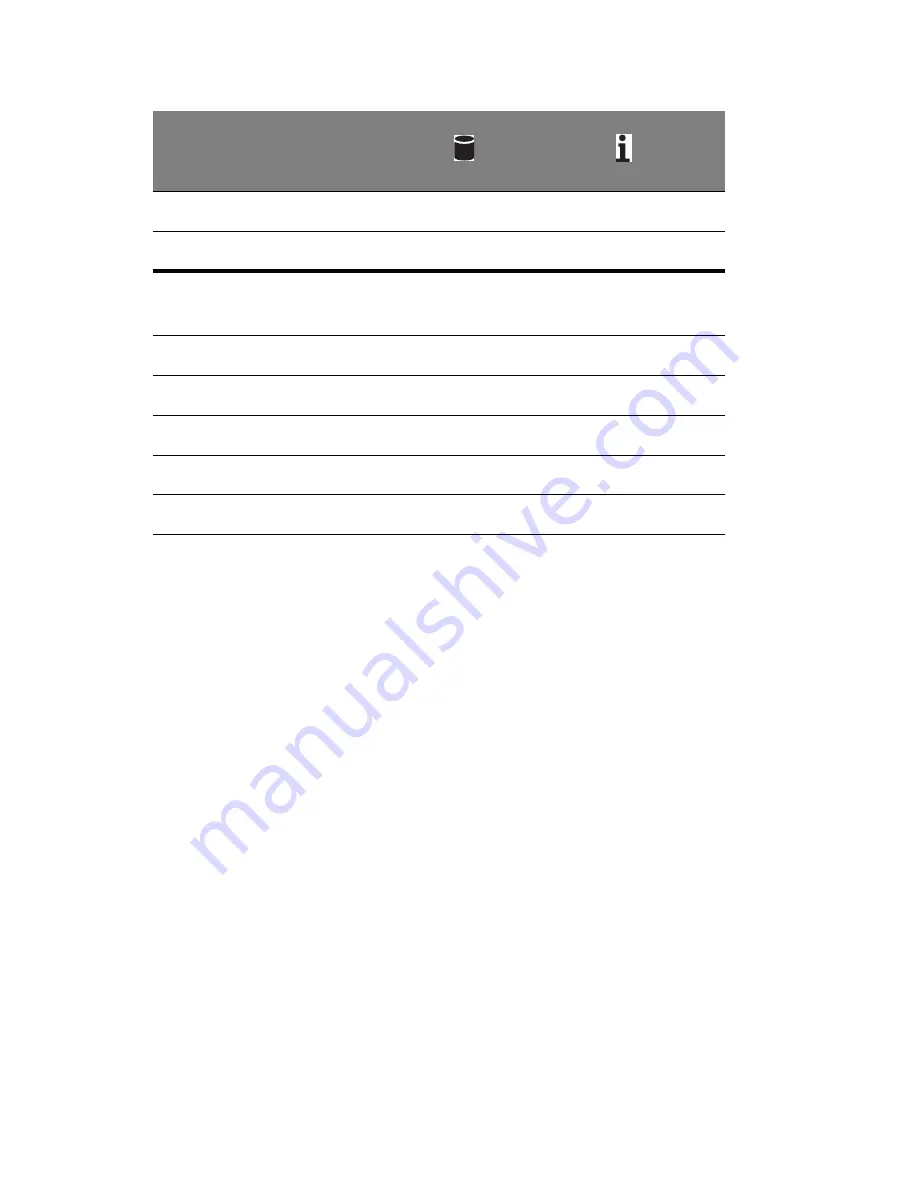
3 System upgrades
32
Removing and installing a 3.5” hard disk
drive
Removing a 3.5” hard disk drive with carrier
1
Observe the ESD precautions described on page 26.
2
Remove the carrier with failed HDD.
3
Remove the HDD carrier.
(1) Unlock the HDD carrier latch.
(2) Slide the HDD carrier latch to release the lever.
HDD access
Blink
Off
RAID add-on card
HDD present no access
SAS: On
SATA: Off
HDD access
Blink
HDD failure
On
HDD removal
Off
Off
HDD insertion and rebuilding
Blink 1Hz
HDD locate
Blink 4Hz
Description
Summary of Contents for AR380 F1 Series
Page 1: ...AR380 F1 Series User Guide ...
Page 14: ...xiv ...
Page 18: ...xviii ...
Page 19: ...1 System tour ...
Page 35: ...2 System setup ...
Page 42: ...2 System setup 24 ...
Page 43: ...3 System upgrades ...
Page 82: ...3 System upgrades 64 ...
Page 83: ...4 System Bios ...
Page 119: ...101 View Event Log View the System Event Log Mark All Events as Read Marks all events as read ...
Page 120: ...4 System Bios 102 Clear Event Log This option clears the Event Log memory of all messages ...
Page 128: ...4 System Bios 110 are designed for maximum system stability but not for maximum performance ...
Page 129: ...5 System troubleshooting ...
Page 139: ...Appendix A Server management tools ...
Page 151: ...Appendix B Rack mount configuration ...
Page 152: ...Appendix B 134 ...
Page 163: ...Appendix C Acer Smart Console ...
Page 192: ...Appendix C Acer Smart Console 174 ...
















































