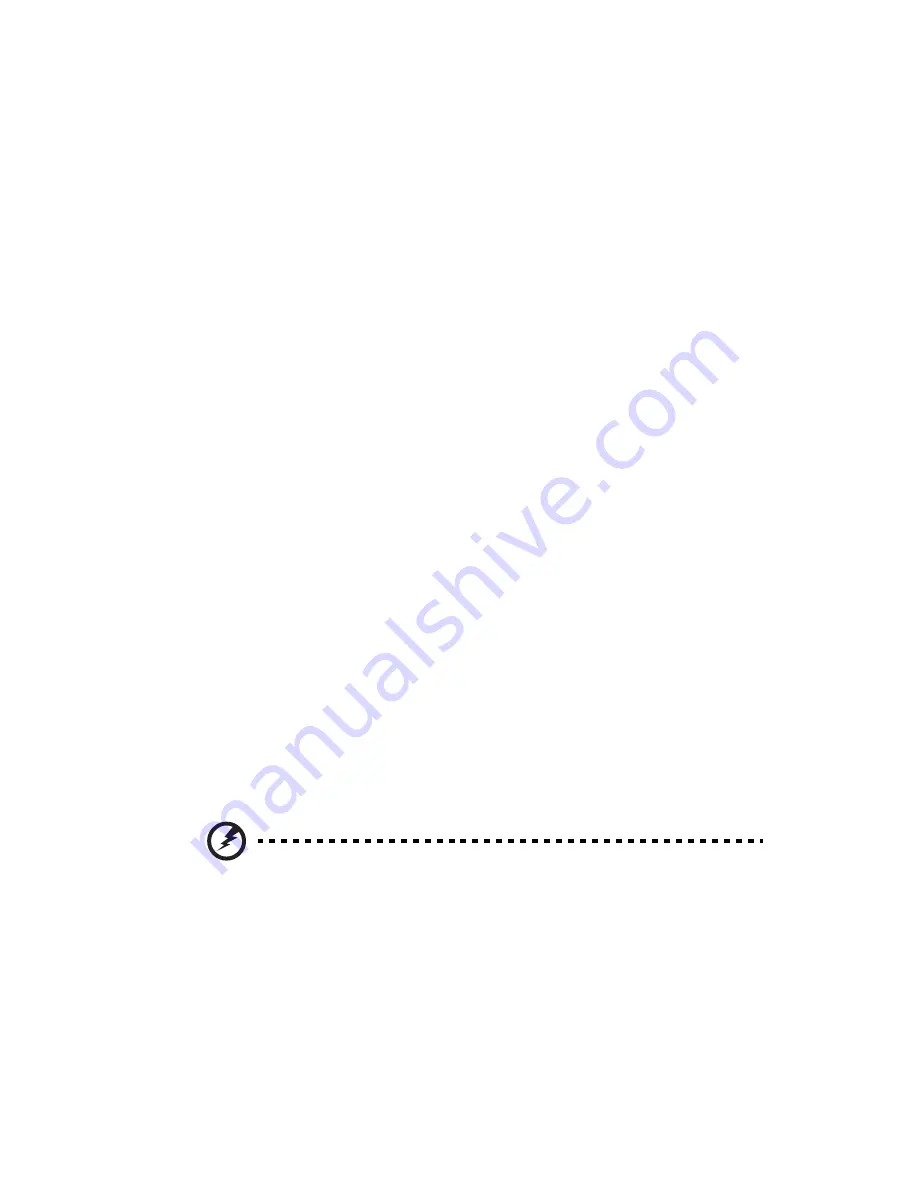
71
Load Onboard LAN1 Option ROM/Load Onboard LAN2 Option ROM
:
Select
Enabled
to enable the onboard LAN1 or LAN2 Option ROM. This
is to boot computer using a network interface.
Onboard LAN Option ROM Select
: Select
iSCSI
to use the iSCSI Option
ROM to boot the computing using a network device. Select
PXE
to use
the PXE Option ROM to boot the computer using a network device.
Boots Graphic Adapter Boot Priority
: This feature allows you to select
the graphics adapter to be used as the primary boot device.
Super IO Device configuration
Serial Port1 Address/ Serial Port2 Address
: This option specifies the
base I/O port address and the Interrupt Request address of Serial Port 1
and Serial Port 2. Select
Disabled
to prevent the serial port from
accessing any system resources. When this option is set to Disabled, the
serial port physically becomes unavailable. Select 3F8/IRQ4 to allow the
serial port to use 3F8 as its I/O port address and IRQ 4 for the interrupt
address.
Serial Port 2 Attribute
: Select
COM
to configure the onboard COM2
port as a normal serial port. Select
SOL
(Serial Over_LAN) to configure
the onboard COM2 port as a virtual COM port for SOL use.
Hardware Health Monitor
This feature allows you to monitor system health and review the status
of each item as displayed.
CPU Overheat Alarm
: This option allows you to select the CPU
Overheat Alarm setting which determines when the CPU OH alarm will
be activated to provide warning of possible CPU overheat.
Warning: Any temperature that exceeds the CPU threshold
temperature predefined by the CPU manufacturer may result in
CPU overheat or system instability. When the CPU temperature
reaches this predefined threshold, the CPU and system cooling
fans will run at full speed.
The options are:
•
The Early Alarm - Select this setting if you want the CPU overheat
alarm (including the LED and the buzzer) to be triggered as soon
Summary of Contents for AR160 F1 Series
Page 1: ...AR160 F1 Series User Guide ...
Page 16: ...xvi ...
Page 17: ...1 System tour ...
Page 30: ...1 System tour 14 ...
Page 31: ...2 System setup ...
Page 38: ...2 System setup 22 ...
Page 39: ...3 System upgrades ...
Page 69: ...53 4 Insert the card 5 Slide the bolts back and secure the card with the screw ...
Page 73: ...4 System BIOS ...
Page 101: ...5 System troubleshooting ...
Page 112: ...5 System troubleshooting 96 ...
Page 113: ...Appendix A Server management tools ...
Page 120: ...Appendix A Server management tools 104 ...
Page 121: ...Appendix B Rack mount configuration ...
Page 131: ...Appendix C Acer Smart Console ...
Page 160: ...Appendix C Acer Smart Console 144 ...
















































