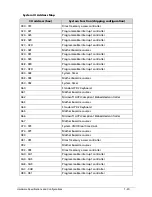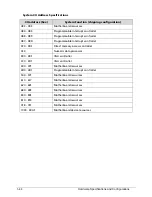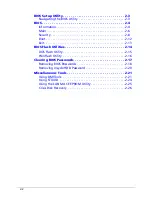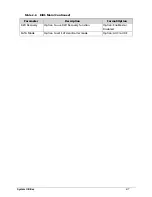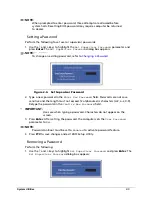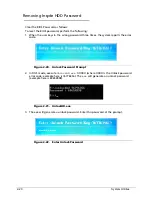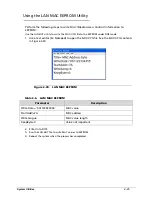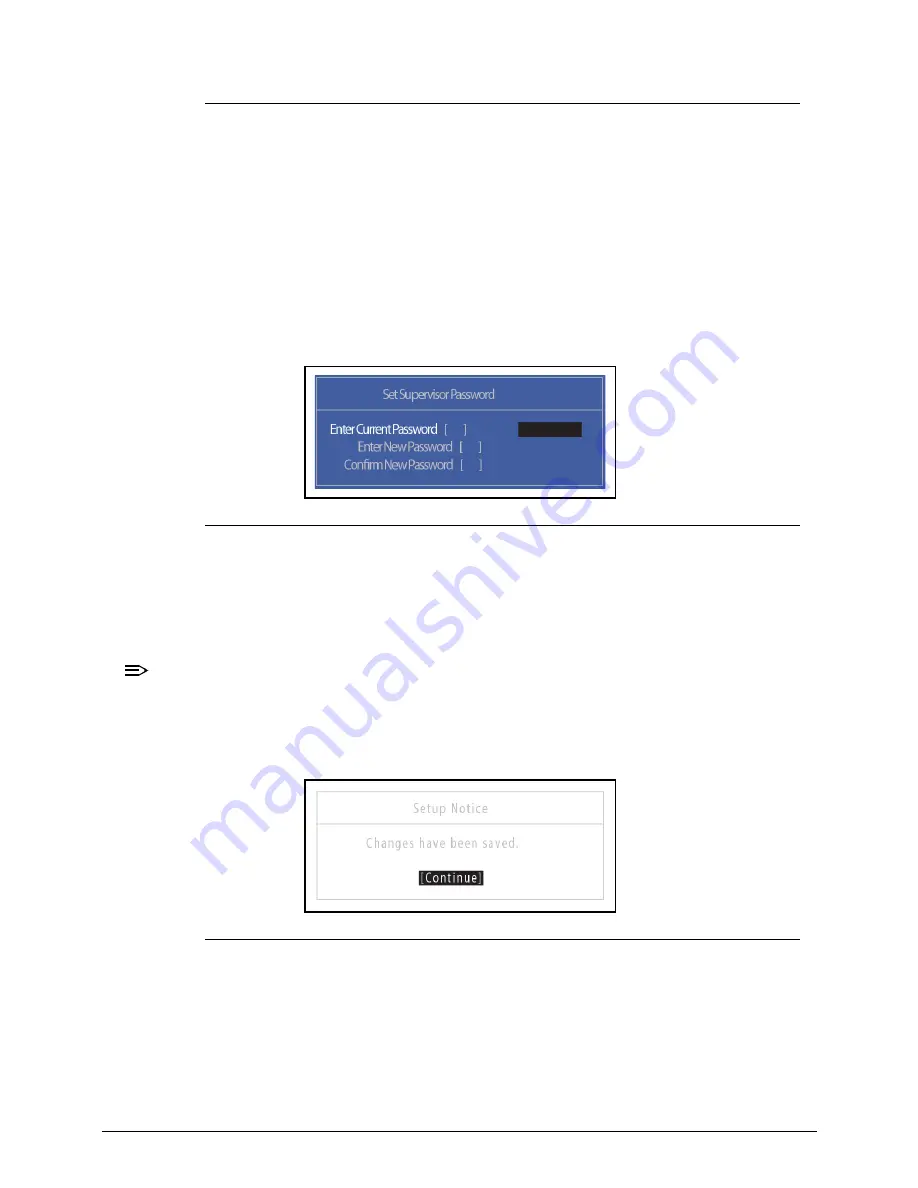
2-10
System Utilities
Figure 2-5.
Set Supervisor Password
2.
Type current password in
Enter Current Password
field and press
Enter
.
3.
Press
Enter
twice
without
typing anything in
Enter New Password
and
Confirm
New Password
fields. Computer will set
Supervisor Password
parameter to
Clear
.
4. Press
F10
to save changes and exit the
BIOS Setup Utility
.
Changing a Password
0
1.
Use the
↑
and
↓
keys to highlight
Set Supervisor Password
and press
Enter
. The
Set Supervisor Password
dialog box appears.
Figure 2-6.
Set Supervisor Password
2.
Type current password in
Enter Current Password
field and press
Enter
.
3.
Type new password in
Enter New Password
field. Retype new password in
Confirm New Password
field.
4.
Press
Enter
. Computer sets
Supervisor Password
parameter to
Set
.
NOTE:
NOTE
:
Password on Boot
must be set to
Enabled
to activate the password feature
.
5.
Press
F10
to save changes and exit
BIOS Setup Utility
.
If the verification is OK, the screen will show as follows.
Figure 2-7.
Setup Notice
The password setting is complete after the user presses
Enter
.
If the password entered does not match the current password, the screen shows the
Setup Warning
dialog.
(
Figure 2-8
)
Summary of Contents for AOHAPPY2
Page 1: ...Aspire One D257 Happy 2 SERVICEGUIDE ...
Page 10: ...x ...
Page 11: ...CHAPTER 1 Hardware Specifications ...
Page 14: ...1 4 ...
Page 55: ...CHAPTER 2 System Utilities ...
Page 81: ...CHAPTER 3 Machine Maintenance Procedures ...
Page 83: ...3 3 Camera Module Installation 3 40 ...
Page 84: ...3 4 ...
Page 107: ...Machine Maintenance Procedures 3 27 ID Size Quantity Screw Type C M2 0 3 0 NI 2 ...
Page 116: ...3 36 Machine Maintenance Procedures Figure 3 33 LCD Panel ...
Page 121: ...CHAPTER 4 Troubleshooting ...
Page 127: ...Troubleshooting 4 7 9 If the issue is still not resolved refer to Online Support Information ...
Page 144: ...4 24 Troubleshooting ...
Page 145: ...CHAPTER 5 Jumper and Connector Locations ...
Page 152: ...5 8 Jumper and Connector Locations ...
Page 153: ...CHAPTER 6 FRU Field Replaceable Unit List ...
Page 154: ...6 2 Exploded Diagrams 6 4 FRU List 6 7 Screw List 6 28 ...
Page 181: ...CHAPTER 7 Model Definition and Configuration ...
Page 182: ...1 2 Aspire One D257 7 1 Aspire One Happy 2 7 109 ...
Page 388: ...7 206 Model Definition and Configuration ...
Page 389: ...CHAPTER 8 Test Compatible Components ...
Page 390: ...8 2 Microsoft Windows 7 Environment Test 8 4 ...
Page 398: ...8 10 Test Compatible Components ...
Page 399: ...Test Compatible Components 8 11 ...
Page 400: ...8 12 Test Compatible Components ...
Page 401: ...CHAPTER 9 Online Support Information ...
Page 402: ...9 2 Introduction 9 3 ...
Page 404: ...9 4 Online Support Information ...