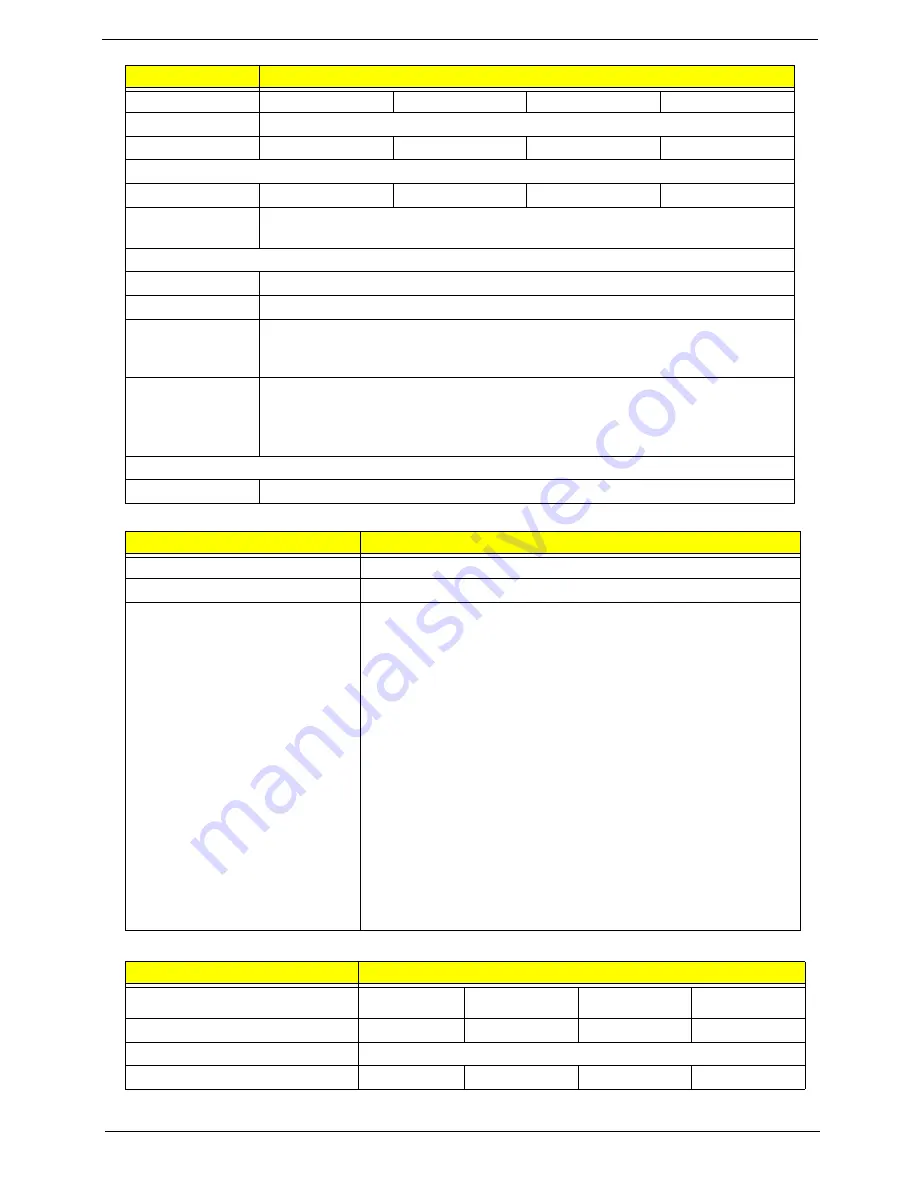
Chapter 1
19
BIOS
LCD 11.6”
Capacity (GB)
160
250
320
500
Bytes per sector
512
Data heads
2
4
3
4
Drive Format
Disks
1
2
2
2
Spindle speed
(RPM)
5400
Performance Specifications
Buffer size
8 MB
Interface
SATA
Internal transfer
rate (Mbits/sec,
max)
N/A
I/O data transfer
rate
(Mbytes/sec
max)
300
DC Power Requirements
Voltage
5V ±5%
Item
Specification
BIOS vendor
Insyde
BIOS Version
3.5
BIOS Features
•
Flash ROM 1MB
•
Support ISIPP
•
Support Acer UI
•
Support multi-boot
•
Suspend to RAM (S3) / Disk (S4)
•
Various hot-keys for system control
•
Support SMBUS 2.0, PCI2.3
•
ACPI 2.0 compliance with Intel Speed Step Support C1e, C2,
C3 and S3, S4,S5 for mobile CPU.
•
DMI utility for BIOS serial number configuration/asset tag
•
Support PXE
•
Support Y2K solution
•
Support Win Flash Wake on LAN from S3
•
Wake on LAN form S4 in AC mode
•
System information
Item
Specifications
Vendor/model name
AUO
B11.6XW02
CMO N116B6-
L02
LG LP116WH1-
TLA1
Samsung
LTN116AT01-A01
Screen Diagonal (mm)
11.6”
11.6”
11.6”
11.6”
Display Area (mm)
256.125 x 144 (11.6” diagonal)
Display resolution (pixels)
1366 x 768
1366 x 768
1366 x 768
1366 x 768
Item
Specifications
Summary of Contents for AO752
Page 6: ...VI ...
Page 10: ...X Table of Contents ...
Page 34: ...24 Chapter 1 ...
Page 50: ...40 Chapter 2 ...
Page 59: ...Chapter 3 49 9 Detach the HDD board ...
Page 61: ...Chapter 3 51 5 Pull the memory module out 6 Repeat steps 4 and 5 for the second memory module ...
Page 73: ...Chapter 3 63 7 Unlock the touch pad FCC and pull the cable away ...
Page 87: ...Chapter 3 77 4 Pull the cables away from the two adhesive locations 5 Lift the modules away ...
Page 91: ...Chapter 3 81 5 Roll the bezel up and away from the hinges ...
Page 94: ...84 Chapter 3 4 Lift the LCD panel out lifting the bottom of the panel first ...
Page 106: ...96 Chapter 3 3 Apply adhesive and stick the microphone down ...
Page 117: ...Chapter 3 107 3 Connect the speaker connector ...
Page 135: ...Chapter 3 125 4 Tighten the four captive screws ...
Page 137: ...Chapter 3 127 4 Place the HDD cover in from one corner 5 Tighten the two captive screws ...
Page 140: ...130 Chapter 3 ...
Page 240: ...230 Appendix A ...
Page 250: ...240 Appendix B ...
Page 252: ...242 ...
Page 255: ...245 ...
Page 256: ...246 ...






























