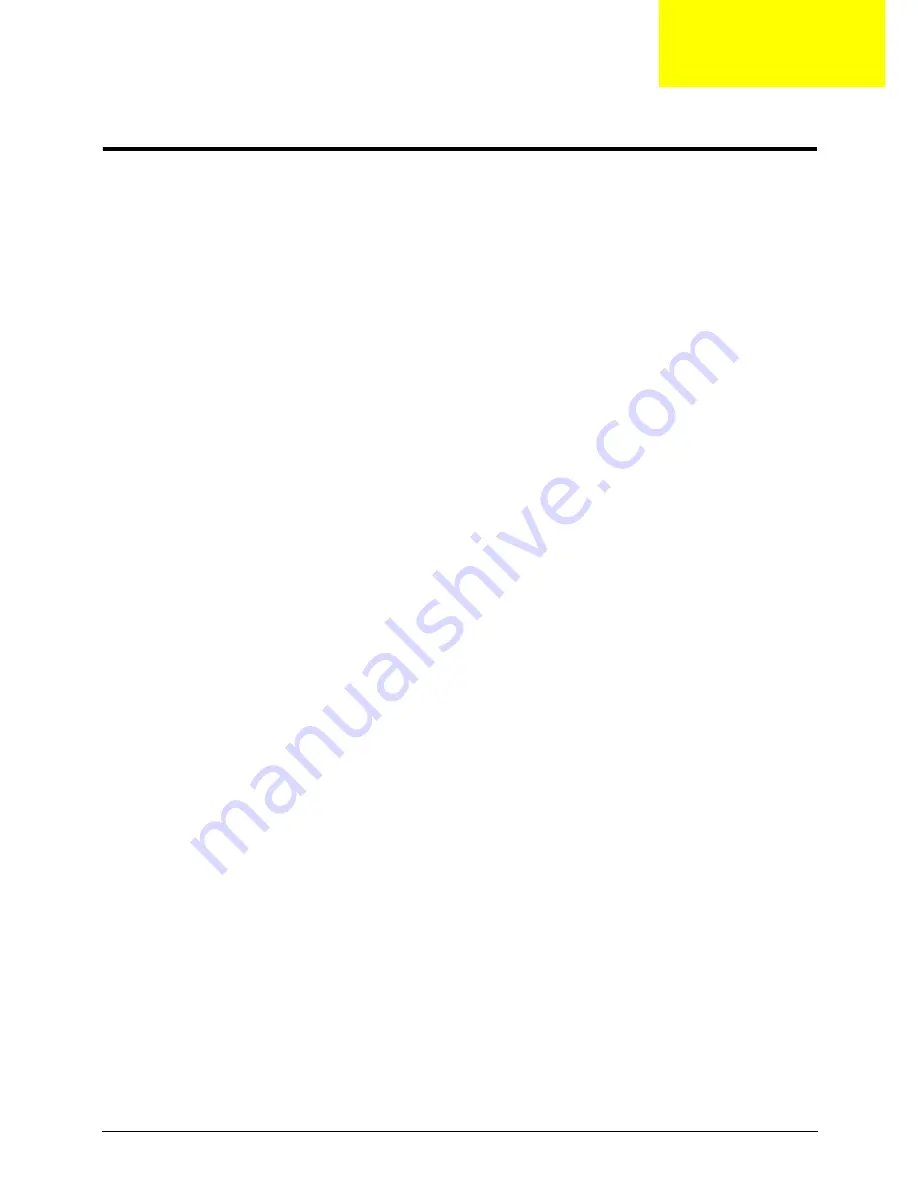
Chapter 6
151
FRU (Field Replaceable Unit) List
This chapter gives you the FRU (Field Replaceable Unit) listing in global configurations of the computer. Refer to this
chapter whenever ordering for parts to repair or for RMA (Return Merchandise Authorization).
Please note that WHEN ORDERING FRU PARTS, you should check the most up-to-date information available on your
regional web or channel. For whatever reasons a part number change is made, it will not be noted on the printed Service
Guide. For ACER AUTHORIZED SERVICE PROVIDERS, your Acer office may have a DIFFERENT part number code from
those given in the FRU list of this printed Service Guide. You MUST use the local FRU list provided by your regional Acer
office to order FRU parts for repair and service of customer machines.
NOTE:
To scrap or to return the defective parts, you should follow the local government ordinance or regulations on how to
dispose it properly, or follow the rules set by your regional Acer office on how to return it.
Exploded Diagrams
Chapter 6
Summary of Contents for AO752
Page 6: ...VI ...
Page 10: ...X Table of Contents ...
Page 34: ...24 Chapter 1 ...
Page 50: ...40 Chapter 2 ...
Page 59: ...Chapter 3 49 9 Detach the HDD board ...
Page 61: ...Chapter 3 51 5 Pull the memory module out 6 Repeat steps 4 and 5 for the second memory module ...
Page 73: ...Chapter 3 63 7 Unlock the touch pad FCC and pull the cable away ...
Page 87: ...Chapter 3 77 4 Pull the cables away from the two adhesive locations 5 Lift the modules away ...
Page 91: ...Chapter 3 81 5 Roll the bezel up and away from the hinges ...
Page 94: ...84 Chapter 3 4 Lift the LCD panel out lifting the bottom of the panel first ...
Page 106: ...96 Chapter 3 3 Apply adhesive and stick the microphone down ...
Page 117: ...Chapter 3 107 3 Connect the speaker connector ...
Page 135: ...Chapter 3 125 4 Tighten the four captive screws ...
Page 137: ...Chapter 3 127 4 Place the HDD cover in from one corner 5 Tighten the two captive screws ...
Page 140: ...130 Chapter 3 ...
Page 240: ...230 Appendix A ...
Page 250: ...240 Appendix B ...
Page 252: ...242 ...
Page 255: ...245 ...
Page 256: ...246 ...






























