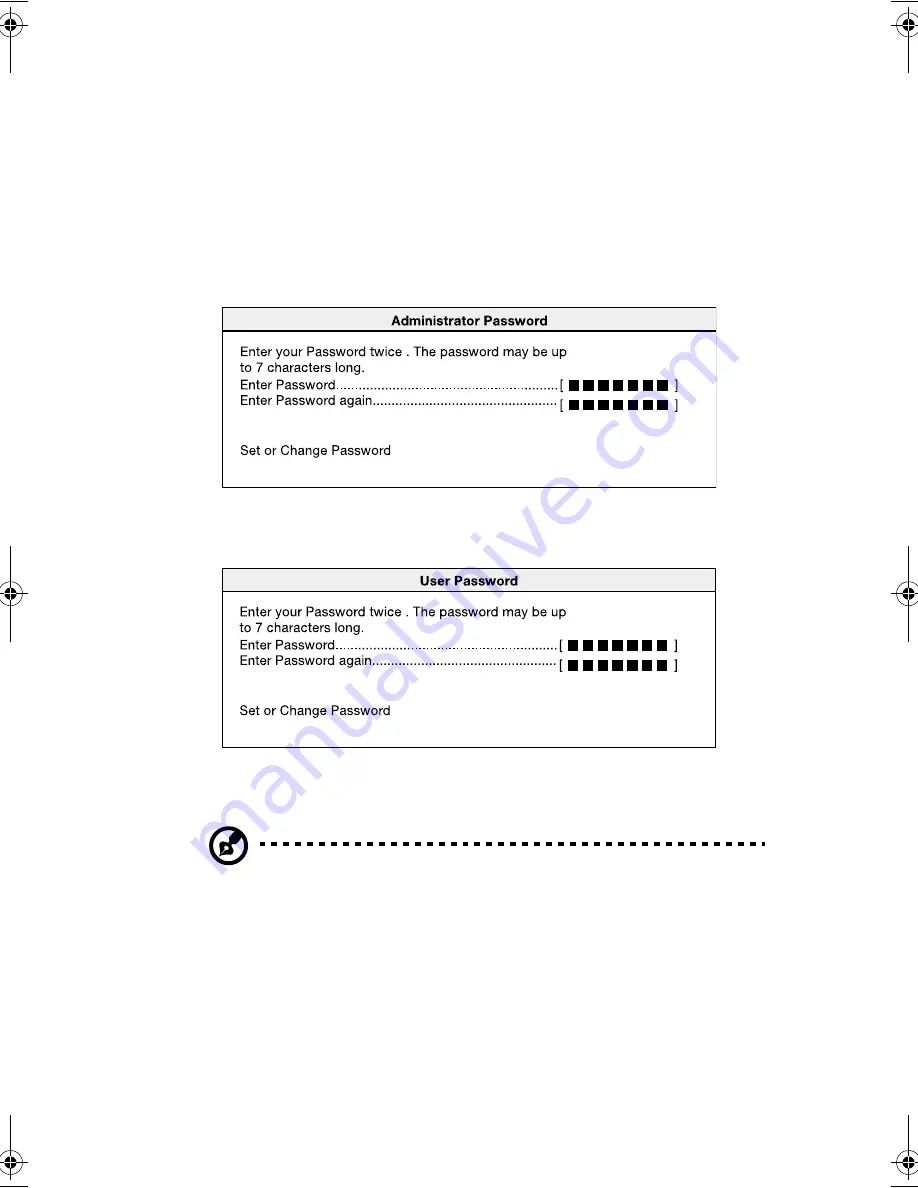
79
Setting and changing the password
To set or change an Administrator/User password:
1
Enable the Administrator Password or User Password parameter in
the System Security menu by pressing the
Up
or
Down
arrow key
to select
Present
. The corresponding password window appears:
Administrator Password window
User Password window
2
Type a password then press
Enter
. The password may consist of up
to seven alphanumeric characters.
Note:
Be careful when typing your password because the actual
characters do not appear on the screen; password characters
appear as asterisks (*).
3
Retype the password to verify your first entry then press
Enter
.
4
Highlight the
Set or Change Password
option then press
Enter
.
5
Press
Esc
to return to the System Security screen.
6
Press
Esc
to exit Setup. The Exit Setup screen appears.
aa r300.book Page 79 Tuesday, March 4, 2003 9:39 AM
Summary of Contents for Altos R300
Page 1: ...Altos R300 User s guide ...
Page 14: ......
Page 15: ...1 System overview ...
Page 23: ...2 System tour ...
Page 44: ...2 System tour 30 ...
Page 45: ...3 Upgrading your system ...
Page 60: ...3 Upgrading your system 46 7 Reinstall the fan blower 8 Replace the system cover ...
Page 67: ...4 BIOS Setup utility ...
Page 110: ...4 BIOS Setup utility 96 ...
Page 111: ...Appendix A ASM quick installation guide ...
Page 112: ...This appendix shows you how to install the ASM software package ...
Page 116: ...Appendix A ASM quick installation guide 102 ...
Page 117: ...Appendix B Altos R300 Rack installation guide ...
Page 118: ...This appendix shows you how to install the Altos R300 on the optional rack mount kit ...
Page 130: ...Appendix B Altos R300 Rack installation guide 116 ...






























