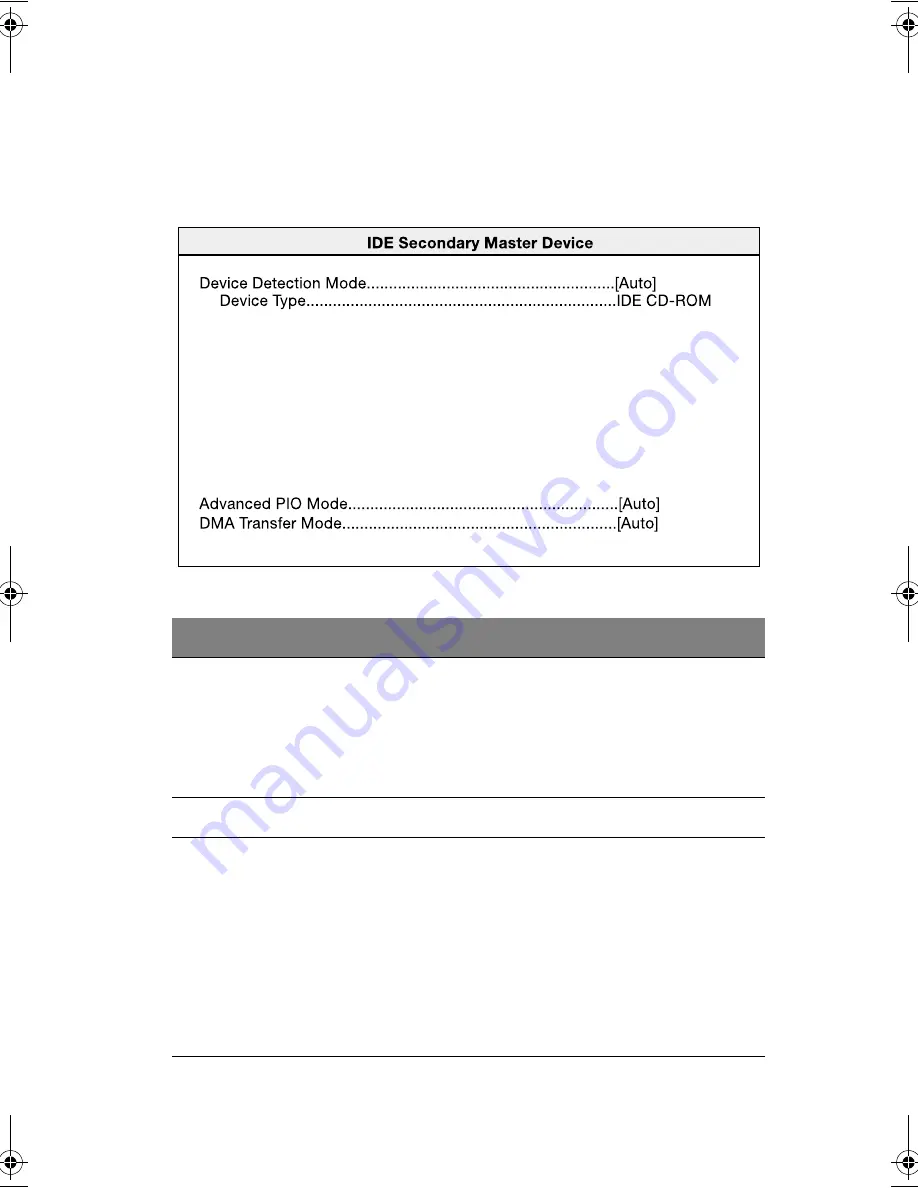
71
IDE Secondary Master Device
The screen below appears when you select any of the the IDE drive
parameters from the Devices and I/O Ports screen:
Parameter
Description
Option
Device
Detection
Mode
Lets you specify the type of hard disk
installed in your system.
If you want BIOS to automatically
configure your hard disk, select Auto.
If you know your hard disk type, you
can enter the setting manually.
Auto
User input
None
Device Type
Indicates a hard disk type device.
Advanced PIO
Mode *
When set to Auto, the BIOS utility
automatically detects if the installed
hard disk supports the function.
If supported, it allows for faster data
recovery and read/write timing that
reduces hard disk activity time.
This results in better hard disk
performance.
To disregard the feature, change the
setting to Disabled.
Enabled
Auto
Mode 0
Mode 1
Mode 2
Mode 3
Mode 4
Disabled
aa r300.book Page 71 Tuesday, March 4, 2003 9:39 AM
Summary of Contents for Altos R300
Page 1: ...Altos R300 User s guide ...
Page 14: ......
Page 15: ...1 System overview ...
Page 23: ...2 System tour ...
Page 44: ...2 System tour 30 ...
Page 45: ...3 Upgrading your system ...
Page 60: ...3 Upgrading your system 46 7 Reinstall the fan blower 8 Replace the system cover ...
Page 67: ...4 BIOS Setup utility ...
Page 110: ...4 BIOS Setup utility 96 ...
Page 111: ...Appendix A ASM quick installation guide ...
Page 112: ...This appendix shows you how to install the ASM software package ...
Page 116: ...Appendix A ASM quick installation guide 102 ...
Page 117: ...Appendix B Altos R300 Rack installation guide ...
Page 118: ...This appendix shows you how to install the Altos R300 on the optional rack mount kit ...
Page 130: ...Appendix B Altos R300 Rack installation guide 116 ...






























