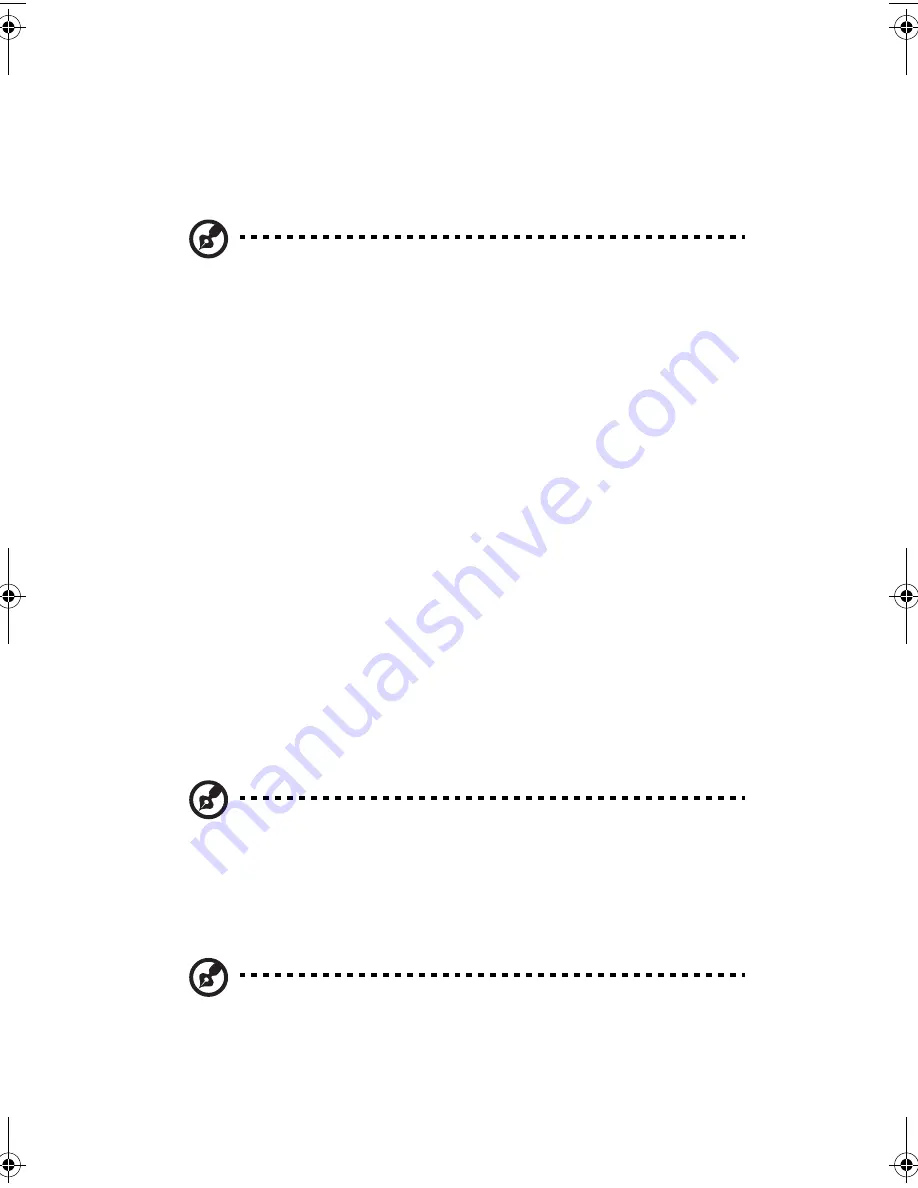
4 BIOS setup
46
Entering BIOS setup
Power on the server to start the system POST process. During bootup,
press
F2
to enter the BIOS setup screen.
Note:
You must press
F2
while the system is booting. This key
does not work during any other time.
There are several tabs on the setup screen corresponding to the six
major BIOS menus:
•
Main
•
Advanced
•
Security
•
Power
•
Boot
•
Exit
The parameters on the screens shown in this User’s Guide display
default system values. These values may not be the same as those in
the system.
Note the following reminders when moving around the setup screen:
•
Use the
Left
and
Right
arrow keys to move to the next page or to
return to the previous screen.
•
Use the
Up
and
Down
arrow keys to select an item.
•
Use the
+
and
-
keys to select an option.
Note:
You can configure a parameter that is enclosed in square
brackets. Grayed-out items have fixed settings and are not
user-configurable.
•
Use the
Tab
key to select a field.
•
Use the
Enter
key to display a submenu screen.
Note:
When a parameter is preceeded by a
>
, it means that a
submenu screen is available.
AA G320_UG_EN.book Page 46 Tuesday, August 30, 2005 2:34 PM
Summary of Contents for Altos G320 Series
Page 1: ...Acer Altos G320 Series User s Guide ...
Page 10: ...x ...
Page 11: ...1 System tour ...
Page 25: ...2 System setup ...
Page 32: ...2 System setup 22 ...
Page 33: ...3 System upgrade ...
Page 53: ...4 BIOS setup ...
Page 81: ...5 Troubleshooting ...
Page 96: ...5 Troubleshooting 86 ...
Page 97: ...Appendix A System management utility ...
Page 104: ...Appendix A System management utility 94 ...
Page 105: ...Appendix B SATA RAID configuration ...






























