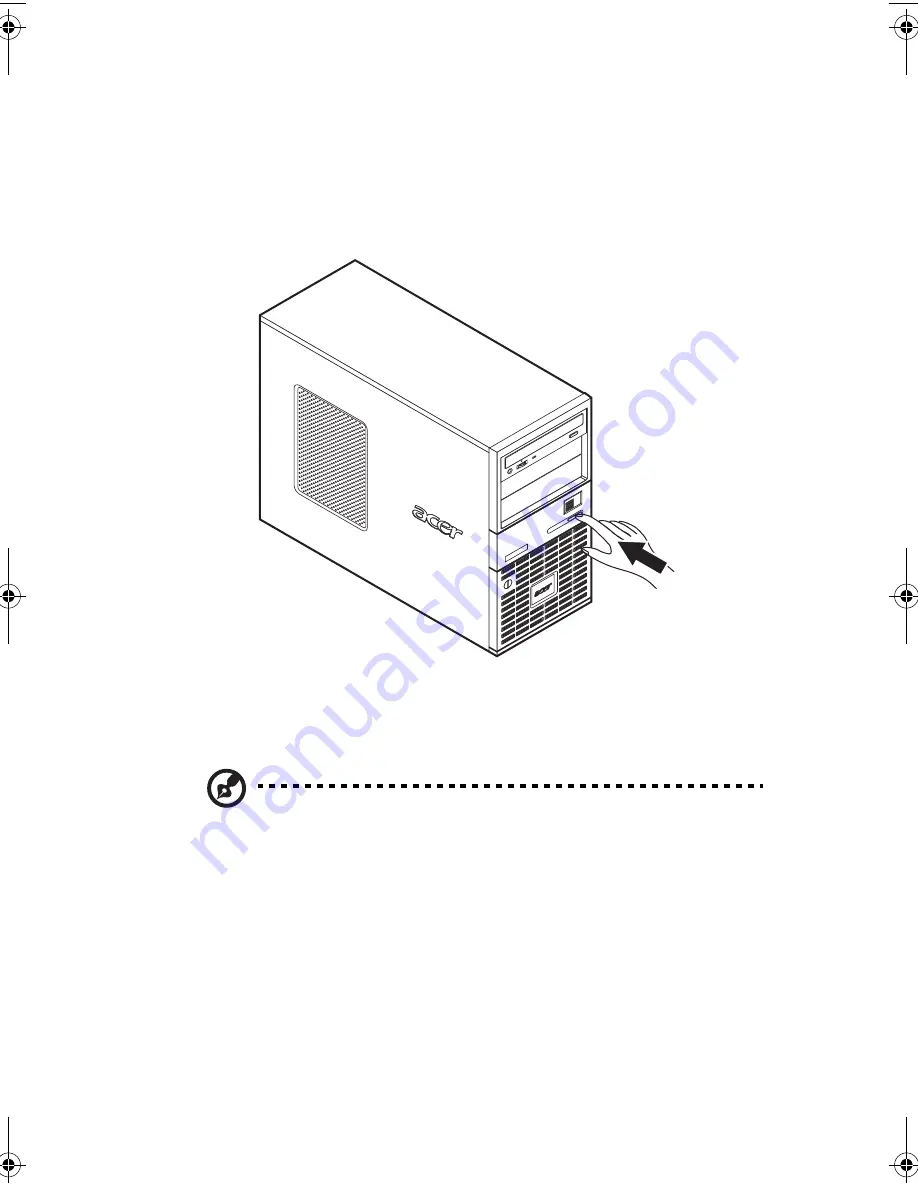
19
Turning on the system
After making sure that you have properly set up the system and
connected all the required cables, you can now power on the system.
To power on the system, press the power button on the front panel.
The system starts up and displays a welcome message on the monitor.
After that, a series of POST (power-on self-test) messages appears. The
POST messages indicate if the system is running well or not.
Note:
If the system does not turn on or boot after pressing the
power button, go to the next section for the possible causes of the
boot failure.
Aside from the POST messages, you can determine if the system is in
good condition by checking if the following occurred:
•
Power indicator on the front panel lights up (green)
•
Num Lock, Caps Lock, and Scroll Lock indicators on the keyboard
light up
AA G320_UG_EN.book Page 19 Tuesday, August 30, 2005 2:34 PM
Summary of Contents for Altos G320 Series
Page 1: ...Acer Altos G320 Series User s Guide ...
Page 10: ...x ...
Page 11: ...1 System tour ...
Page 25: ...2 System setup ...
Page 32: ...2 System setup 22 ...
Page 33: ...3 System upgrade ...
Page 53: ...4 BIOS setup ...
Page 81: ...5 Troubleshooting ...
Page 96: ...5 Troubleshooting 86 ...
Page 97: ...Appendix A System management utility ...
Page 104: ...Appendix A System management utility 94 ...
Page 105: ...Appendix B SATA RAID configuration ...
















































