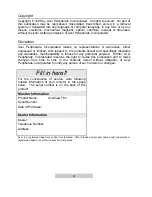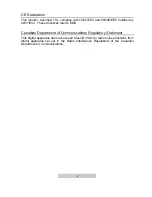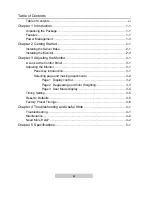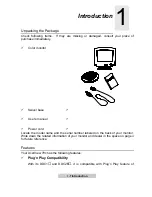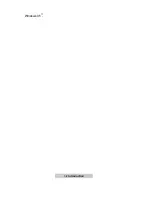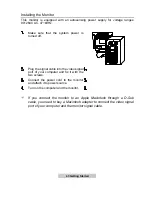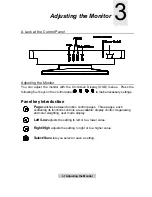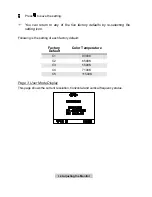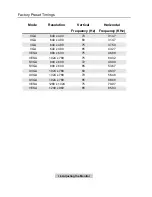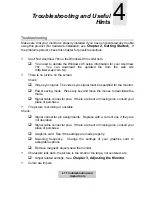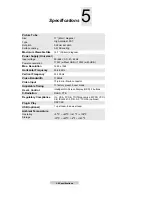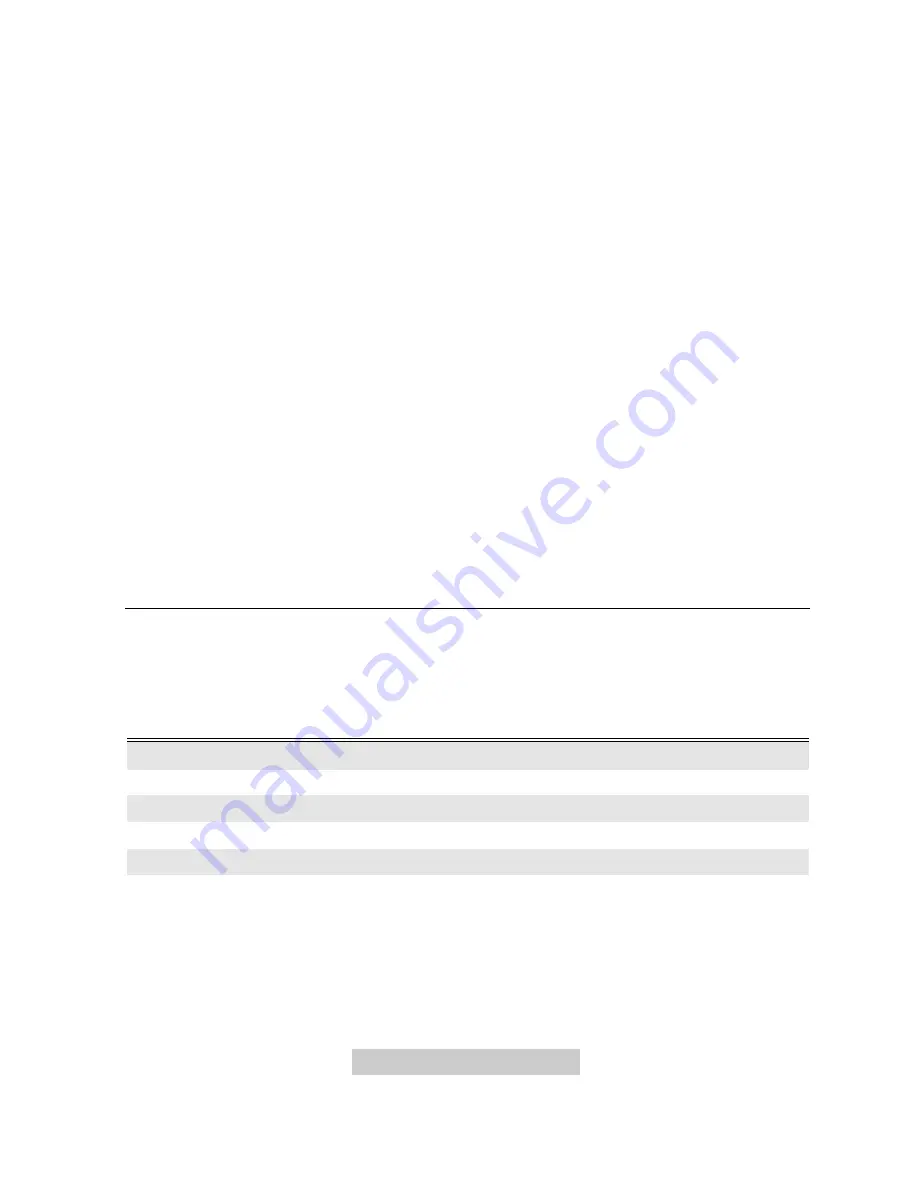
1-
3 Introduction
ü
Flicker-free Image
The monitor supports high refresh rates up to 85Hz at 1024x768 resolution with
VESA’s best recommendation.
ü
Larger Viewable Size
With its 15.7” viewable size, it offers a larger screen than other 17” monitors.
ü
iScreen
(Intelligent Screen) Technology
The On-Screen Display (OSD) allows you to adjust all settings simply with on-
screen menus.
ü
High-contrast Screen
The monitor equips dark-tinted screen that can offer better high-contrast image.
ü
Power Saving Function
The power management complies with VESA DPMS standard. When the
system is idle (off mode), the monitor automatically cuts its power consumption
up to 95%.
ü
Green Commitment
Your monitor is packaged in recycled packing materials and no CFCs are used
in the manufacturing process. It is in compliance with the US government’s
Energy Star standards and the rigorous standards of the Scandinavian
countries.
Power Management
The power management of this monitor complies with these VESA power saving
modes:
Mode
Power
Consumption
Horizontal
Sync
Vertical
Sync
LED
On
Normal
On
On
Green
Stand-by
< 15 W
Off
On
Amber
Suspend
<15 W
On
Off
Amber
Off
<5 W
Off
Off
Amber Blinking
Override
Normal
Off
Off
Green
Summary of Contents for AcerView 78c
Page 1: ...AcerView 78c Color Monitor 17 43cm CRT Size 15 7 39 8cm Max Viewable Area User s Manual ...
Page 8: ...1 2 Introduction Windows 95 ...
Page 10: ......
Page 14: ......