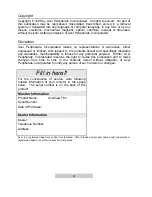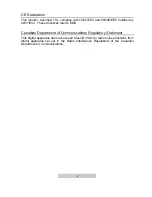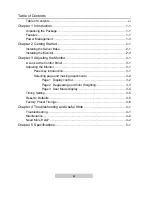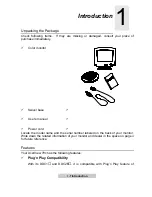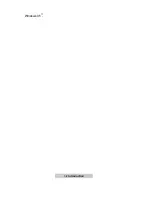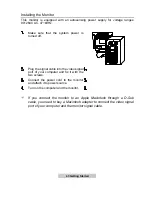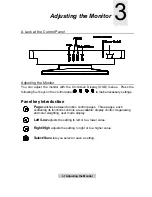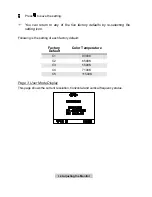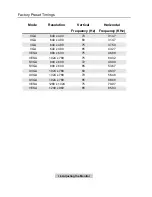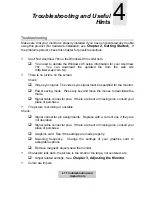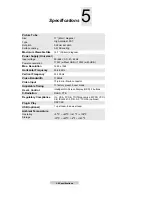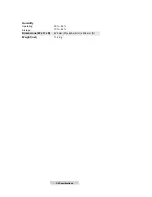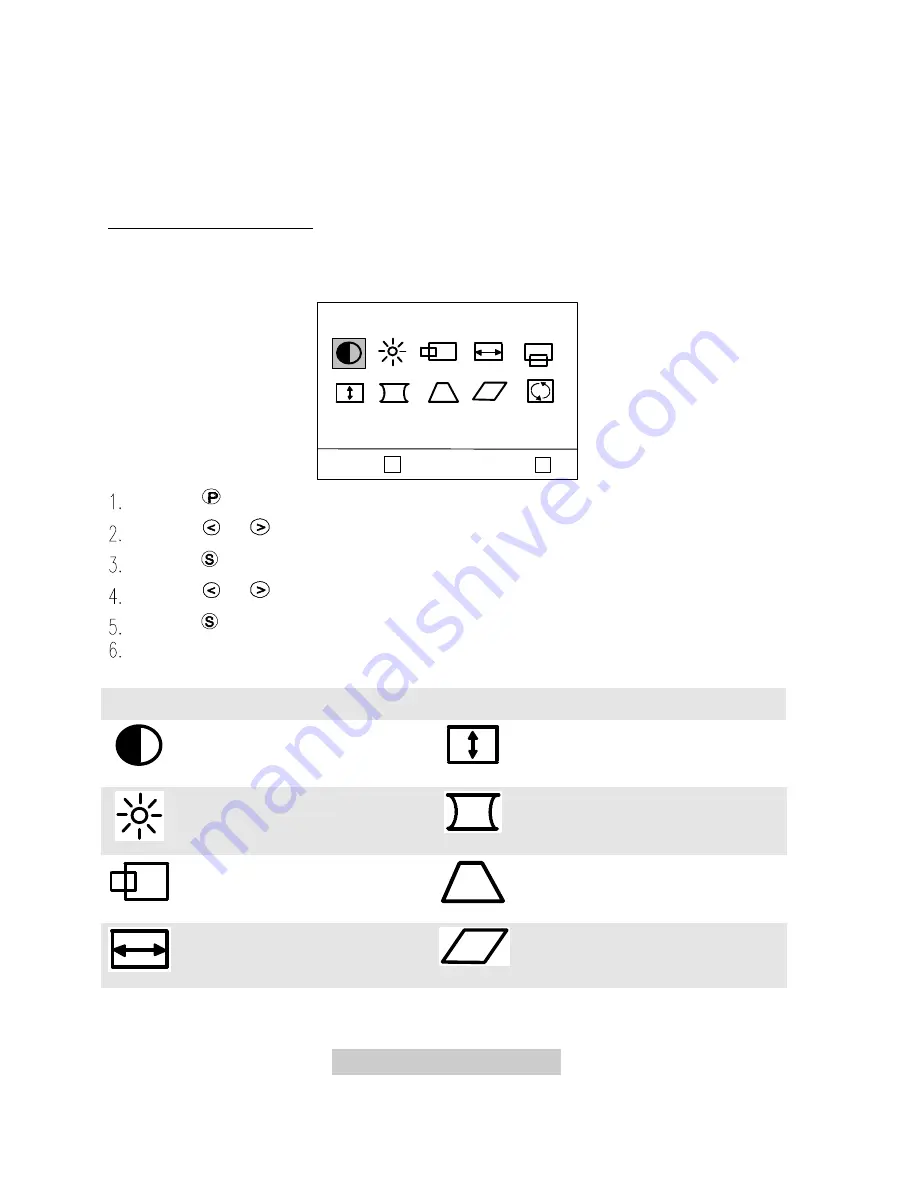
3-
2 Adjusting the Monitor
Selecting page and making adjustments
Grouped by functions, the OSD offers three pages for making adjustments: Display
Control, Degaussing and Color Weighting, and User Mode display. Following
describes the contents of each page and how you can make adjustments.
Page 1 Display control
This page contains 10 control functions represented by different icons. Follow steps
below to make your favorite adjustments. For description of each function, see
below.
< P2 > :
P
Select :
s
< P1 >
Contrast
Press
to locate the page.
Press
or
to locate the desired function icon.
Press
to select the icon.
Press
or
to adjust the setting.
Press
to save the setting.
Repeat the steps above to change other settings.
Function Icons
Contrast
adjusts the
difference between the light
and dark areas.
V. Size
adjusts the vertical
display height.
Brightness
adjusts the
brightness of the display.
Pincushion
controls the
straightness of the vertical edges
of the display.
H. Position
adjusts the
horizontal position of the
display.
Trapezoid
makes the vertical
edges of the display parallel.
H. Size
adjusts the display
width.
Parallelogram
corrects image
distortions.
Summary of Contents for AcerView 78c
Page 1: ...AcerView 78c Color Monitor 17 43cm CRT Size 15 7 39 8cm Max Viewable Area User s Manual ...
Page 8: ...1 2 Introduction Windows 95 ...
Page 10: ......
Page 14: ......