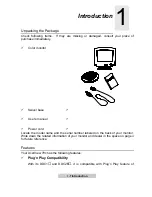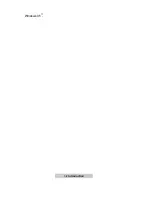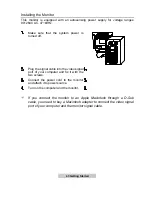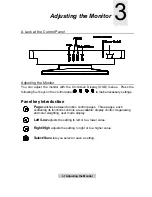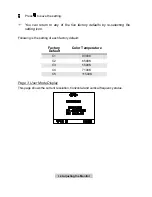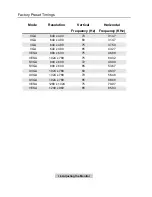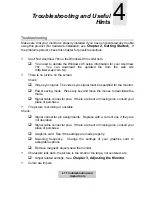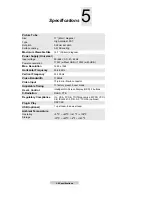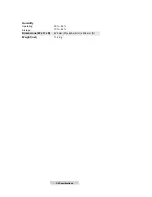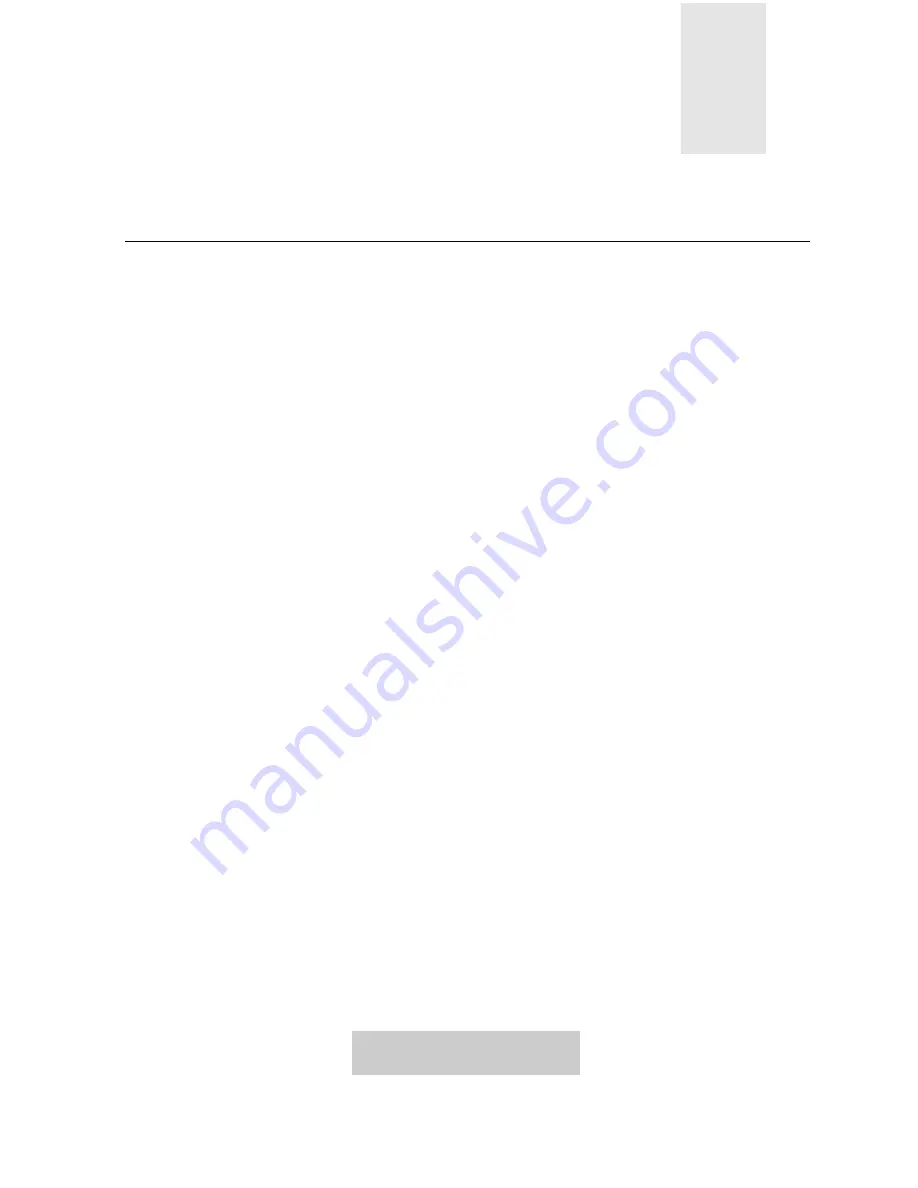
4-
1 Troubleshooting and
Useful Hints
Troubleshooting and Useful
Hints
Troubleshooting
Make sure that your monitor is properly installed if you have encountered any trouble
using this product (For hardware installation, see
Chapter 2, Getting Started
). If
the problems persist, check this chapter for possible solutions.
ü
Can't find AcerView 78c on the Windows 95 monitor lists.
q
You need to update the Windows 95 setup information for your AcerView
78c. You can download the updated file from the web site
(http://www.api.com.tw).
ü
There is no picture on the screen.
Check:
q
Video sync signal. The video sync signal must be specified for the monitor.
q
Power saving mode. Press any key and move the mouse to deactivate the
mode.
q
Signal cable connector pins. If there are bent or missing pins, consult your
place of purchase.
ü
The picture is scrolling or unstable.
Check:
q
Signal connector pin assignments. Replace with a correct one if they are
not operative.
q
Signal cable connector pins. If there are bent or missing pins, consult your
place of purchase.
q
Graphics card. See if the settings are made properly.
q
Scanning frequency. Change the settings of your graphics card to
acceptable options.
q
Remove magnetic objects near the monitor.
ü
Characters look dark; the picture is too small or too large, not centered, etc.
q
Adjust related settings. See
Chapter 3, Adjusting the Monitor
.
ü
Colors are impure.
4
Summary of Contents for AcerView 78c
Page 1: ...AcerView 78c Color Monitor 17 43cm CRT Size 15 7 39 8cm Max Viewable Area User s Manual ...
Page 8: ...1 2 Introduction Windows 95 ...
Page 10: ......
Page 14: ......