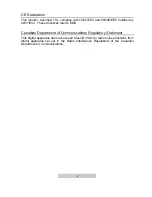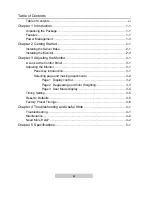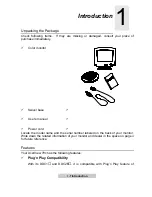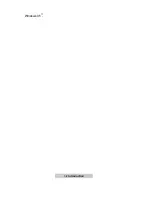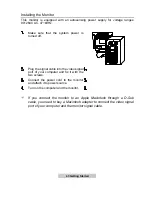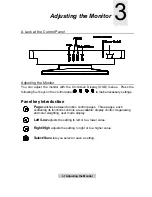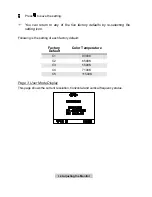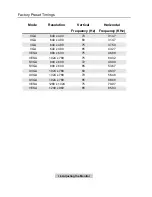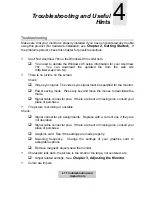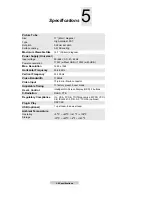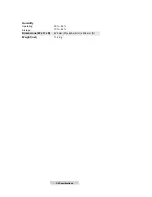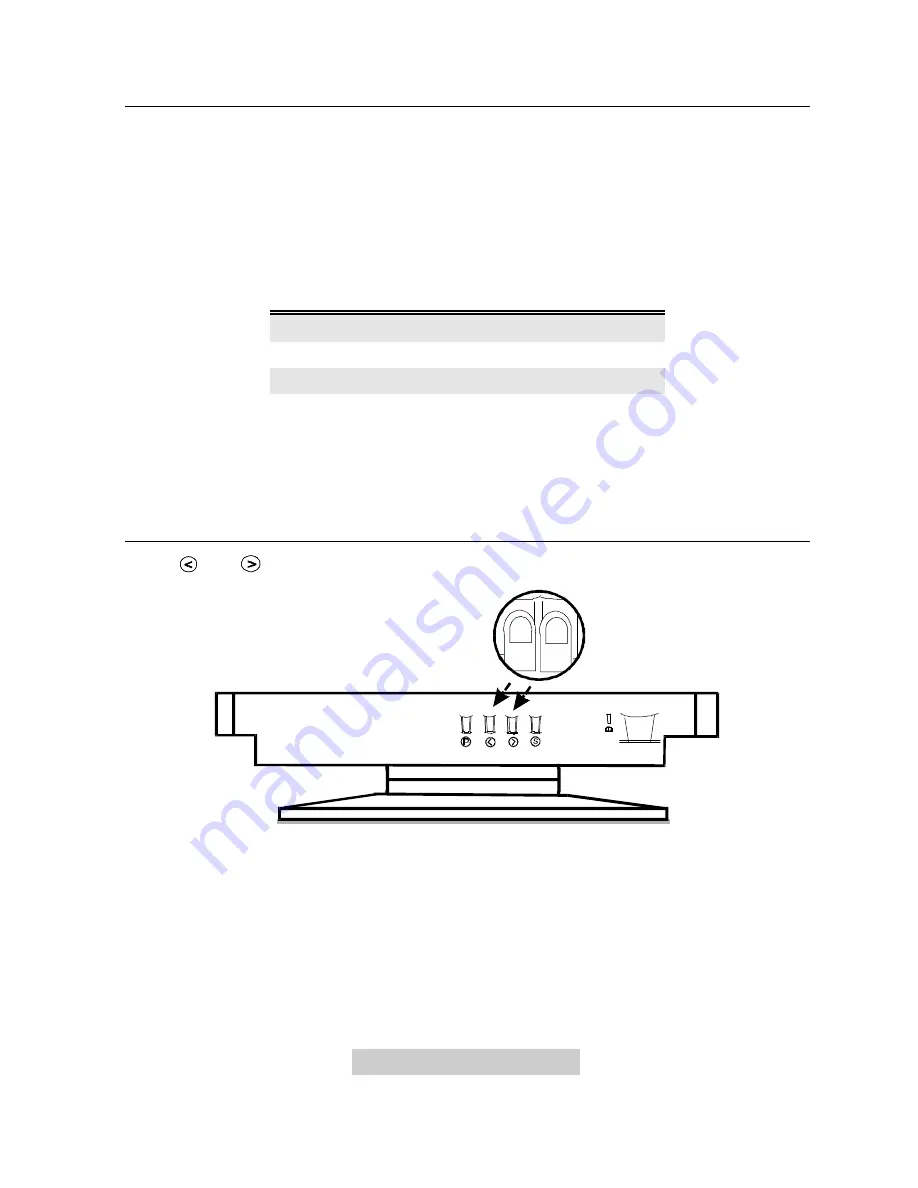
3-
5 Adjusting the Monitor
Timing Setting
By making adjustments of your video card settings, you can set the timing and the
refresh rate to your preferences. The monitor will automatically save the settings.
Your monitor can accept horizontal frequency ranging from 30 KHz to 86 KHz and
vertical frequency from 50 Hz to 120 Hz. However, due to different resolution
settings, do not exceed the following maximum vertical refresh rate to avoid possible
damages to your monitor.
Resolution
Maximum Vertical
Refresh Rate (Hz)
800 x 600
130
1024 x 768
106
1280 x 1024
80
F
To set the timing and the refresh rate, see the user’s guide of your
video card.
Reset to Defaults
Press
and
simultaneously to reset the monitor to the default factory settings.
Summary of Contents for AcerView 78c
Page 1: ...AcerView 78c Color Monitor 17 43cm CRT Size 15 7 39 8cm Max Viewable Area User s Manual ...
Page 8: ...1 2 Introduction Windows 95 ...
Page 10: ......
Page 14: ......