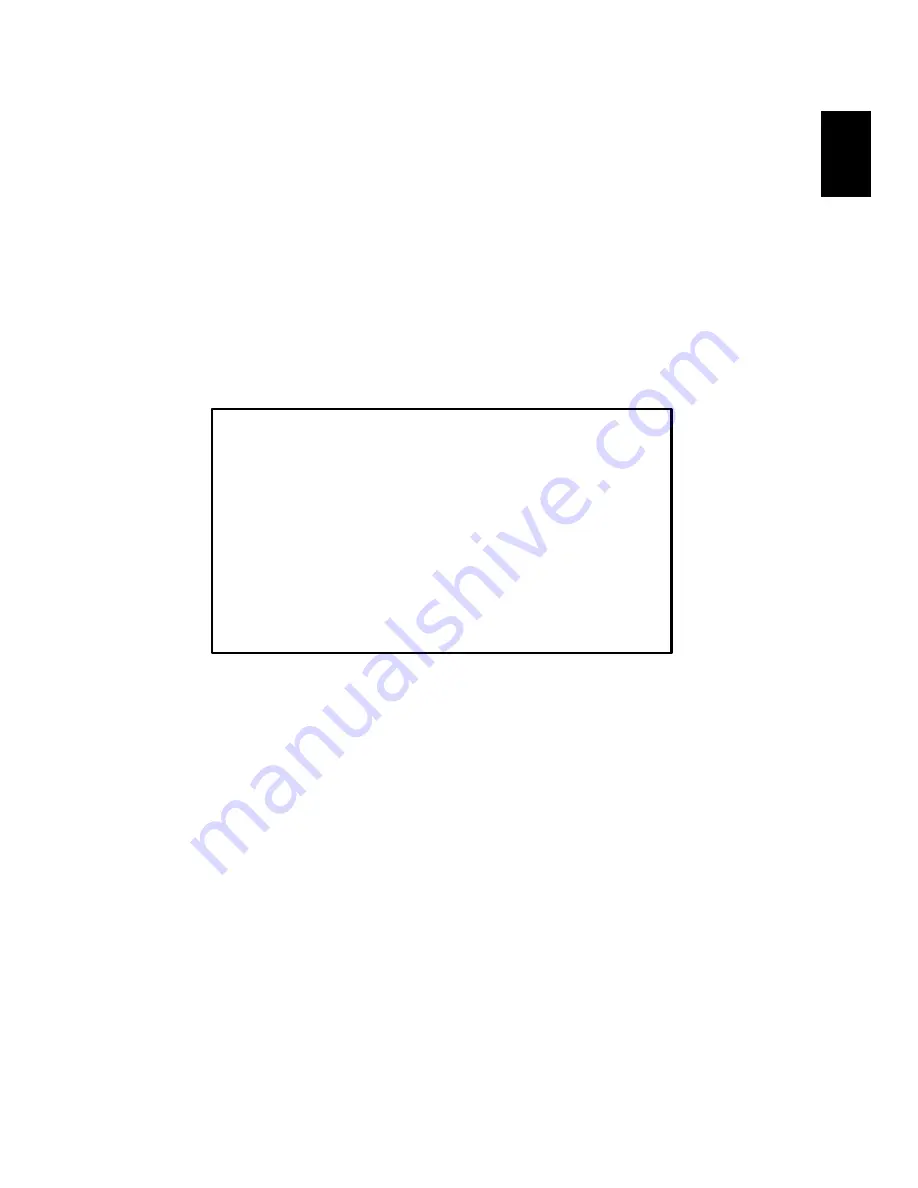
75
Eng
lish
Eng
lis
h
Federal Communications Commission
Declaration of Conformity
This device complies with Part 15 of the FCC Rules. Operation is subject to the following two
conditions: (1) this device may not cause harmful interference, and (2) this device must accept any
interference received, including interference that may cause undesired operation.
The following local Manufacturer /Importer is responsible for this declaration:
Product:
Notebook Personal Computer
Model Number:
ZF1
Machine Type:
Travelmate 8100
SKU Number:
TravelMate 810xxx
(“x” = 0~9, a ~ z, or A ~ Z)
Name of Responsible Party:
Acer America Corporation
Address of Responsible Party:
2641 Orchard Parkway, San Jose
CA 95134, U. S. A.
Contact Person:
Mr. Young Kim
Phone No.:
408-922-2909
Fax No.:
408-922-2606
Summary of Contents for 8100 Series
Page 1: ...TravelMate 8100 Series User s Guide ...
Page 10: ......
Page 62: ...52 English ...
Page 63: ...Troubleshooting my computer ...
Page 71: ...Appendix A Regulation safety notices ...
Page 72: ...This appendix lists the general notices for your computer ...


































