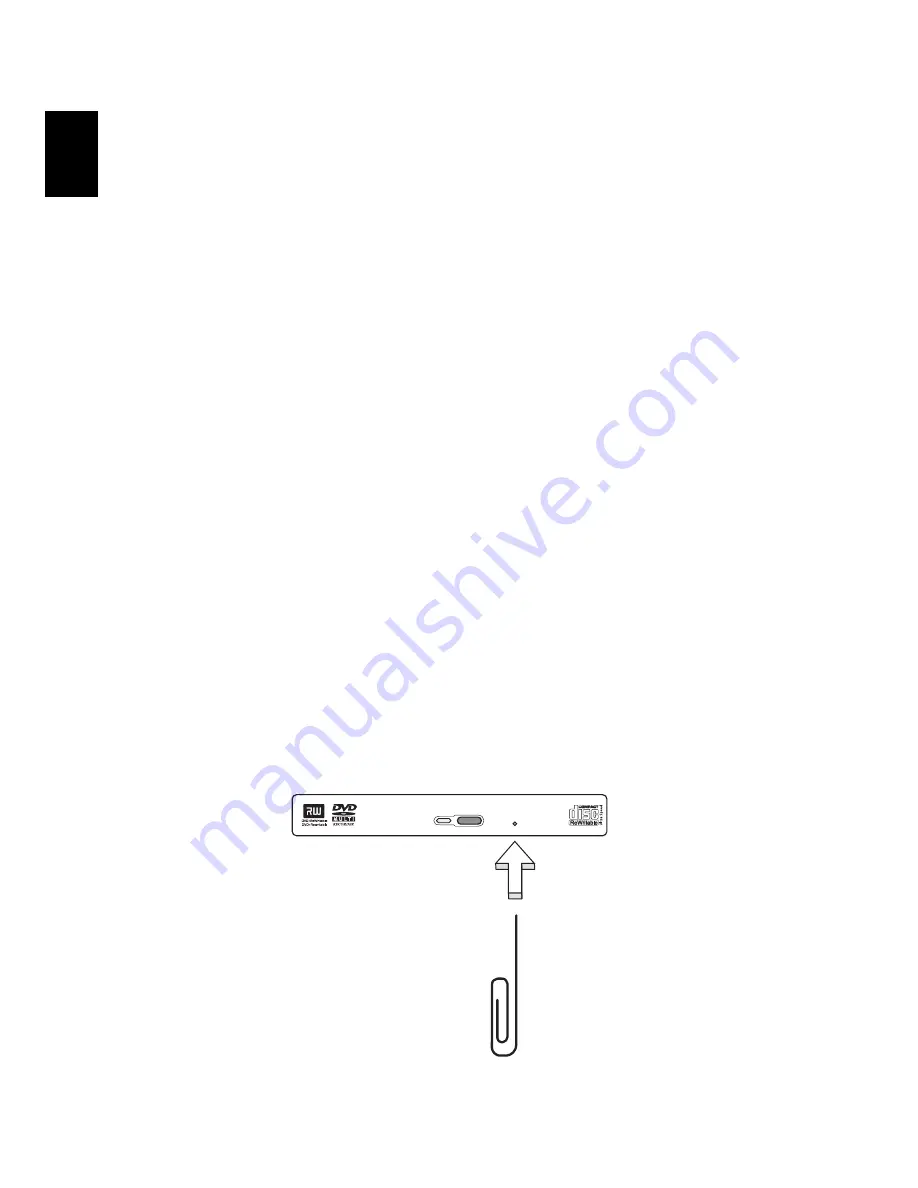
Troubleshooting my computer
56
English
Image is not full-screen.
Make sure the resolution is set to 1680 x 1050. This is the native
resolution of your display. If you set the resolution lower than this, the
screen expands to fill the computer display. Right-click on your
Windows desktop and select Properties to bring up the Display
Properties dialog box. Then click on the Settings tab to make sure that
the resolution is set to the appropriate resolution. Resolutions lower
than the specified resolution are not full-screen on the computer or on
an external monitor.
No audio is heard from the computer.
Check the following:
•
The volume may be muted. In Windows, look at the volume
control (speaker) icon on the taskbar. If it is crossed-out, click on
the icon and deselect the Mute option.
•
The volume level may be too low. In Windows, look at the volume
control icon on the taskbar. You can also use the volume control
buttons to adjust the volume. See “Hot keys” on page 15 for more
detail.
•
If headphones, earphones or external speakers are connected to
the line-out port on the computer, the internal speakers
automatically turn off.
I want to eject the optical drive tray without turning on the
power. I cannot eject the optical drive tray.
There is a mechanical eject button on the optical drive. Simply insert
the tip of a pen or paperclip and push to eject the tray.
Summary of Contents for 8100 Series
Page 1: ...TravelMate 8100 Series User s Guide ...
Page 10: ......
Page 62: ...52 English ...
Page 63: ...Troubleshooting my computer ...
Page 71: ...Appendix A Regulation safety notices ...
Page 72: ...This appendix lists the general notices for your computer ...
















































