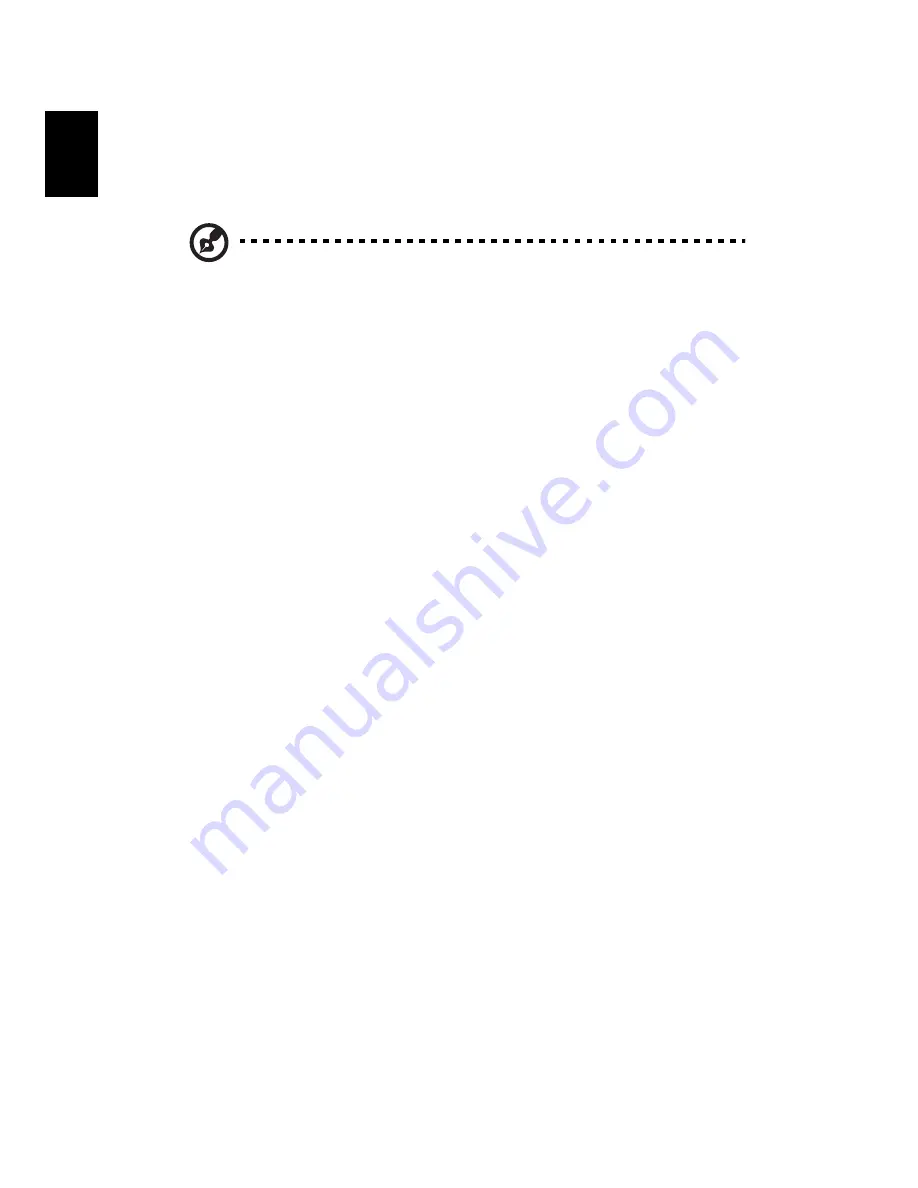
28
English
you can put the computer in Sleep mode by pressing <Fn>+<F4>. Then
close and latch the display.
When you are ready to use the computer again, unlatch and open the
display; then press and release the power button.
Note: If the Sleep indicator is off, the computer has entered
Hibernation mode and turned off. If the power indicator is off but
the Sleep indicator is on, the computer has entered Sleep mode. In
both cases, press and release the power button to turn the
computer back on. Note that the computer may enter Hibernation
mode after being in Sleep mode for a period of time.
What to take to short meetings
A fully charged battery runs the computer for about 2.5 hours. If your
meeting is shorter than that, you probably do not need to take
anything with you other than the computer.
What to bring to long meetings
If your meeting lasts longer than 2.5 hours
,
or if your battery is not
fully charged, you may want to take the AC adaptor with you to plug
in your computer while in the meeting room.
If the meeting room does not have an electrical outlet, reduce the
drain on the battery by putting the computer in Sleep mode. Press
<Fn>+<F4> or close the display cover whenever you are not actively
using the computer. To resume, open the display (if closed); then press
and release the power button.
Taking the computer home
When you are moving from your office to your home or vice versa.
Preparing the computer
After disconnecting the computer from your desktop, follow these
steps to prepare the computer for the trip home:
•
Check if you have removed all media and compact discs from the
drive(s). Failure to remove the media can damage the drive head.
Summary of Contents for 8100 Series
Page 1: ...TravelMate 8100 Series User s Guide ...
Page 10: ......
Page 62: ...52 English ...
Page 63: ...Troubleshooting my computer ...
Page 71: ...Appendix A Regulation safety notices ...
Page 72: ...This appendix lists the general notices for your computer ...
















































